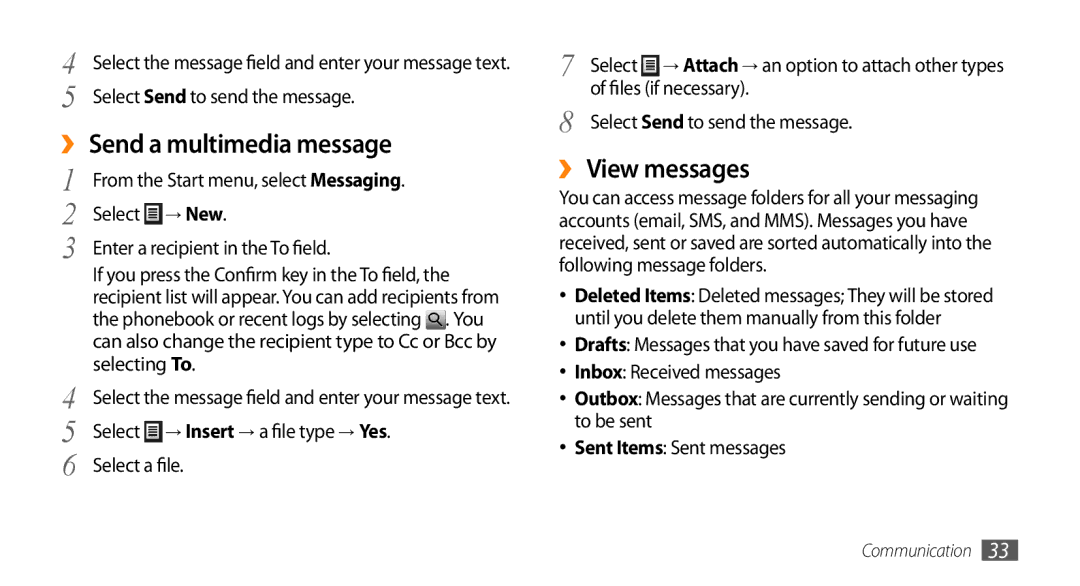4 | Select the message field and enter your message text. |
5 | Select Send to send the message. |
››Send a multimedia message
1 | From the Start menu, select Messaging. | |
2 | Select | → New. |
3 | Enter a recipient in the To field. | |
| If you press the Confirm key in the To field, the | |
| recipient list will appear. You can add recipients from | |
| the phonebook or recent logs by selecting . You | |
| can also change the recipient type to Cc or Bcc by | |
4 | selecting To. | |
Select the message field and enter your message text. | ||
5 | Select | → Insert → a file type→ Yes. |
6 | Select a file. | |
7 | Select → Attach → an option to attach other types |
8 | of files (if necessary). |
Select Send to send the message. |
››View messages
You can access message folders for all your messaging accounts (email, SMS, and MMS). Messages you have received, sent or saved are sorted automatically into the following message folders.
•Deleted Items: Deleted messages; They will be stored until you delete them manually from this folder
•Drafts: Messages that you have saved for future use
•Inbox: Received messages
•Outbox: Messages that are currently sending or waiting to be sent
•Sent Items: Sent messages
Communication 33