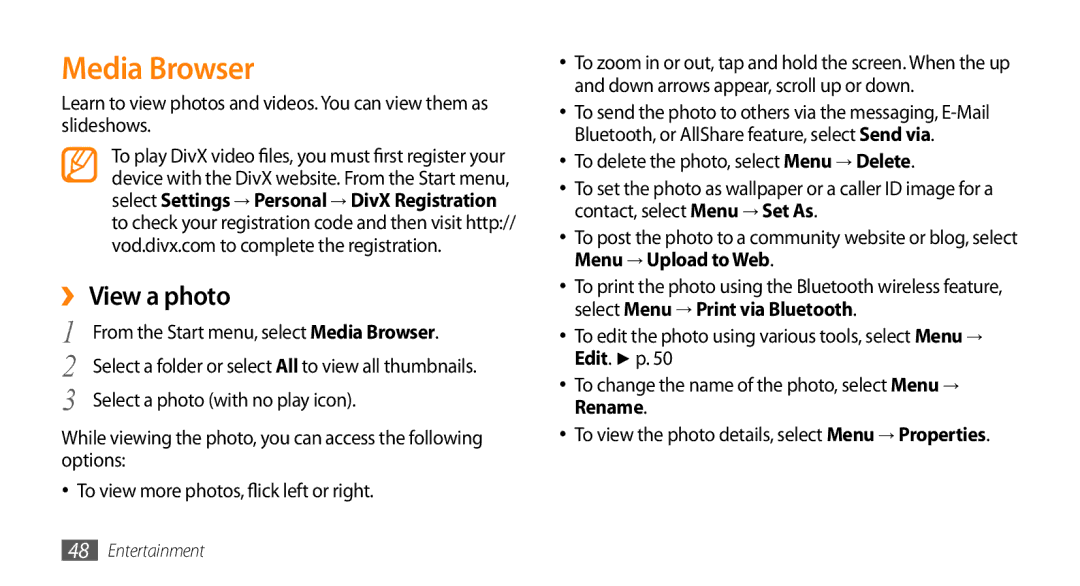Media Browser
Learn to view photos and videos. You can view them as slideshows.
To play DivX video files, you must first register your device with the DivX website. From the Start menu, select Settings → Personal → DivX Registration to check your registration code and then visit http:// vod.divx.com to complete the registration.
››View a photo
1 | From the Start menu, select Media Browser. |
2 | Select a folder or select All to view all thumbnails. |
3 | Select a photo (with no play icon). |
While viewing the photo, you can access the following options:
•To view more photos, flick left or right.
•To zoom in or out, tap and hold the screen. When the up and down arrows appear, scroll up or down.
•To send the photo to others via the messaging,
•To delete the photo, select Menu → Delete.
•To set the photo as wallpaper or a caller ID image for a contact, select Menu → Set As.
•To post the photo to a community website or blog, select Menu → Upload to Web.
•To print the photo using the Bluetooth wireless feature, select Menu → Print via Bluetooth.
•To edit the photo using various tools, select Menu → Edit. ► p. 50
•To change the name of the photo, select Menu → Rename.
•To view the photo details, select Menu → Properties.
48Entertainment