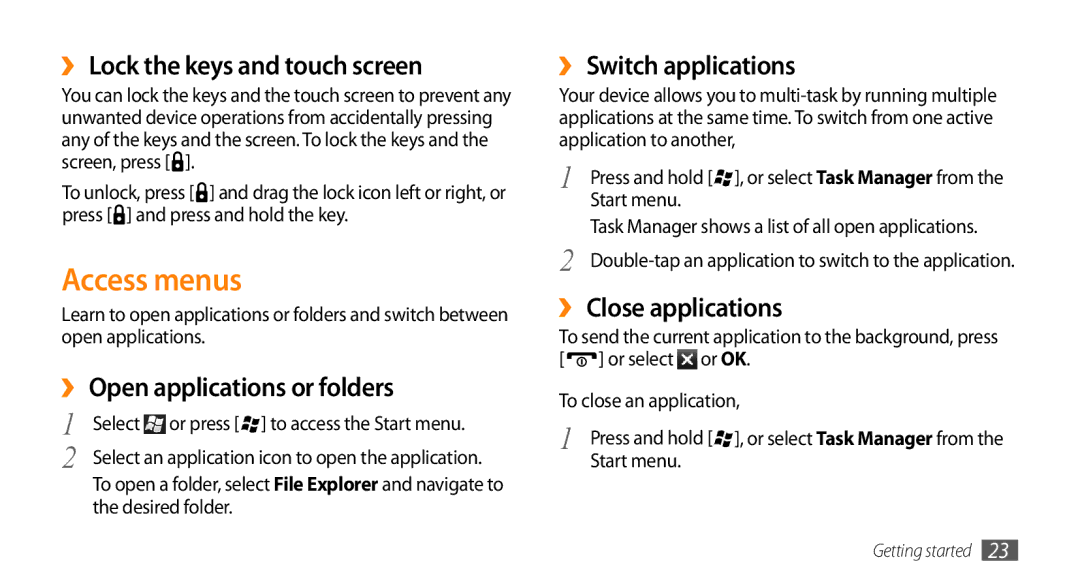››Lock the keys and touch screen
You can lock the keys and the touch screen to prevent any unwanted device operations from accidentally pressing any of the keys and the screen. To lock the keys and the screen, press [![]() ].
].
To unlock, press [![]() ] and drag the lock icon left or right, or press [
] and drag the lock icon left or right, or press [![]() ] and press and hold the key.
] and press and hold the key.
Access menus
Learn to open applications or folders and switch between open applications.
››Open applications or folders
1 | Select or press [ ] to access the Start menu. |
2 | Select an application icon to open the application. |
To open a folder, select File Explorer and navigate to the desired folder.
››Switch applications
Your device allows you to
1 | Press and hold [ ], or select Task Manager from the |
| Start menu. |
Task Manager shows a list of all open applications.
2
››Close applications
To send the current application to the background, press [ ![]() ] or select
] or select ![]() or OK.
or OK.
To close an application,
1 | Press and hold [ ], or select Task Manager from the |
| Start menu. |
Getting started 23