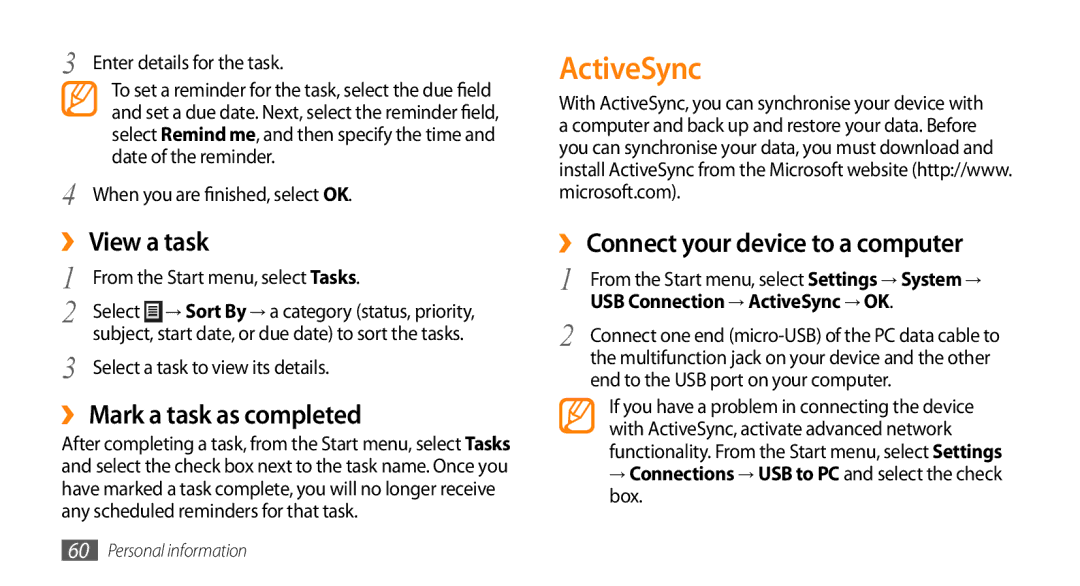3 Enter details for the task.
To set a reminder for the task, select the due field and set a due date. Next, select the reminder field, select Remind me, and then specify the time and date of the reminder.
4 When you are finished, select OK.
››View a task
1 | From the Start menu, select Tasks. |
2 | Select → Sort By → a category (status, priority, |
3 | subject, start date, or due date) to sort the tasks. |
Select a task to view its details. |
››Mark a task as completed
After completing a task, from the Start menu, select Tasks and select the check box next to the task name. Once you have marked a task complete, you will no longer receive any scheduled reminders for that task.
ActiveSync
With ActiveSync, you can synchronise your device with a computer and back up and restore your data. Before you can synchronise your data, you must download and install ActiveSync from the Microsoft website (http://www. microsoft.com).
››Connect your device to a computer
1 | From the Start menu, select Settings → System → |
2 | USB Connection → ActiveSync → OK. |
Connect one end | |
| the multifunction jack on your device and the other |
end to the USB port on your computer.
If you have a problem in connecting the device with ActiveSync, activate advanced network functionality. From the Start menu, select Settings
→Connections → USB to PC and select the check box.
60Personal information