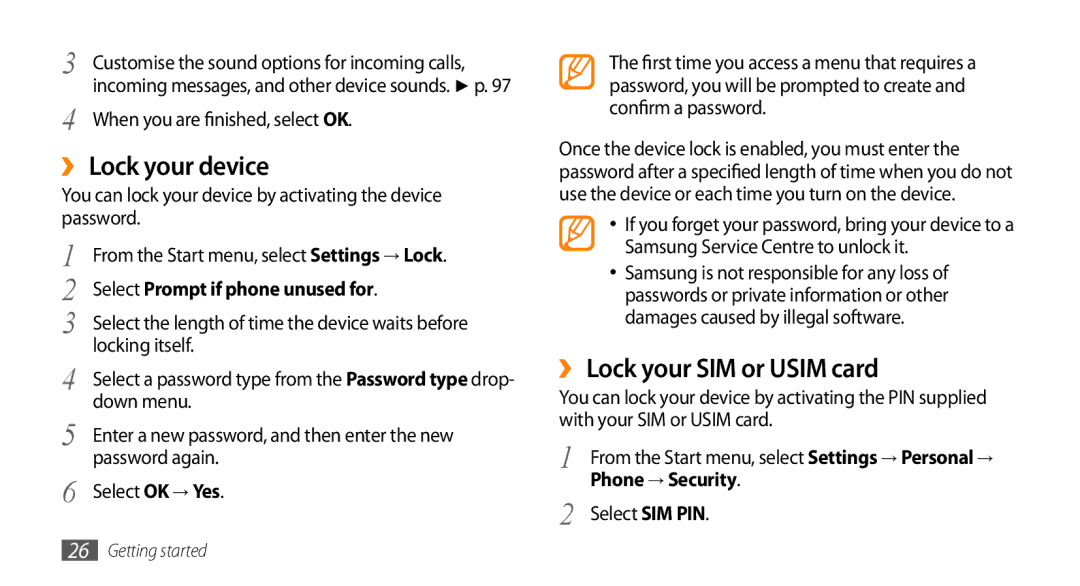3 | Customise the sound options for incoming calls, |
4 | incoming messages, and other device sounds. ► p. 97 |
When you are finished, select OK. |
››Lock your device
You can lock your device by activating the device password.
1 | From the Start menu, select Settings → Lock. |
2 | Select Prompt if phone unused for. |
3 | Select the length of time the device waits before |
4 | locking itself. |
Select a password type from the Password type drop- | |
5 | down menu. |
Enter a new password, and then enter the new | |
6 | password again. |
Select OK → Yes. |
The first time you access a menu that requires a password, you will be prompted to create and confirm a password.
Once the device lock is enabled, you must enter the password after a specified length of time when you do not use the device or each time you turn on the device.
•If you forget your password, bring your device to a Samsung Service Centre to unlock it.
•Samsung is not responsible for any loss of passwords or private information or other damages caused by illegal software.
››Lock your SIM or USIM card
You can lock your device by activating the PIN supplied with your SIM or USIM card.
1 | From the Start menu, select Settings → Personal → |
2 | Phone → Security. |
Select SIM PIN. |
26Getting started