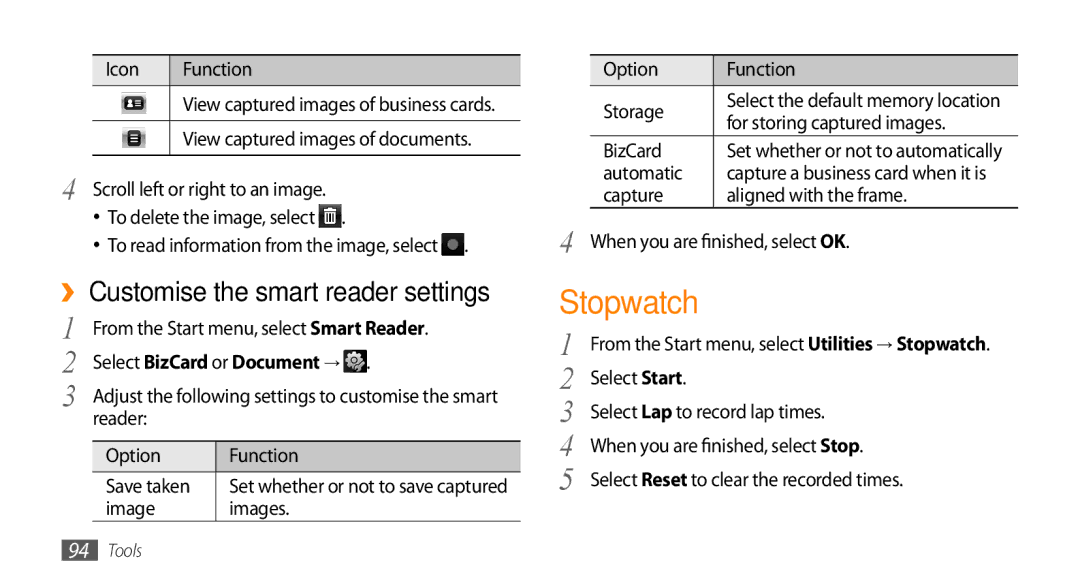Icon | Function |
| View captured images of business cards. |
|
|
| View captured images of documents. |
|
|
4 Scroll left or right to an image.
•To delete the image, select ![]() .
.
•To read information from the image, select ![]() .
.
››Customise the smart reader settings
1 |
| From the Start menu, select Smart Reader. | |
2 | Select BizCard or Document → . | ||
3 |
| Adjust the following settings to customise the smart | |
|
| reader: |
|
|
|
|
|
|
| Option | Function |
|
| Save taken | Set whether or not to save captured |
|
| image | images. |
| Option | Function |
| Storage | Select the default memory location |
| for storing captured images. | |
|
| |
| BizCard | Set whether or not to automatically |
| automatic | capture a business card when it is |
| capture | aligned with the frame. |
4 | When you are finished, select OK. | |
Stopwatch |
| |
1 | From the Start menu, select Utilities → Stopwatch. | |
2 | Select Start. |
|
3 | Select Lap to record lap times. | |
4 | When you are finished, select Stop. | |
5 | Select Reset to clear the recorded times. | |
94Tools