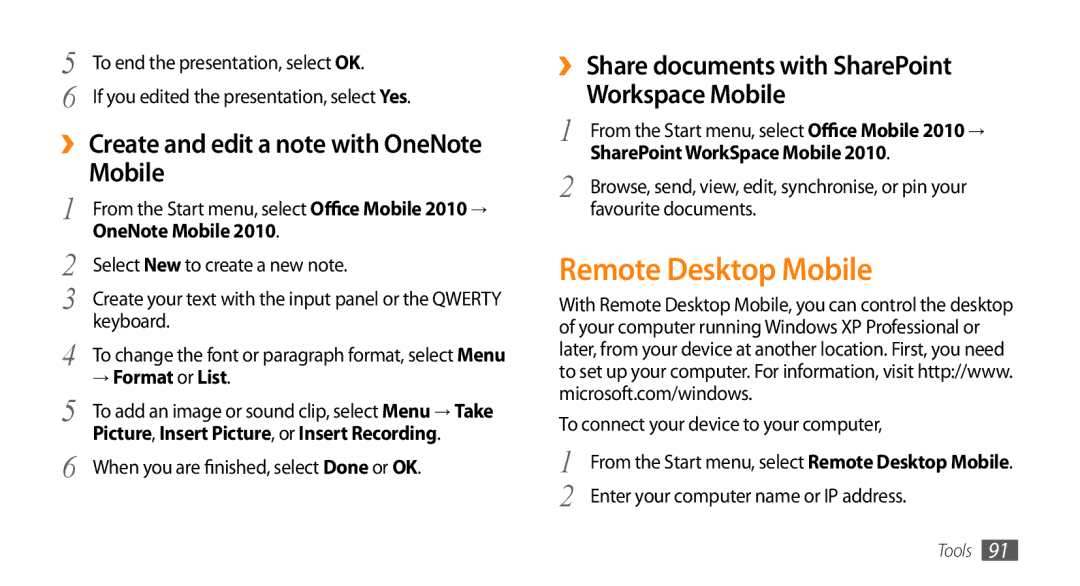5 | To end the presentation, select OK. |
6 | If you edited the presentation, select Yes. |
››Create and edit a note with OneNote Mobile
1 | From the Start menu, select Office Mobile 2010→ |
2 | OneNote Mobile 2010. |
Select New to create a new note. | |
3 | Create your text with the input panel or the QWERTY |
4 | keyboard. |
To change the font or paragraph format, select Menu | |
5 | → Format or List. |
To add an image or sound clip, select Menu → Take | |
6 | Picture, Insert Picture, or Insert Recording. |
When you are finished, select Done or OK. |
››Share documents with SharePoint Workspace Mobile
1 | From the Start menu, select Office Mobile 2010→ |
2 | SharePoint WorkSpace Mobile 2010. |
Browse, send, view, edit, synchronise, or pin your | |
| favourite documents. |
Remote Desktop Mobile
With Remote Desktop Mobile, you can control the desktop of your computer running Windows XP Professional or later, from your device at another location. First, you need to set up your computer. For information, visit http://www. microsoft.com/windows.
To connect your device to your computer,
1 | From the Start menu, select Remote Desktop Mobile. |
2 | Enter your computer name or IP address. |
Tools 91