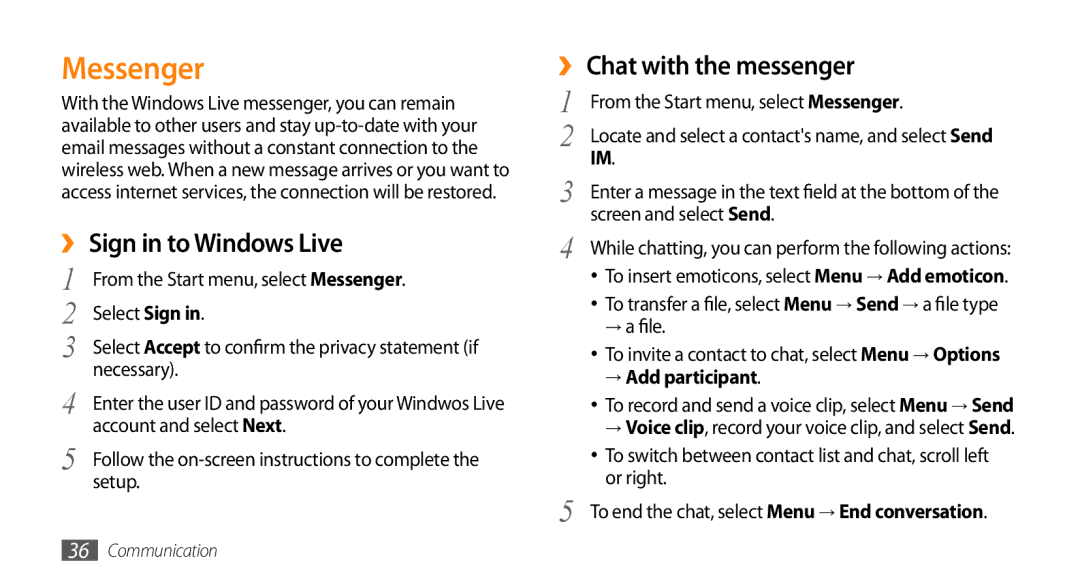Messenger
With the Windows Live messenger, you can remain available to other users and stay
››Sign in to Windows Live
1 | From the Start menu, select Messenger. |
2 | Select Sign in. |
3 | Select Accept to confirm the privacy statement (if |
4 | necessary). |
Enter the user ID and password of your Windwos Live | |
5 | account and select Next. |
Follow the | |
| setup. |
››Chat with the messenger
1 | From the Start menu, select Messenger. | |
2 | Locate and select a contact's name, and select Send | |
3 | IM. | |
Enter a message in the text field at the bottom of the | ||
4 | screen and select Send. | |
While chatting, you can perform the following actions: | ||
| • | To insert emoticons, select Menu → Add emoticon. |
| • | To transfer a file, selectMenu → Send → a file type |
|
| → a file. |
| • | To invite a contact to chat, select Menu → Options |
|
| → Add participant. |
| • | To record and send a voice clip, select Menu → Send |
|
| → Voice clip, record your voice clip, and select Send. |
| • | To switch between contact list and chat, scroll left |
5 |
| or right. |
To end the chat, select Menu → End conversation. | ||
36Communication