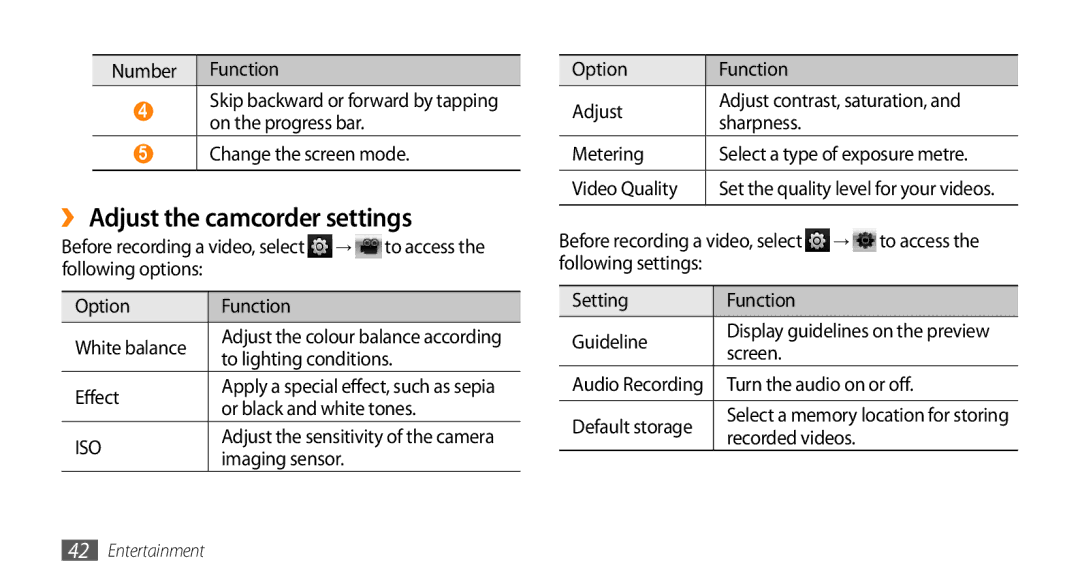Number | Function |
4Skip backward or forward by tapping on the progress bar.
5Change the screen mode.
››Adjust the camcorder settings
Before recording a video, select | → | to access the | ||
following options: |
|
|
| |
|
|
|
| |
Option | Function |
|
| |
White balance | Adjust the colour balance according | |||
to lighting conditions. | ||||
| ||||
Effect | Apply a special effect, such as sepia | |||
or black and white tones. | ||||
| ||||
ISO | Adjust the sensitivity of the camera | |||
imaging sensor. |
| |||
|
| |||
Option | Function |
|
|
Adjust | Adjust contrast, saturation, and | ||
sharpness. |
|
| |
|
|
| |
Metering | Select a type of exposure metre. | ||
|
| ||
Video Quality | Set the quality level for your videos. | ||
|
|
|
|
Before recording a video, select | → | to access the | |
following settings: |
|
|
|
|
|
|
|
Setting | Function |
|
|
Guideline | Display guidelines on the preview | ||
screen. |
|
| |
|
|
| |
Audio Recording | Turn the audio on or off. | ||
|
| ||
Default storage | Select a memory location for storing | ||
recorded videos. |
| ||
|
| ||
42Entertainment