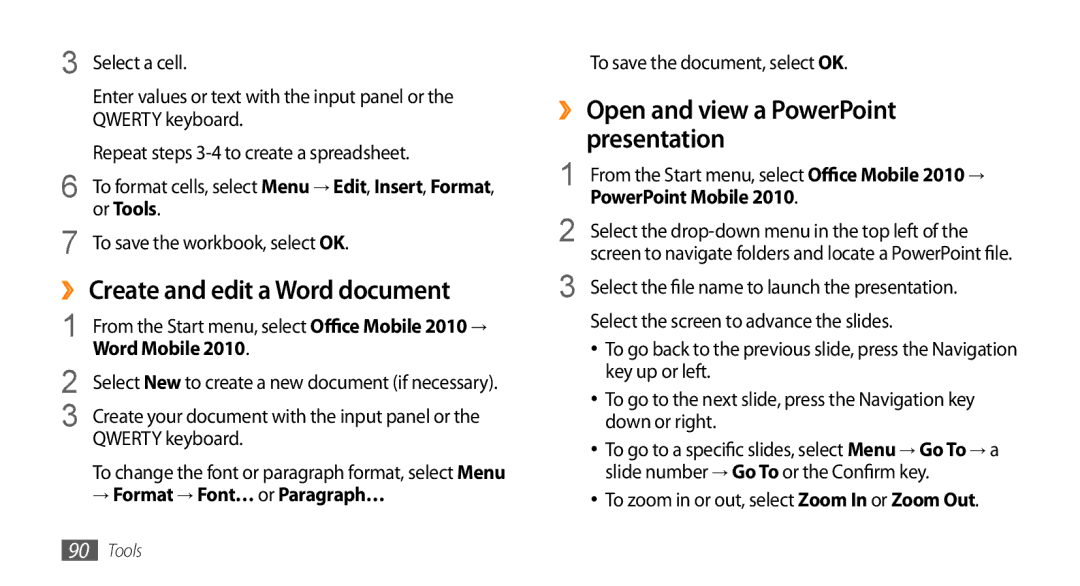3 | Select a cell. |
4 | Enter values or text with the input panel or the |
5 | QWERTY keyboard. |
Repeat steps | |
6 | To format cells, select Menu → Edit, Insert, Format, |
7 | or Tools. |
To save the workbook, select OK. |
››Create and edit a Word document
1 | From the Start menu, select Office Mobile 2010→ |
2 | Word Mobile 2010. |
Select New to create a new document (if necessary). | |
3 | Create your document with the input panel or the |
4 | QWERTY keyboard. |
To change the font or paragraph format, select Menu | |
| → Format → Font… or Paragraph… |
5 To save the document, select OK.
››Open and view a PowerPoint presentation
1 | From the Start menu, select Office Mobile 2010→ | |
2 | PowerPoint Mobile 2010. | |
Select the | ||
3 | screen to navigate folders and locate a PowerPoint file. | |
Select the file name to launch the presentation. | ||
4 | Select the screen to advance the slides. | |
| • | To go back to the previous slide, press the Navigation |
|
| key up or left. |
| • | To go to the next slide, press the Navigation key |
|
| down or right. |
| • | To go to a specific slides, select Menu → Go To → a |
|
| slide number → Go To or the Confirm key. |
| • | To zoom in or out, select Zoom In or Zoom Out. |
90Tools