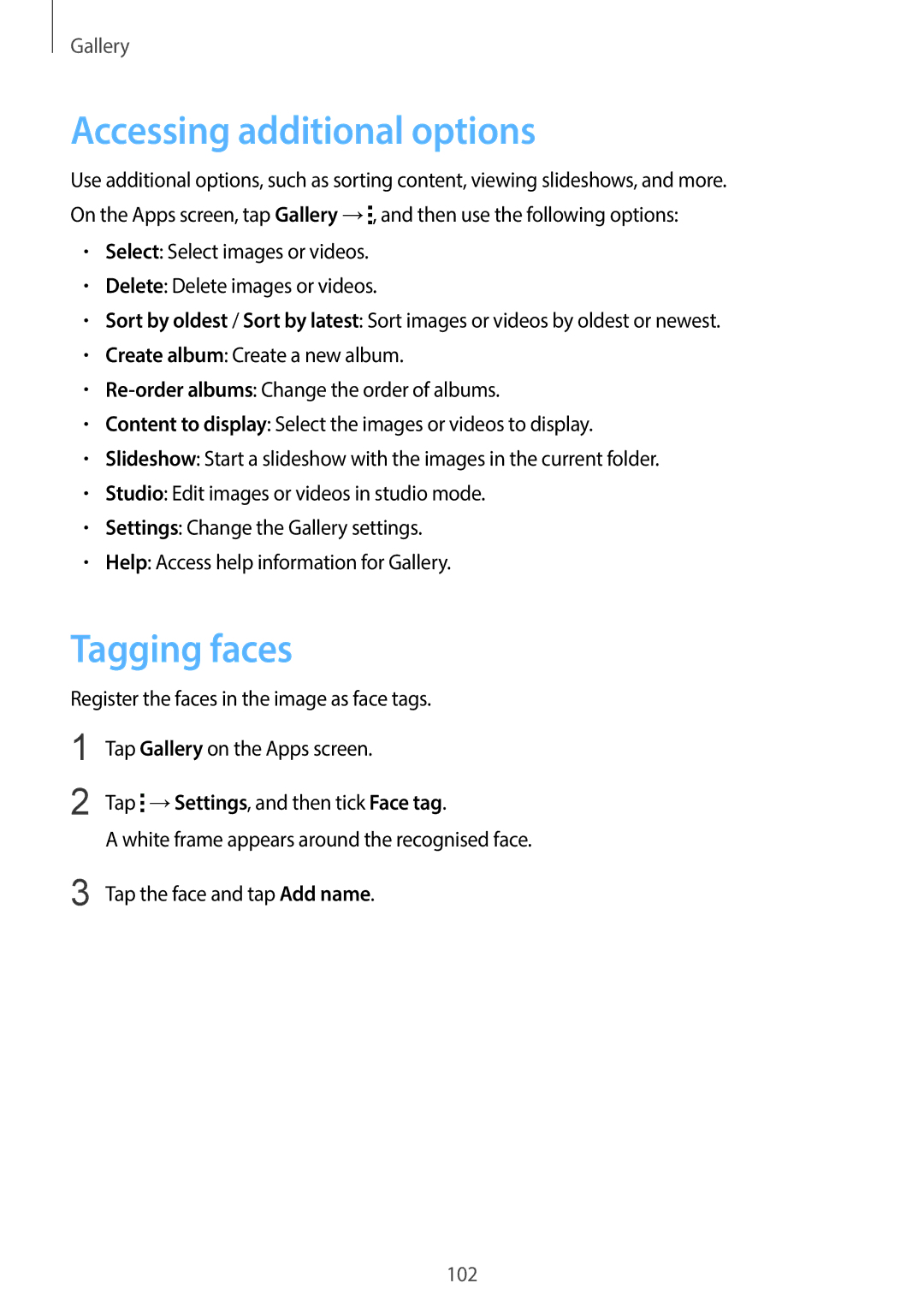Gallery
Accessing additional options
Use additional options, such as sorting content, viewing slideshows, and more. On the Apps screen, tap Gallery →![]() , and then use the following options:
, and then use the following options:
•Select: Select images or videos.
•Delete: Delete images or videos.
•Sort by oldest / Sort by latest: Sort images or videos by oldest or newest.
•Create album: Create a new album.
•
•Content to display: Select the images or videos to display.
•Slideshow: Start a slideshow with the images in the current folder.
•Studio: Edit images or videos in studio mode.
•Settings: Change the Gallery settings.
•Help: Access help information for Gallery.
Tagging faces
Register the faces in the image as face tags.
1
2
3
Tap Gallery on the Apps screen.
Tap ![]() →Settings, and then tick Face tag.
→Settings, and then tick Face tag.
A white frame appears around the recognised face.
Tap the face and tap Add name.
102