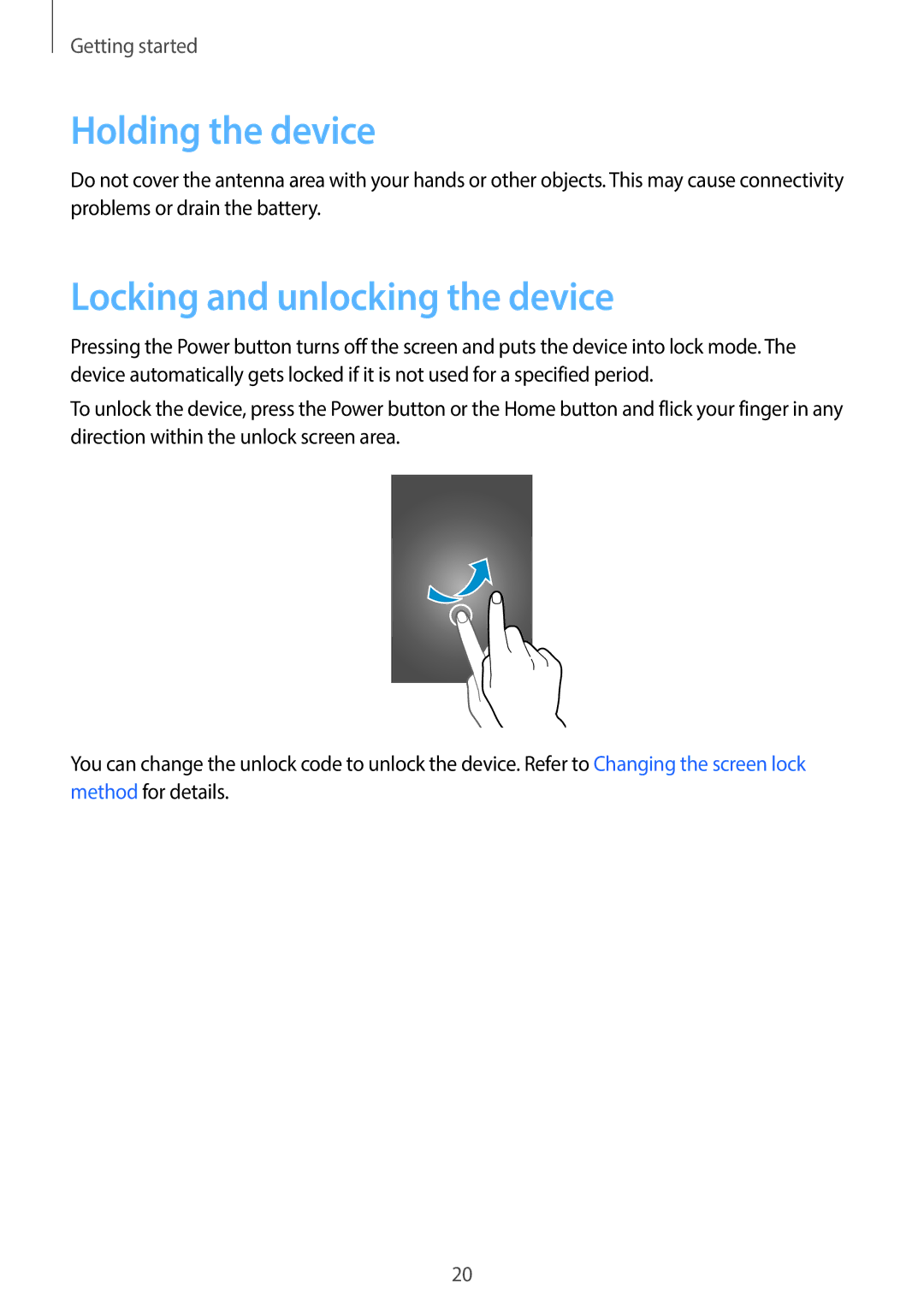Getting started
Holding the device
Do not cover the antenna area with your hands or other objects. This may cause connectivity problems or drain the battery.
Locking and unlocking the device
Pressing the Power button turns off the screen and puts the device into lock mode. The device automatically gets locked if it is not used for a specified period.
To unlock the device, press the Power button or the Home button and flick your finger in any direction within the unlock screen area.
You can change the unlock code to unlock the device. Refer to Changing the screen lock method for details.
20