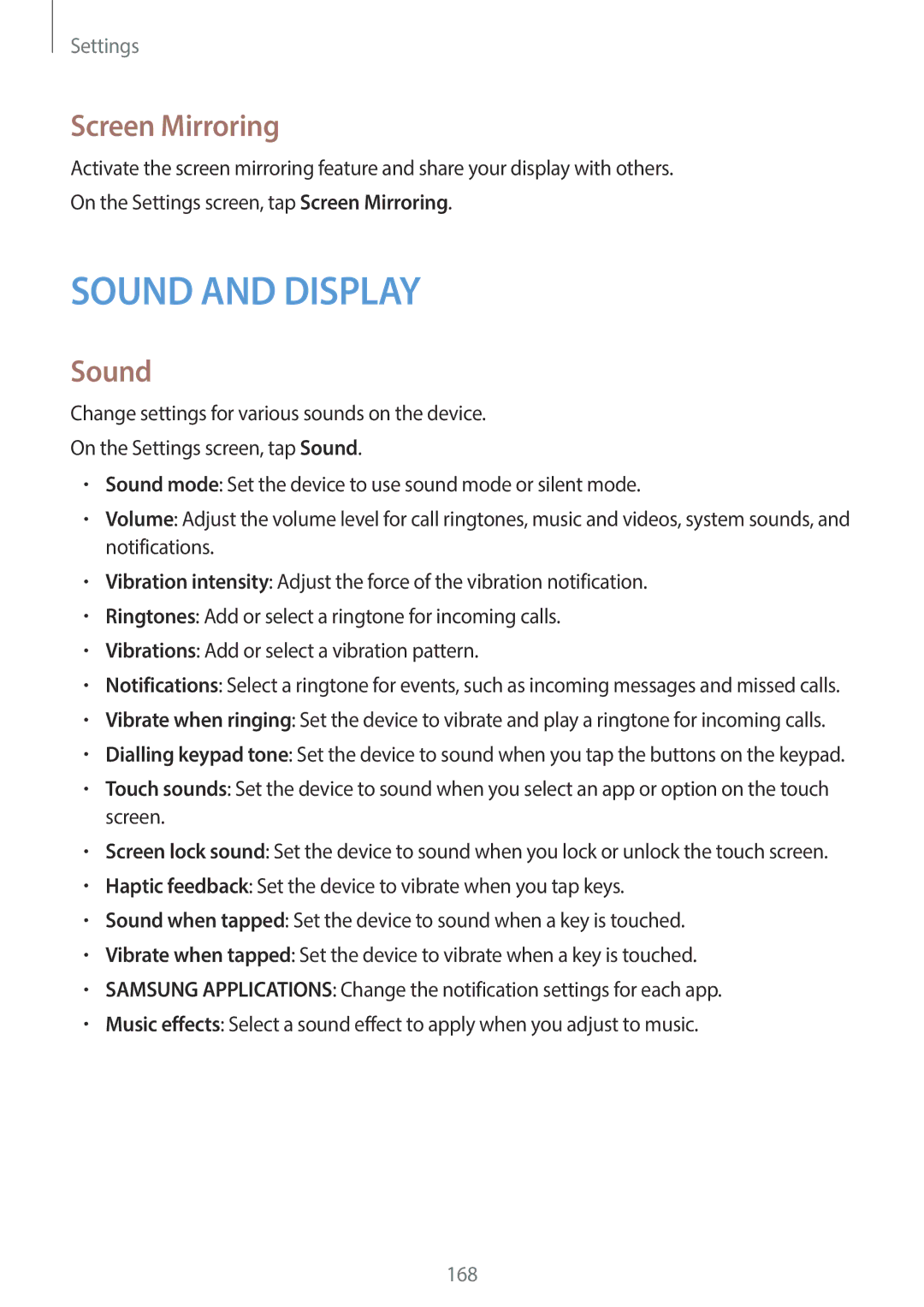Settings
Screen Mirroring
Activate the screen mirroring feature and share your display with others. On the Settings screen, tap Screen Mirroring.
SOUND AND DISPLAY
Sound
Change settings for various sounds on the device.
On the Settings screen, tap Sound.
•Sound mode: Set the device to use sound mode or silent mode.
•Volume: Adjust the volume level for call ringtones, music and videos, system sounds, and notifications.
•Vibration intensity: Adjust the force of the vibration notification.
•Ringtones: Add or select a ringtone for incoming calls.
•Vibrations: Add or select a vibration pattern.
•Notifications: Select a ringtone for events, such as incoming messages and missed calls.
•Vibrate when ringing: Set the device to vibrate and play a ringtone for incoming calls.
•Dialling keypad tone: Set the device to sound when you tap the buttons on the keypad.
•Touch sounds: Set the device to sound when you select an app or option on the touch screen.
•Screen lock sound: Set the device to sound when you lock or unlock the touch screen.
•Haptic feedback: Set the device to vibrate when you tap keys.
•Sound when tapped: Set the device to sound when a key is touched.
•Vibrate when tapped: Set the device to vibrate when a key is touched.
•SAMSUNG APPLICATIONS: Change the notification settings for each app.
•Music effects: Select a sound effect to apply when you adjust to music.
168