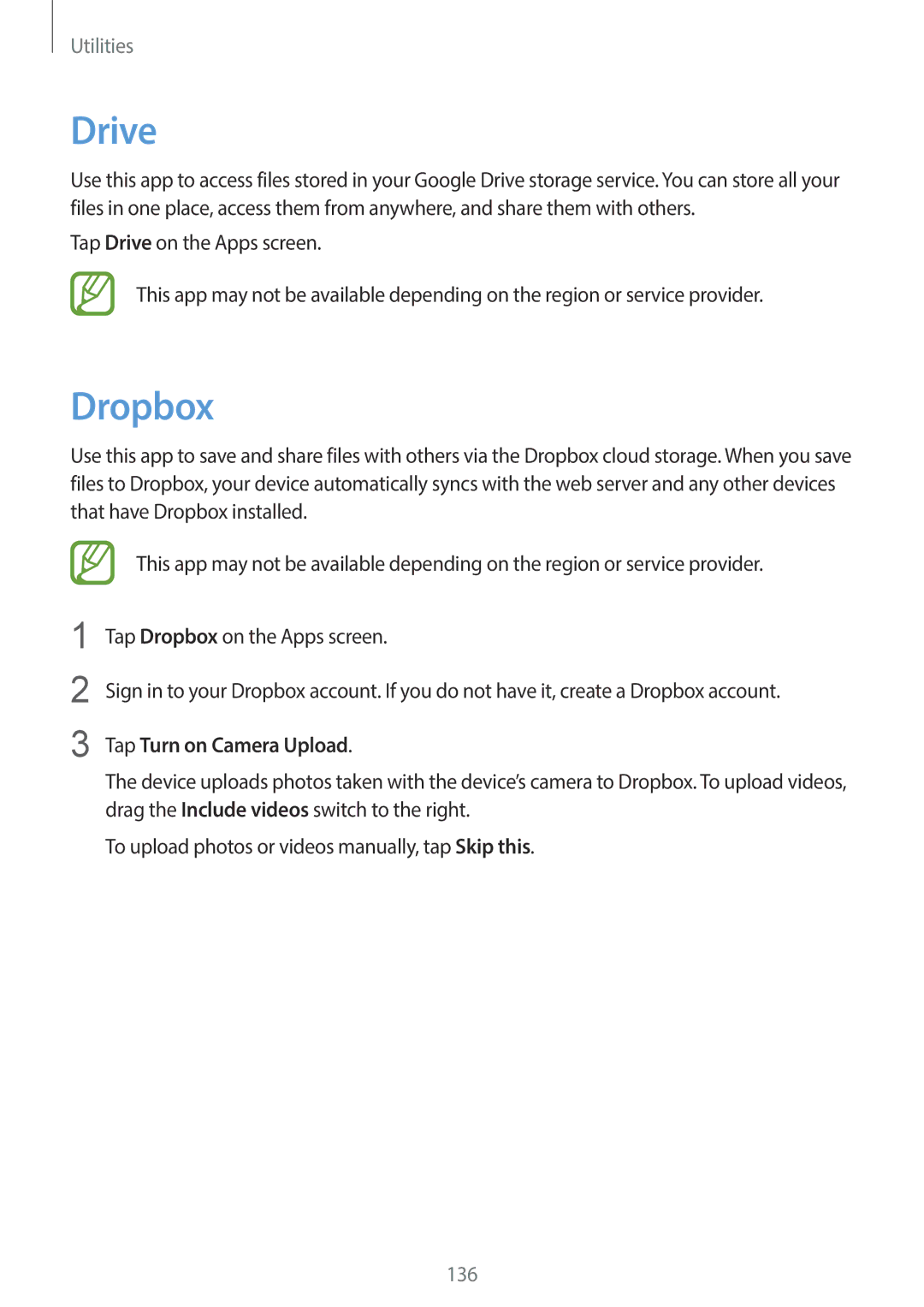Utilities
Drive
Use this app to access files stored in your Google Drive storage service. You can store all your files in one place, access them from anywhere, and share them with others.
Tap Drive on the Apps screen.
This app may not be available depending on the region or service provider.
Dropbox
Use this app to save and share files with others via the Dropbox cloud storage. When you save files to Dropbox, your device automatically syncs with the web server and any other devices that have Dropbox installed.
1
2
3
This app may not be available depending on the region or service provider.
Tap Dropbox on the Apps screen.
Sign in to your Dropbox account. If you do not have it, create a Dropbox account.
Tap Turn on Camera Upload.
The device uploads photos taken with the device’s camera to Dropbox. To upload videos, drag the Include videos switch to the right.
To upload photos or videos manually, tap Skip this.
136