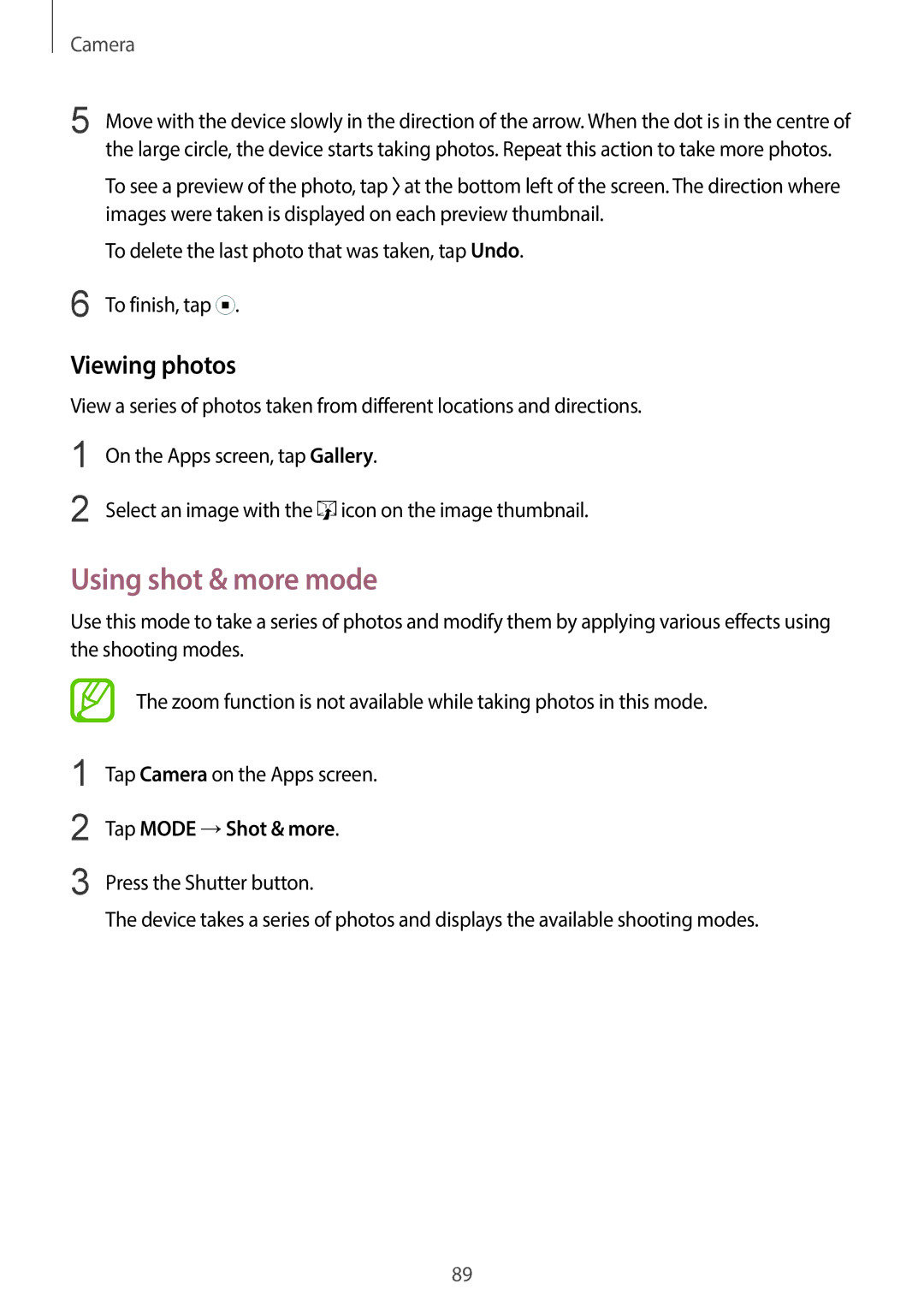Camera
5
6
Move with the device slowly in the direction of the arrow. When the dot is in the centre of the large circle, the device starts taking photos. Repeat this action to take more photos.
To see a preview of the photo, tap ![]() at the bottom left of the screen. The direction where images were taken is displayed on each preview thumbnail.
at the bottom left of the screen. The direction where images were taken is displayed on each preview thumbnail.
To delete the last photo that was taken, tap Undo.
To finish, tap ![]() .
.
Viewing photos
View a series of photos taken from different locations and directions.
1
2
On the Apps screen, tap Gallery.
Select an image with the ![]() icon on the image thumbnail.
icon on the image thumbnail.
Using shot & more mode
Use this mode to take a series of photos and modify them by applying various effects using the shooting modes.
1
2
3
The zoom function is not available while taking photos in this mode.
Tap Camera on the Apps screen.
Tap MODE →Shot & more.
Press the Shutter button.
The device takes a series of photos and displays the available shooting modes.
89