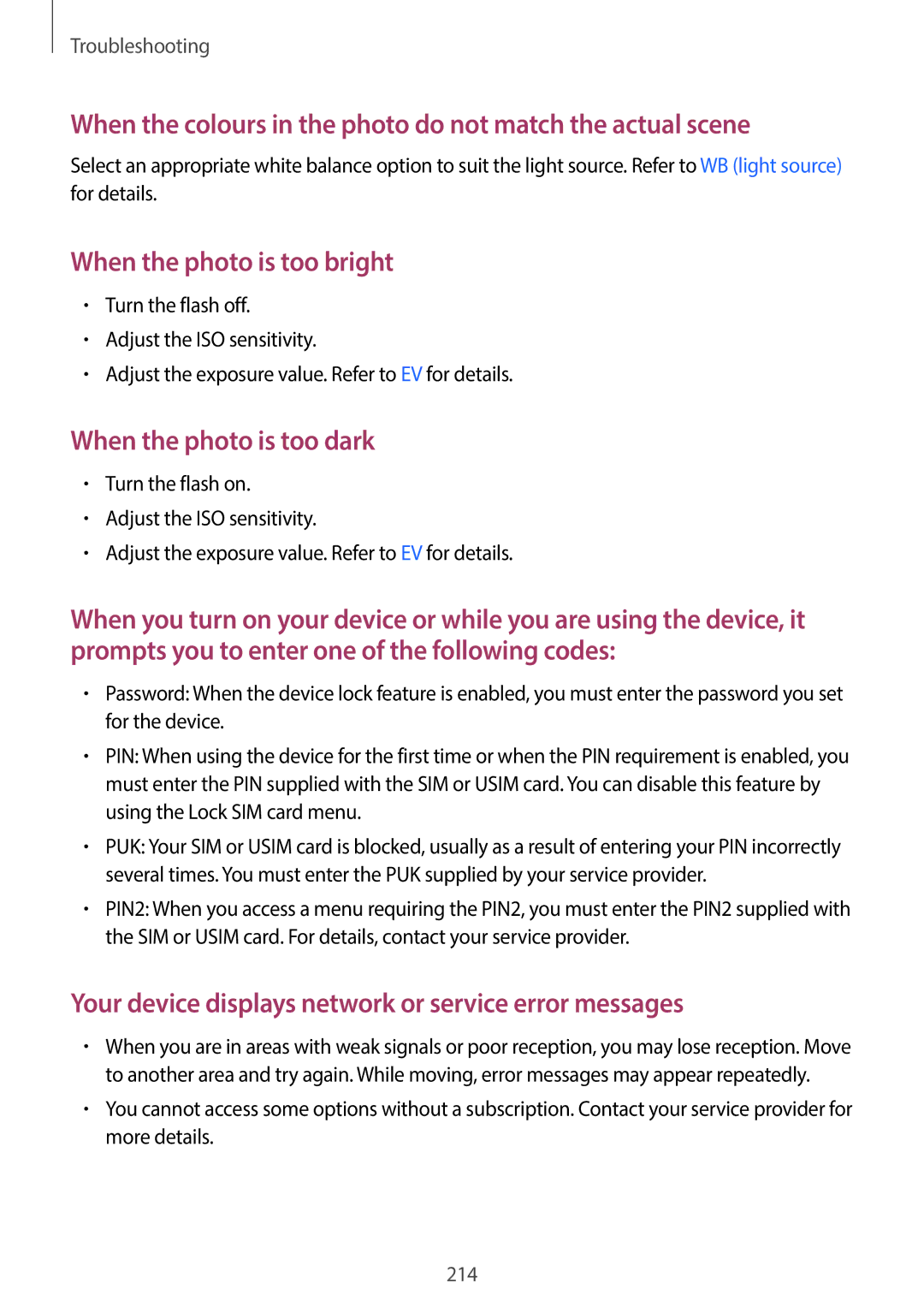Troubleshooting
When the colours in the photo do not match the actual scene
Select an appropriate white balance option to suit the light source. Refer to WB (light source) for details.
When the photo is too bright
•Turn the flash off.
•Adjust the ISO sensitivity.
•Adjust the exposure value. Refer to EV for details.
When the photo is too dark
•Turn the flash on.
•Adjust the ISO sensitivity.
•Adjust the exposure value. Refer to EV for details.
When you turn on your device or while you are using the device, it prompts you to enter one of the following codes:
•Password: When the device lock feature is enabled, you must enter the password you set for the device.
•PIN: When using the device for the first time or when the PIN requirement is enabled, you must enter the PIN supplied with the SIM or USIM card. You can disable this feature by using the Lock SIM card menu.
•PUK: Your SIM or USIM card is blocked, usually as a result of entering your PIN incorrectly several times. You must enter the PUK supplied by your service provider.
•PIN2: When you access a menu requiring the PIN2, you must enter the PIN2 supplied with the SIM or USIM card. For details, contact your service provider.
Your device displays network or service error messages
•When you are in areas with weak signals or poor reception, you may lose reception. Move to another area and try again. While moving, error messages may appear repeatedly.
•You cannot access some options without a subscription. Contact your service provider for more details.
214