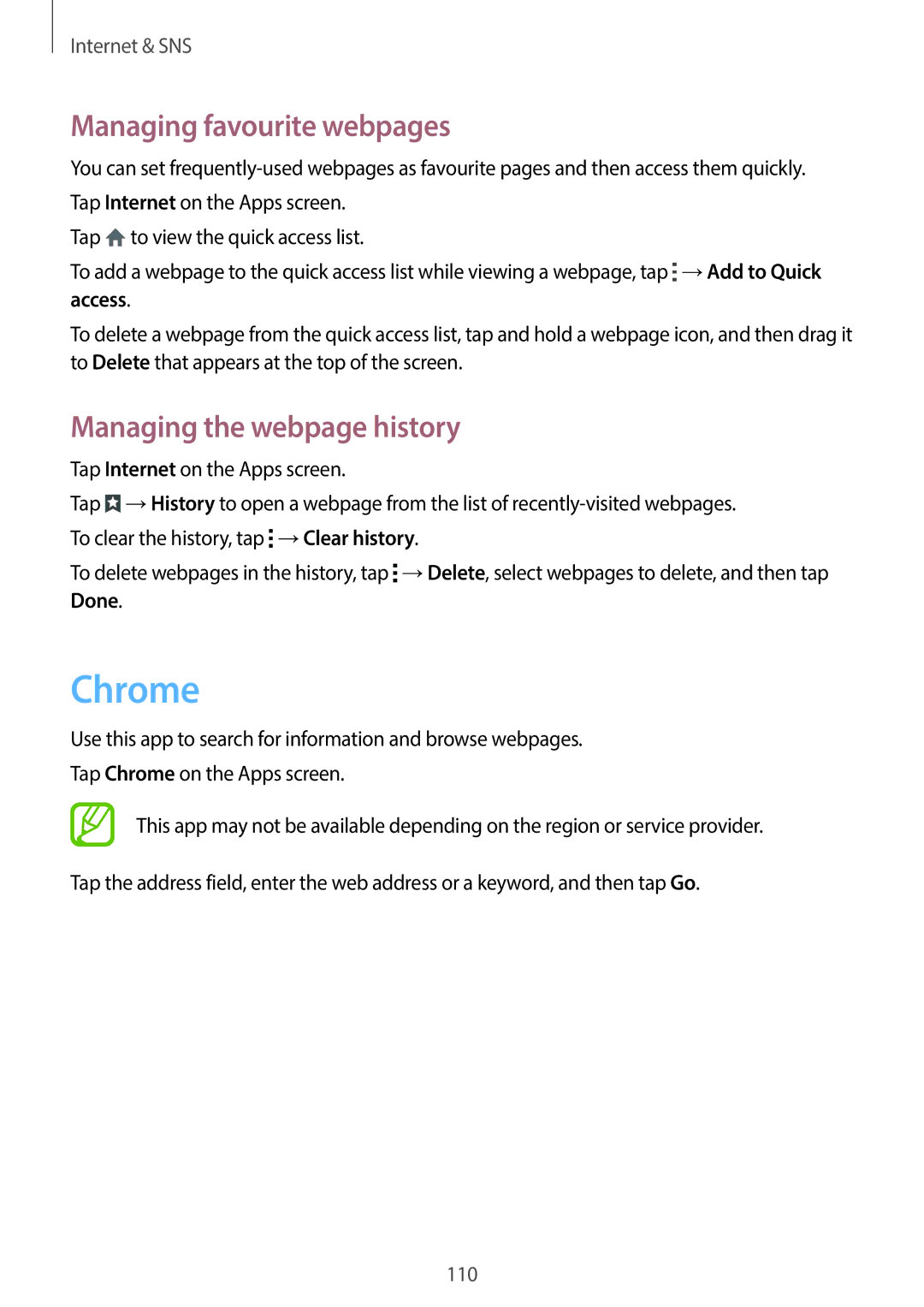Internet & SNS
Managing favourite webpages
You can set
Tap ![]() to view the quick access list.
to view the quick access list.
To add a webpage to the quick access list while viewing a webpage, tap ![]() →Add to Quick
→Add to Quick
access.
To delete a webpage from the quick access list, tap and hold a webpage icon, and then drag it to Delete that appears at the top of the screen.
Managing the webpage history
Tap Internet on the Apps screen.
Tap ![]() →History to open a webpage from the list of
→History to open a webpage from the list of ![]() →Clear history.
→Clear history.
To delete webpages in the history, tap ![]() →Delete, select webpages to delete, and then tap Done.
→Delete, select webpages to delete, and then tap Done.
Chrome
Use this app to search for information and browse webpages.
Tap Chrome on the Apps screen.
This app may not be available depending on the region or service provider.
Tap the address field, enter the web address or a keyword, and then tap Go.
110