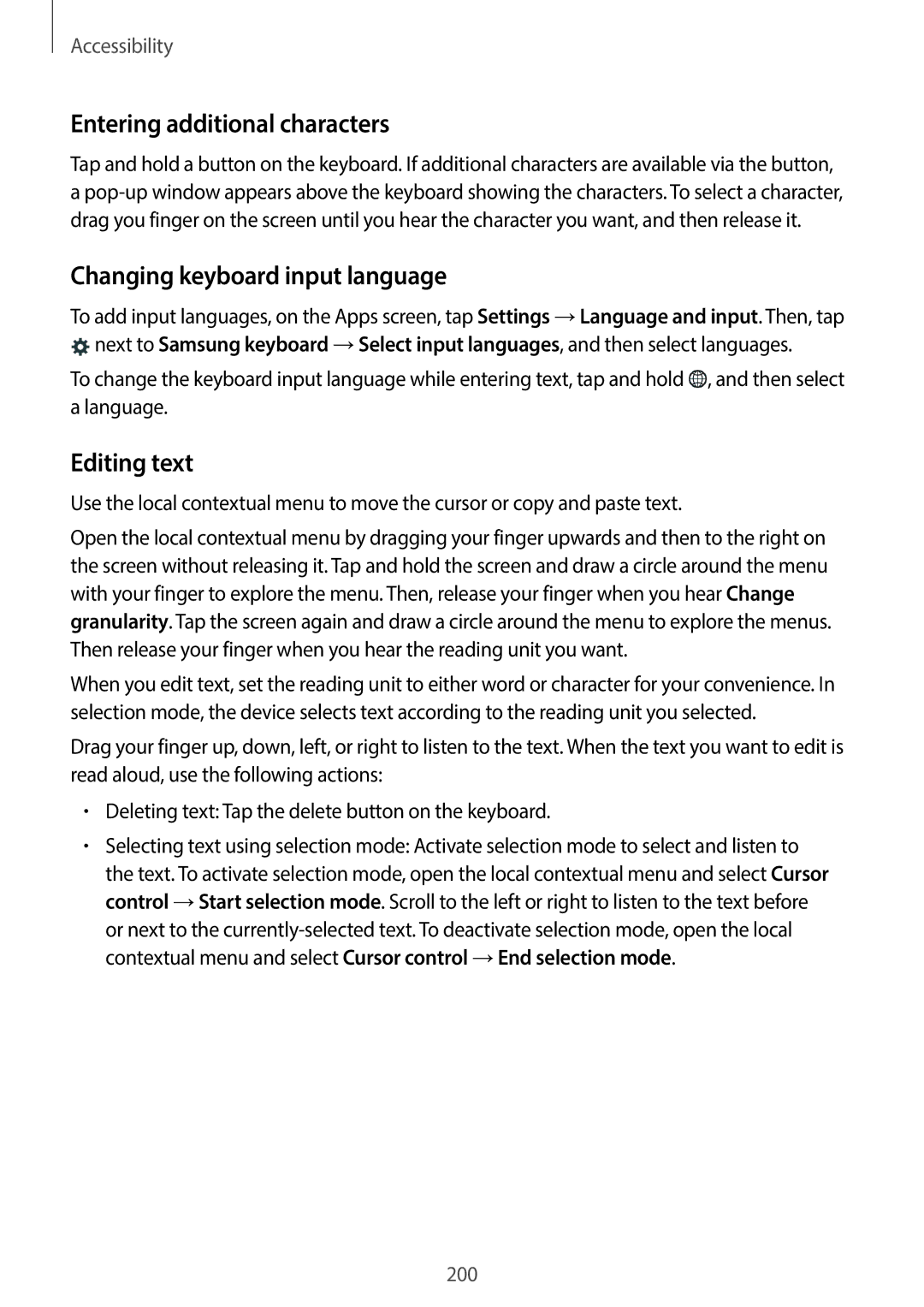Accessibility
Entering additional characters
Tap and hold a button on the keyboard. If additional characters are available via the button, a
Changing keyboard input language
To add input languages, on the Apps screen, tap Settings →Language and input. Then, tap
![]() next to Samsung keyboard →Select input languages, and then select languages.
next to Samsung keyboard →Select input languages, and then select languages.
To change the keyboard input language while entering text, tap and hold ![]() , and then select a language.
, and then select a language.
Editing text
Use the local contextual menu to move the cursor or copy and paste text.
Open the local contextual menu by dragging your finger upwards and then to the right on the screen without releasing it. Tap and hold the screen and draw a circle around the menu with your finger to explore the menu. Then, release your finger when you hear Change granularity. Tap the screen again and draw a circle around the menu to explore the menus. Then release your finger when you hear the reading unit you want.
When you edit text, set the reading unit to either word or character for your convenience. In selection mode, the device selects text according to the reading unit you selected.
Drag your finger up, down, left, or right to listen to the text. When the text you want to edit is read aloud, use the following actions:
•Deleting text: Tap the delete button on the keyboard.
•Selecting text using selection mode: Activate selection mode to select and listen to the text. To activate selection mode, open the local contextual menu and select Cursor control →Start selection mode. Scroll to the left or right to listen to the text before or next to the
200