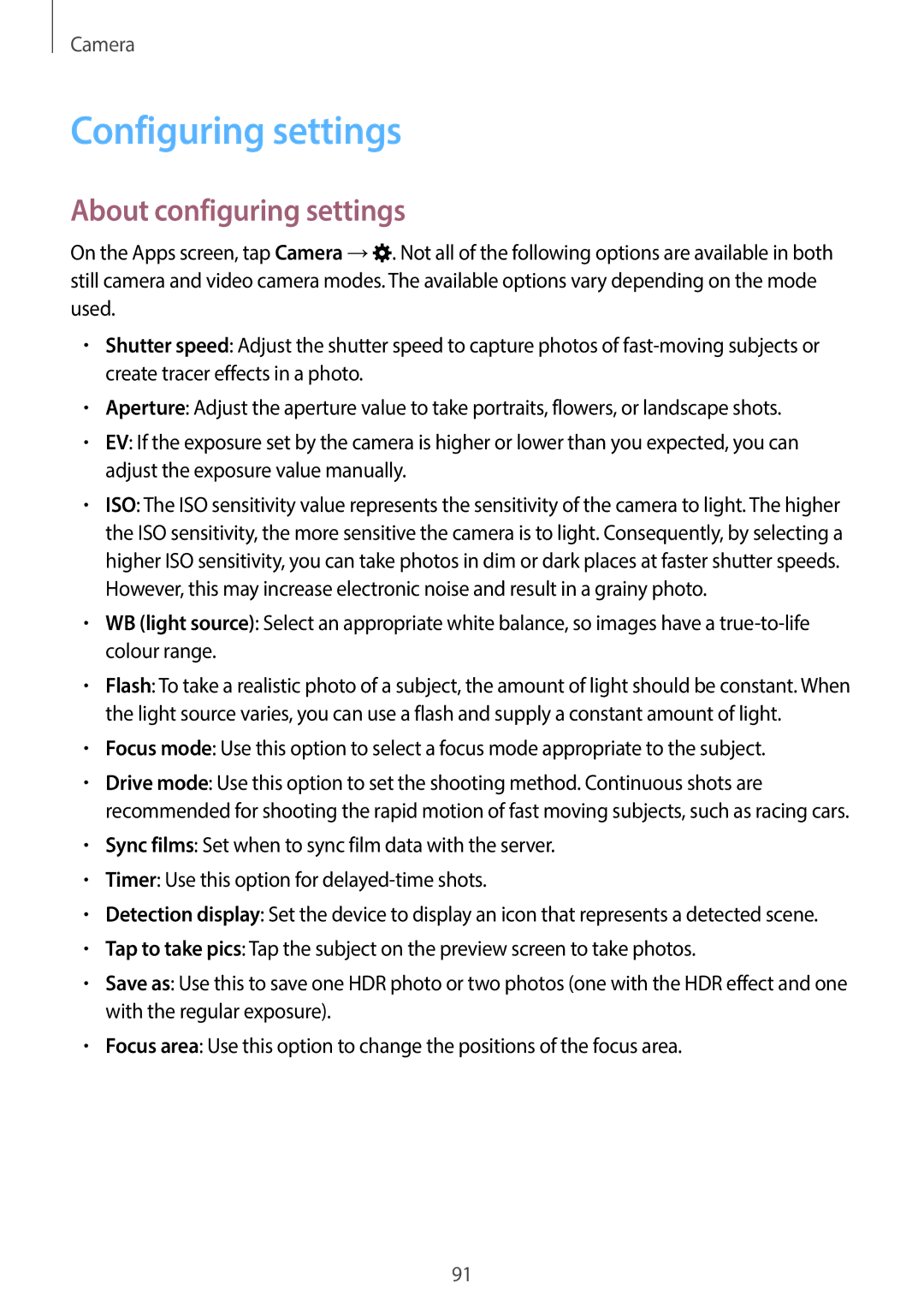Camera
Configuring settings
About configuring settings
On the Apps screen, tap Camera →![]() . Not all of the following options are available in both still camera and video camera modes. The available options vary depending on the mode used.
. Not all of the following options are available in both still camera and video camera modes. The available options vary depending on the mode used.
•Shutter speed: Adjust the shutter speed to capture photos of
•Aperture: Adjust the aperture value to take portraits, flowers, or landscape shots.
•EV: If the exposure set by the camera is higher or lower than you expected, you can adjust the exposure value manually.
•ISO: The ISO sensitivity value represents the sensitivity of the camera to light. The higher the ISO sensitivity, the more sensitive the camera is to light. Consequently, by selecting a higher ISO sensitivity, you can take photos in dim or dark places at faster shutter speeds. However, this may increase electronic noise and result in a grainy photo.
•WB (light source): Select an appropriate white balance, so images have a
•Flash: To take a realistic photo of a subject, the amount of light should be constant. When the light source varies, you can use a flash and supply a constant amount of light.
•Focus mode: Use this option to select a focus mode appropriate to the subject.
•Drive mode: Use this option to set the shooting method. Continuous shots are recommended for shooting the rapid motion of fast moving subjects, such as racing cars.
•Sync films: Set when to sync film data with the server.
•Timer: Use this option for
•Detection display: Set the device to display an icon that represents a detected scene.
•Tap to take pics: Tap the subject on the preview screen to take photos.
•Save as: Use this to save one HDR photo or two photos (one with the HDR effect and one with the regular exposure).
•Focus area: Use this option to change the positions of the focus area.
91