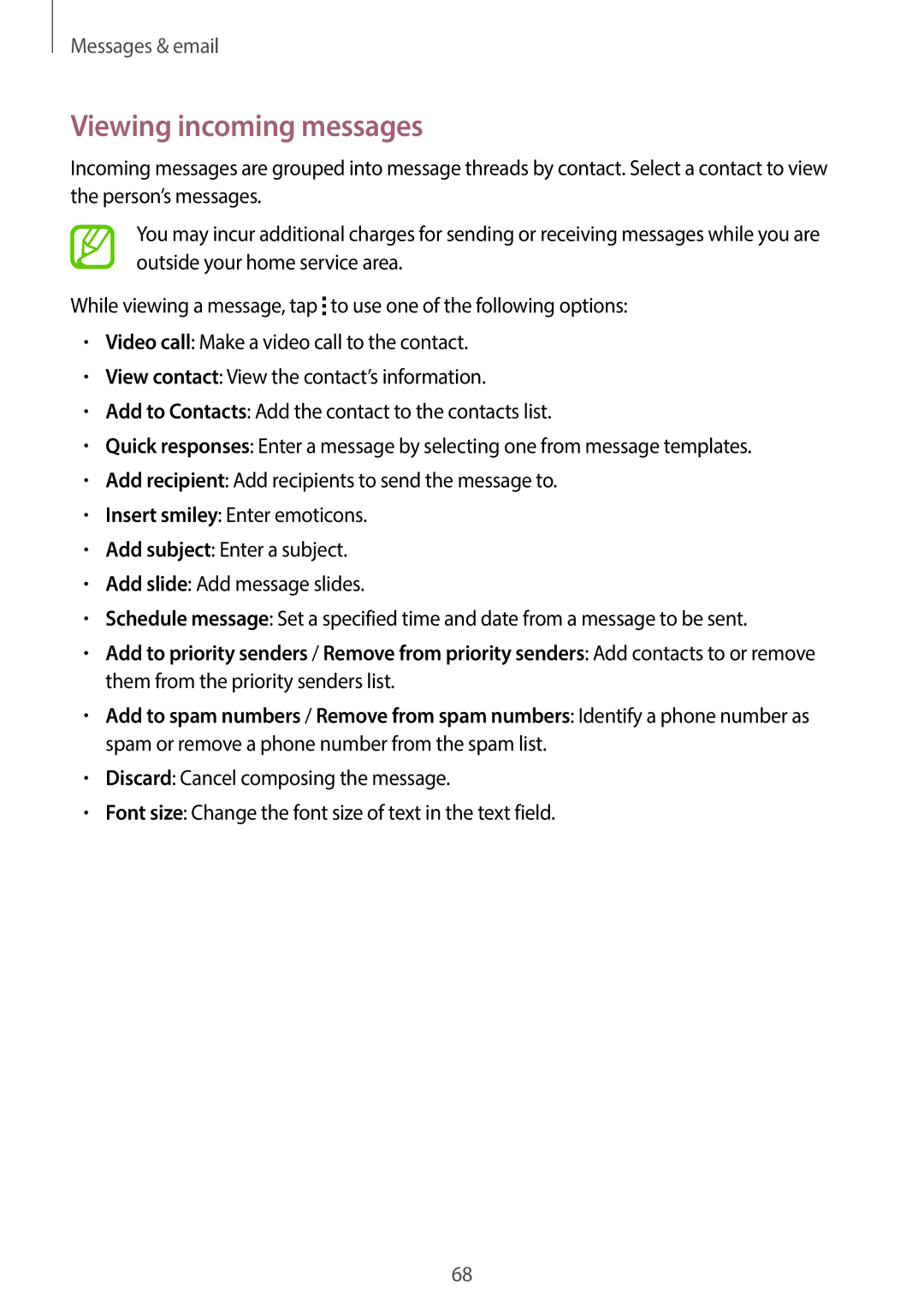Messages & email
Viewing incoming messages
Incoming messages are grouped into message threads by contact. Select a contact to view the person’s messages.
You may incur additional charges for sending or receiving messages while you are outside your home service area.
While viewing a message, tap ![]() to use one of the following options:
to use one of the following options:
•Video call: Make a video call to the contact.
•View contact: View the contact’s information.
•Add to Contacts: Add the contact to the contacts list.
•Quick responses: Enter a message by selecting one from message templates.
•Add recipient: Add recipients to send the message to.
•Insert smiley: Enter emoticons.
•Add subject: Enter a subject.
•Add slide: Add message slides.
•Schedule message: Set a specified time and date from a message to be sent.
•Add to priority senders / Remove from priority senders: Add contacts to or remove them from the priority senders list.
•Add to spam numbers / Remove from spam numbers: Identify a phone number as spam or remove a phone number from the spam list.
•Discard: Cancel composing the message.
•Font size: Change the font size of text in the text field.
68