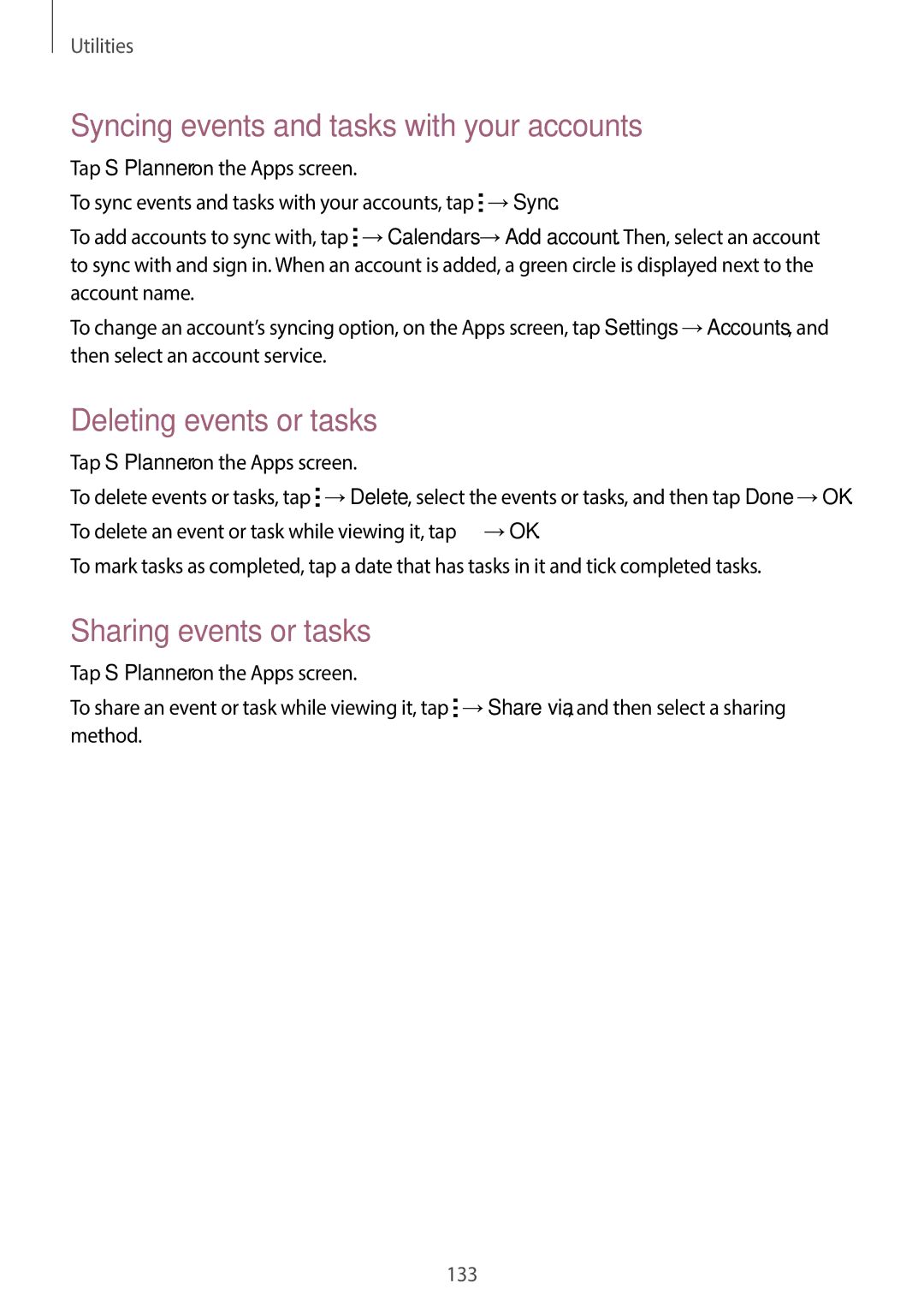Utilities
Syncing events and tasks with your accounts
Tap S Planner on the Apps screen.
To sync events and tasks with your accounts, tap ![]() →Sync.
→Sync.
To add accounts to sync with, tap ![]() →Calendars →Add account. Then, select an account to sync with and sign in. When an account is added, a green circle is displayed next to the account name.
→Calendars →Add account. Then, select an account to sync with and sign in. When an account is added, a green circle is displayed next to the account name.
To change an account’s syncing option, on the Apps screen, tap Settings →Accounts, and then select an account service.
Deleting events or tasks
Tap S Planner on the Apps screen.
To delete events or tasks, tap ![]() →Delete, select the events or tasks, and then tap Done →OK. To delete an event or task while viewing it, tap
→Delete, select the events or tasks, and then tap Done →OK. To delete an event or task while viewing it, tap ![]() →OK.
→OK.
To mark tasks as completed, tap a date that has tasks in it and tick completed tasks.
Sharing events or tasks
Tap S Planner on the Apps screen.
To share an event or task while viewing it, tap ![]() →Share via, and then select a sharing method.
→Share via, and then select a sharing method.
133