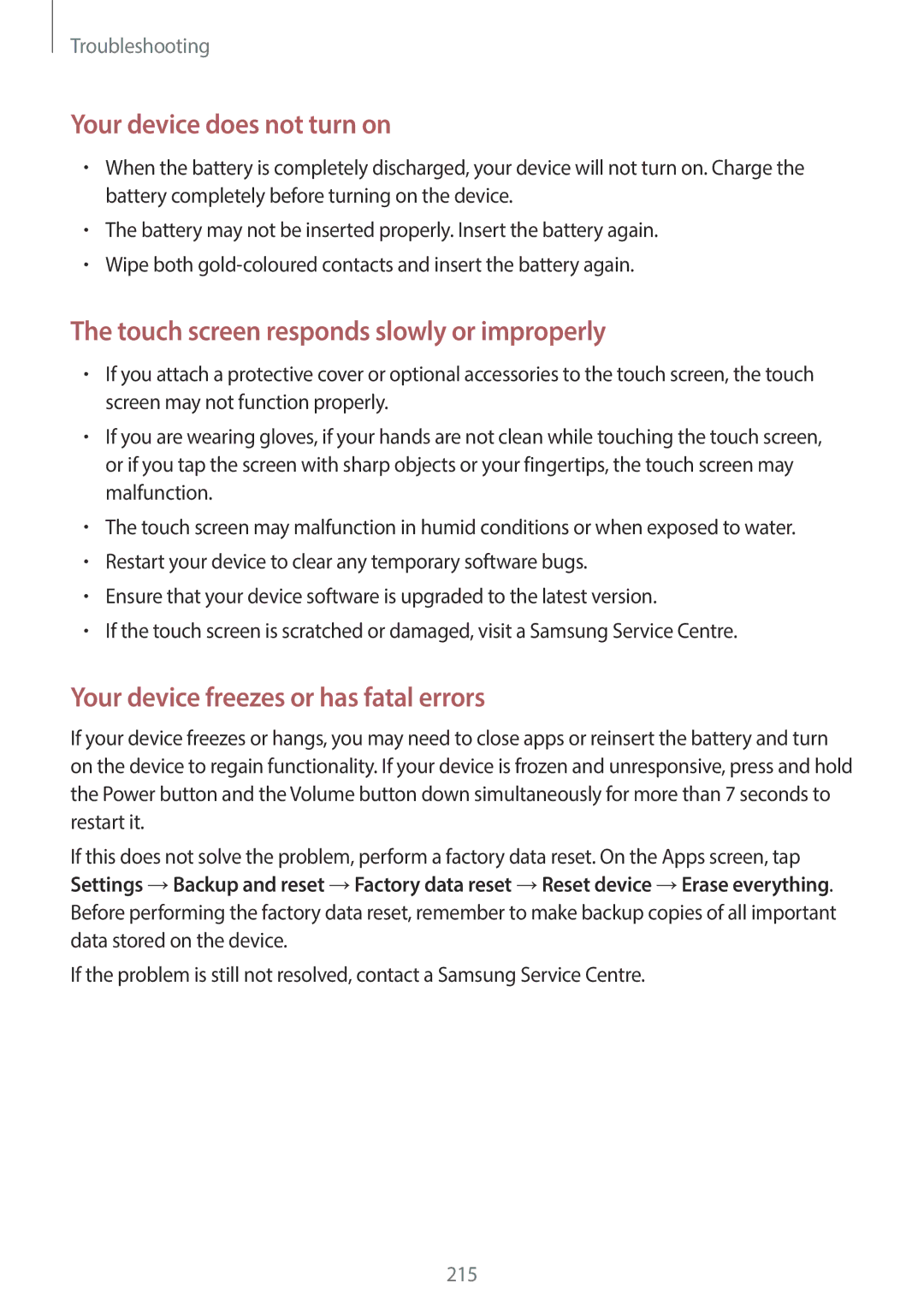Troubleshooting
Your device does not turn on
•When the battery is completely discharged, your device will not turn on. Charge the battery completely before turning on the device.
•The battery may not be inserted properly. Insert the battery again.
•Wipe both
The touch screen responds slowly or improperly
•If you attach a protective cover or optional accessories to the touch screen, the touch screen may not function properly.
•If you are wearing gloves, if your hands are not clean while touching the touch screen, or if you tap the screen with sharp objects or your fingertips, the touch screen may malfunction.
•The touch screen may malfunction in humid conditions or when exposed to water.
•Restart your device to clear any temporary software bugs.
•Ensure that your device software is upgraded to the latest version.
•If the touch screen is scratched or damaged, visit a Samsung Service Centre.
Your device freezes or has fatal errors
If your device freezes or hangs, you may need to close apps or reinsert the battery and turn on the device to regain functionality. If your device is frozen and unresponsive, press and hold the Power button and the Volume button down simultaneously for more than 7 seconds to restart it.
If this does not solve the problem, perform a factory data reset. On the Apps screen, tap Settings →Backup and reset →Factory data reset →Reset device →Erase everything. Before performing the factory data reset, remember to make backup copies of all important data stored on the device.
If the problem is still not resolved, contact a Samsung Service Centre.
215