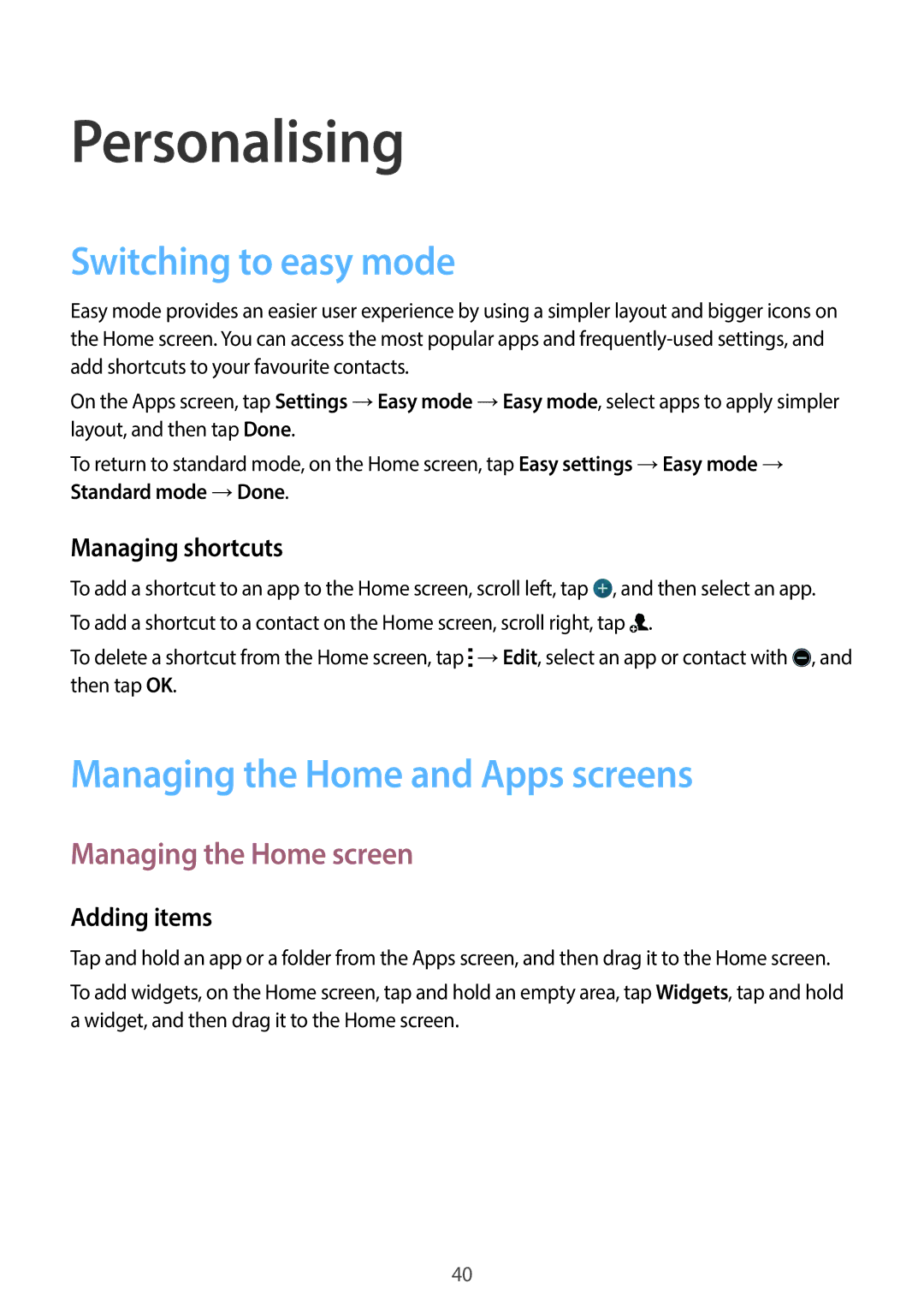Personalising
Switching to easy mode
Easy mode provides an easier user experience by using a simpler layout and bigger icons on the Home screen. You can access the most popular apps and
On the Apps screen, tap Settings →Easy mode →Easy mode, select apps to apply simpler layout, and then tap Done.
To return to standard mode, on the Home screen, tap Easy settings →Easy mode → Standard mode →Done.
Managing shortcuts
To add a shortcut to an app to the Home screen, scroll left, tap ![]() , and then select an app. To add a shortcut to a contact on the Home screen, scroll right, tap
, and then select an app. To add a shortcut to a contact on the Home screen, scroll right, tap ![]() .
.
To delete a shortcut from the Home screen, tap ![]() →Edit, select an app or contact with
→Edit, select an app or contact with ![]() , and then tap OK.
, and then tap OK.
Managing the Home and Apps screens
Managing the Home screen
Adding items
Tap and hold an app or a folder from the Apps screen, and then drag it to the Home screen.
To add widgets, on the Home screen, tap and hold an empty area, tap Widgets, tap and hold a widget, and then drag it to the Home screen.
40