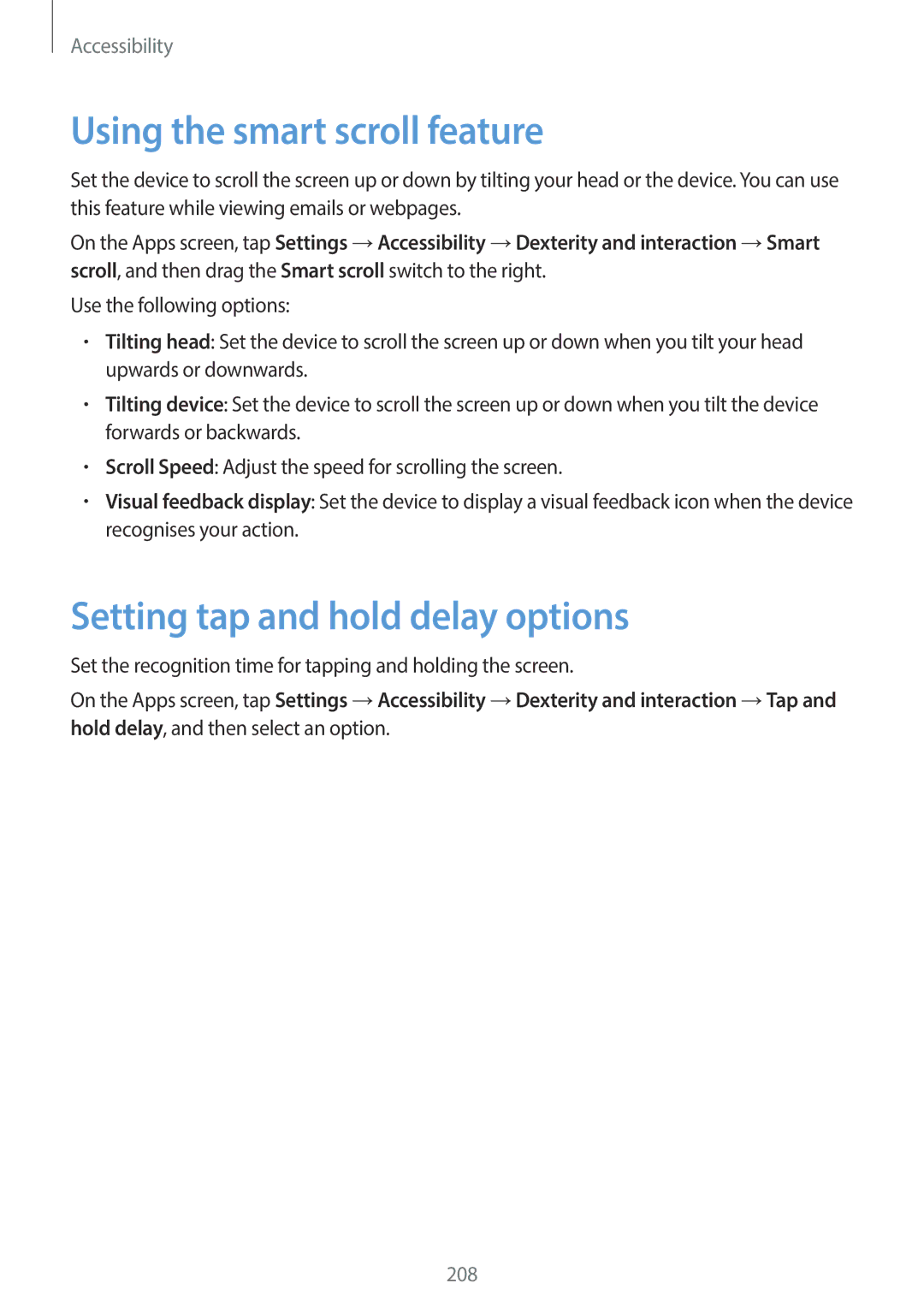Accessibility
Using the smart scroll feature
Set the device to scroll the screen up or down by tilting your head or the device. You can use this feature while viewing emails or webpages.
On the Apps screen, tap Settings →Accessibility →Dexterity and interaction →Smart scroll, and then drag the Smart scroll switch to the right.
Use the following options:
•Tilting head: Set the device to scroll the screen up or down when you tilt your head upwards or downwards.
•Tilting device: Set the device to scroll the screen up or down when you tilt the device forwards or backwards.
•Scroll Speed: Adjust the speed for scrolling the screen.
•Visual feedback display: Set the device to display a visual feedback icon when the device recognises your action.
Setting tap and hold delay options
Set the recognition time for tapping and holding the screen.
On the Apps screen, tap Settings →Accessibility →Dexterity and interaction →Tap and hold delay, and then select an option.
208