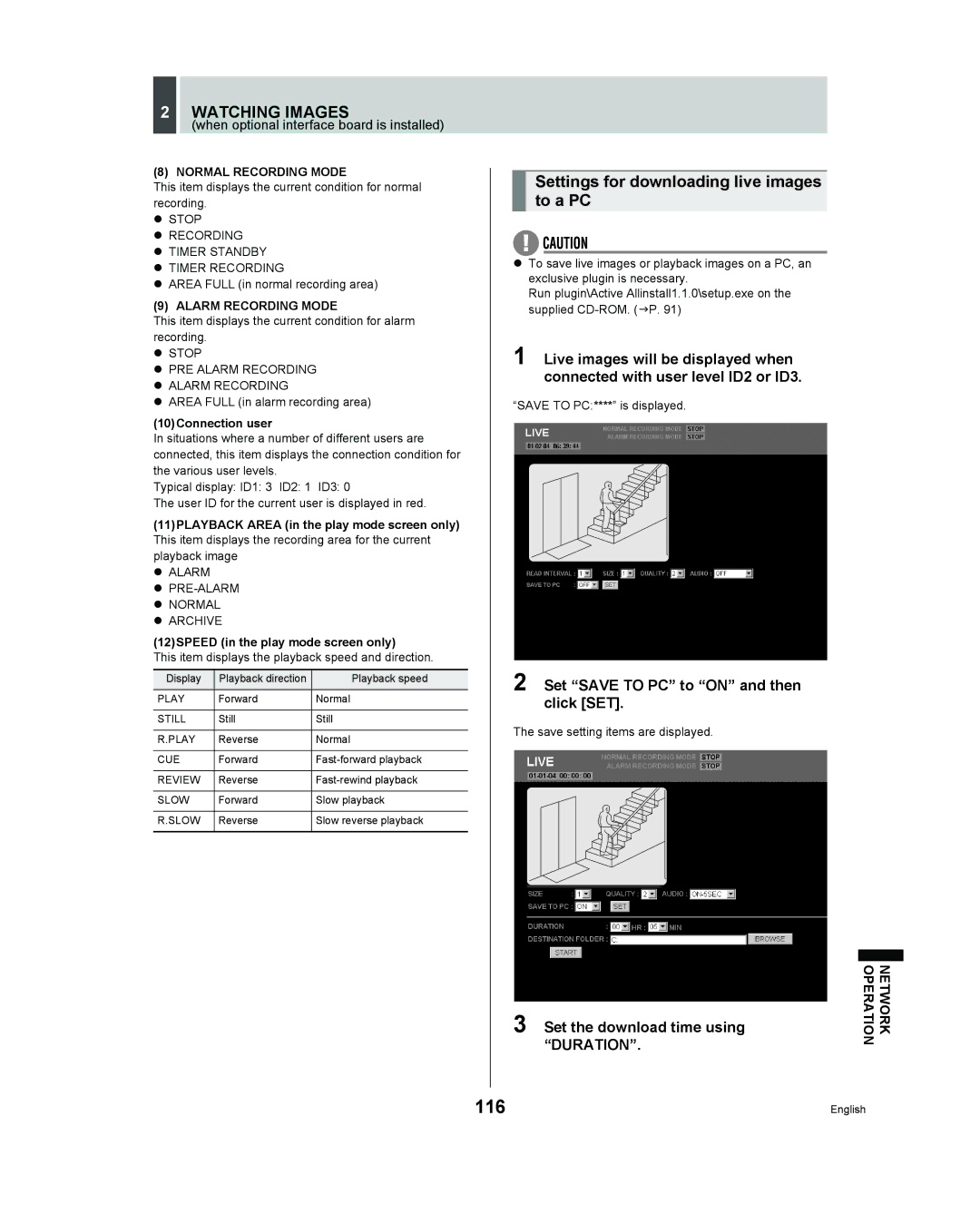Page
Service
Precaution
Main features
Accessories
Introduction
Symbols used in this manual
Copyright
Introduction
Contents
Contents Settings
Contents Interface Specifications
Network Settings
Network Control
Specifications
Contents Network Operation
Before USE
Installation conditions
Conditions to avoid
Hard disk and cooling fan are expendable items
Before USE
Replacing a Removable HDD
Replacement
Assemble and tighten the 4 screws
Replace the cover
Removal
Replacing a Removable HDD
Pull the HDD tray out using the handle
Front panel
Names and Functions of Parts
Names and Functions of Parts
Rear panel
ALL Reset switch
Connecting a remote control circuit
Installation and Connections
Connecting cables to the control and alarm terminals
Basic connections
Installation and Connections
Connecting a multiplexer
Making analog series connections
If you disconnect the power cable
Connecting the power cord
Operation display area
Preparing for USE
Changing the position of the operation display area
Preparing for USE
Built-in hard disk
Selecting the recording method
When you have made a selection, press the button
Setting the LANGUAGE/CLOCK
To change the language
Press the Menu button
Setting the time
Setting the LANGUAGE/CLOCK
Press the button
Press the or button to select Press the button
Normal RECORDING/TIMER Recording
Timer recording
Normal recording
Alarm recording
Alarm and PRE-ALARM Recording
Set alarm recording
When alarm input is detected
Pre-alarm recording
Alarm and PRE-ALARM Recording
Set pre-alarm recording
If an alarm is detected
Playback
Fast-forward playback/fast-rewind playback
Press the PLAY/STOP button
Viewing still images
Normal RECORDING/TIMER Recording Playback
Frame advance forward/reverse
During playback, press the Still Button
Playback with a channel specified for the camera image
Switching between frame and field playback
Press the Channel button while a still image is displayed
Press the or button to specify a channel
Searching for Recorded Images
Alarm Search JP
TIME/DATE Search JP
Archive Area Search JP
Check that Alarm Search is selected, and press the button
Searching for Recorded Images Alarm Search
During playback, press the Alarm button
Press the or button to select the image to play back
TIME/DATE Search
Searching for Recorded Images Alarm Thumbnail Search
Press the or button to select
Press the or button to select TIME/DATE Search
Searching for Recorded Images
Press the button and set the date/ time to search
Press the button to select VIEW, then press the button
Searching for Recorded Images Archive Area Search
‹ALARM
Motion Detection Search
Press the or button to select the image for playback
Motion Sensor
Set the motion sensor
Press the or button to select Preview Press the button
Move the cursor to Exit and press the or button
Press the or button to select View Press the button
„ If not FOUND! is displayed
Copying an image to the hard disk’s archive area
Saving & Copying Recorded Images
Copying an image to the hard disk’s archive area JP
Copying an image to a CompactFlash card or Microdrive JP
Press the Copy button
Saving & Copying Recorded Images
Press Button
Press the button, then the or button to select Minutes
Press the button Press the or button to select Pictures
Insert the CompactFlash card
Insertion method
Removal method
Move the cursor to Start and press the button
Recording area in CompactFlash cards
Jpeg images
Copying frame-recorded images to a CompactFlash card
Loading settings from a CompactFlash card
Saving Menu Settings
To leave the Copy Menu Settings screen, press the button
Saving on a CompactFlash card
When copying recording area settings
Saving Menu Settings
Displaying menu screens and setting screens
Menu Configuration and Operations
Press the or button to select a menu
Moving to a sub-menu from Main Menu 1 or
To restore menu setting items to their
Menu Configuration and Operations
Default values
Overview of Main Menu 1 sub
Overview of Main Menu 2 sub- menus
Normal REC Mode SET JP
Network SET JP
Security Lock SET JP Lets you set passwords
Table of recording rate and times
„ When recording with an 80-GB hard disk at 100% capacity
Field recording
Frame recording
„ When recording with a 160-GB hard disk at 100% capacity
Recording time
Daylight Saving settings
Press the or button to change the setting
LANGUAGE/CLOCK SET
Press the or button to move the cursor to ADJUST. Time
EXT. Clock SET settings
When USE is selected for Daylight Saving
LANGUAGE/CLOCK SET
Flashes
Video Input SET
Settings for multiplexer connection
Select 2. Video Input SET, and press the button
Press the or button to select the multiplexer to be used
Recording Area SET
„ Default hard disk settings
Displaying the recording area
Select 3. Recording Area SET and press the button
Changing recording areas
Recording Area SET
With Normal Recording Area selected, press the button
„ Recording area allocations
Setting overwriting for the normal recording area
Setting overwrite permission
Setting overwriting for the alarm recording area
To finish this process
Recording Conditions SET
Setting series recording
Select 4. Recording Conditions SET and press the button
‹OFF
Press the button, then press the or button to select OFF
Recording Conditions SET
Example 5%
OFF
Setting Auto Delete
Select 5. Normal REC Mode SET and press the button
Normal REC Mode SET
Example on
Example
Timer setting items
Timer SET
Select 6. Timer SET and press the button
Start
To cancel all set timer reservations
Timer SET
Select 6.TIMER SET and press the button
Press the or button to change SUN to DLY
Timer reservations spanning more than 24 hours
Set the end Week and Stop time. Switch SET to on
Set the items in the Week and Start columns
Holiday SET
After entering the setting, press the button
Set the month and day in item No
Example To set November 17 as a holiday
Setting alarm recording
Alarm REC Mode SET
Select 8. Alarm REC Mode SET and press the button
Change the setting
When alarm recording settings have been completed
Alarm REC Mode SET
Setting the alarm trigger
Setting pre-alarm recording
When settings have been completed
Alarm or
Move the cursor to Motion Sensor and press the button
Setting the motion sensor
Settings
Display SET and Video Loss SET setting items
DISPLAY/VIDEO Loss SET
Press the Menu button twice
Settings for RS-232C and RS-485
When RS-232C is selected
Select RS-232C and press the button
RS-232C/RS-485 SET
When RS-485 is selected
Select RS-485 and press the button
Press Button, then the or Button to set the data speed,
Buzzer SET
Buzzer SET screen setting items
Password setting example
Security Lock SET screen setting items
Security Lock SET
When you have finished making the setting, press the button
Setting passwords
Security Lock SET
Press the and buttons to select the character to enter
Example Setting AB123456
Setting the user password
Press the and buttons to select ON, then press the button
Example a
To check the security lock, press any button
Setting the security lock
Making network connections
Network SET
Making network settings
Network SET
Display
Press the , , , and buttons to input the password
Password setting
Example Setting AB123456 to ID1
Press the or button to select ID1
Initializing the hard disk
HDD SET
Recover
Power FAILURE/USED Time
Failure
Firmware
Interface Specifications
RS-232C
RS-485
Termination settings
Setting the RS-485 termination switch
Connection
Cable types
Commands
On-screen commands „ Menu 74H
Commands for setting the recorder
Commands for acquiring information
„ /CLEAR 53H
Alarm REC Full
Timer ST-BY Normal REC Full
Bit assignments in Status Sense D7H data bytes Byte
Normal REC
Example Setting group number
Commands RS-485 only
„ RS-485 RCV CMF FEH
Example Group number
Return codes
Command table
Page
Manual for Remote Operation By Network Connection
Network Control Function
Network settings
Operations possible with PC control
Saving and playing back sound
Click Network Connections
Network Control Function
Click Properties
Click OK
Preparing for Network Control
Enter a password for verification purposes
Controlling from a PC
Launch the PC’s web browser
Entering the operation screen
Preparing for Network Control
When control rights are switched to
Messages displayed when connected
When control rights are switched to the unit
Controlling from the unit
Channel and screen selection buttons
Setting buttons
Playback buttons
Recording buttons
Settings
Making menu selection
Click the button on the operation panel
Menu structure
MENU-SPECIFIC Settings
Clock SET
Daylight SAVING/EXT. Clock SET
100
MENU-SPECIFIC Settings
Video Input SET
Multiplexer
101
Recording area reset
Total capacity display
Area-specific capacity display
Setting the remaining-space warning level
Select Overwrite for alarm recording area
102
Select Overwrite for normal recording area
103
Normal REC Mode SET
„ Overlapping of timer reservation times
„ Performing timer recording
„ Setting a timer for over 24-hours continuous recording
104
105
Holiday SET
Specify the day to be treated as a holiday
Using Duration
Select a mode using Alarm Recording
Set the duration for alarm recording
106
Set the duration for pre-alarm recording using Duration
Select on or OFF using PRE
107
Make a selection for REC Rate
108
Click the location where the motion sensor is to be setup
Display SET
Set the motion sensor level
109
Select on or OFF for the alarm buzzer
Buzzer SET
To sound a buzzer on the PC
Changing network-related settings
Change the settings as required
Password Setting
110
111
Power FAILURE/USED Time
HDD SET
Hard disk capacity
Recording Images
Canceling timer recording
112
Stopping normal recording
113
Watching Images
Watching live images during playback
Playing back recorded images
114
Performing operations in play mode
Watching Images
Specifying the channel camera number
Adjusting the image and audio
115
Screen display items
Set the download time using Duration
Settings for downloading live images to a PC
116
Set Save to PC to on and then click SET
117
„ To cancel a save operation
Click Browse
Click Start
Search for images using the search mode screen
Search Mode
118
Basic operation
119
Operations in Search Modes
Operations in Search Modes
120
Select 3. TIME/DATE Search from the Search menu
Click Preview
Setting motion sensor detection conditions
121
Select 5. Motion Detection Search from the Search menu
Copying to the archive area
122
Click Button on the operation Panel
Copying to Archive Area
123
Saving Recorded Images
Downloading to a PC
Image viewer screen
124
DVR Viewer
Installing the DVR Viewer
125
Operating environment
126
DVR Viewer
Opening and closing DVR Viewer
Opening files
127
Click Open O in the File F menu
Toolbar
Viewing images
128
Main window
Thumbnail window
TOP
129
Prev
11IMAGE Number
Printing images
130
Saving images
131
Specify the start image and end image to be saved
Click Start Copy
Specifications
Specifications
132
Jpeg
133
Dimensions
Exclusions
Weekdays 830 AM 500 PM Pacific Time
Labor Parts Year