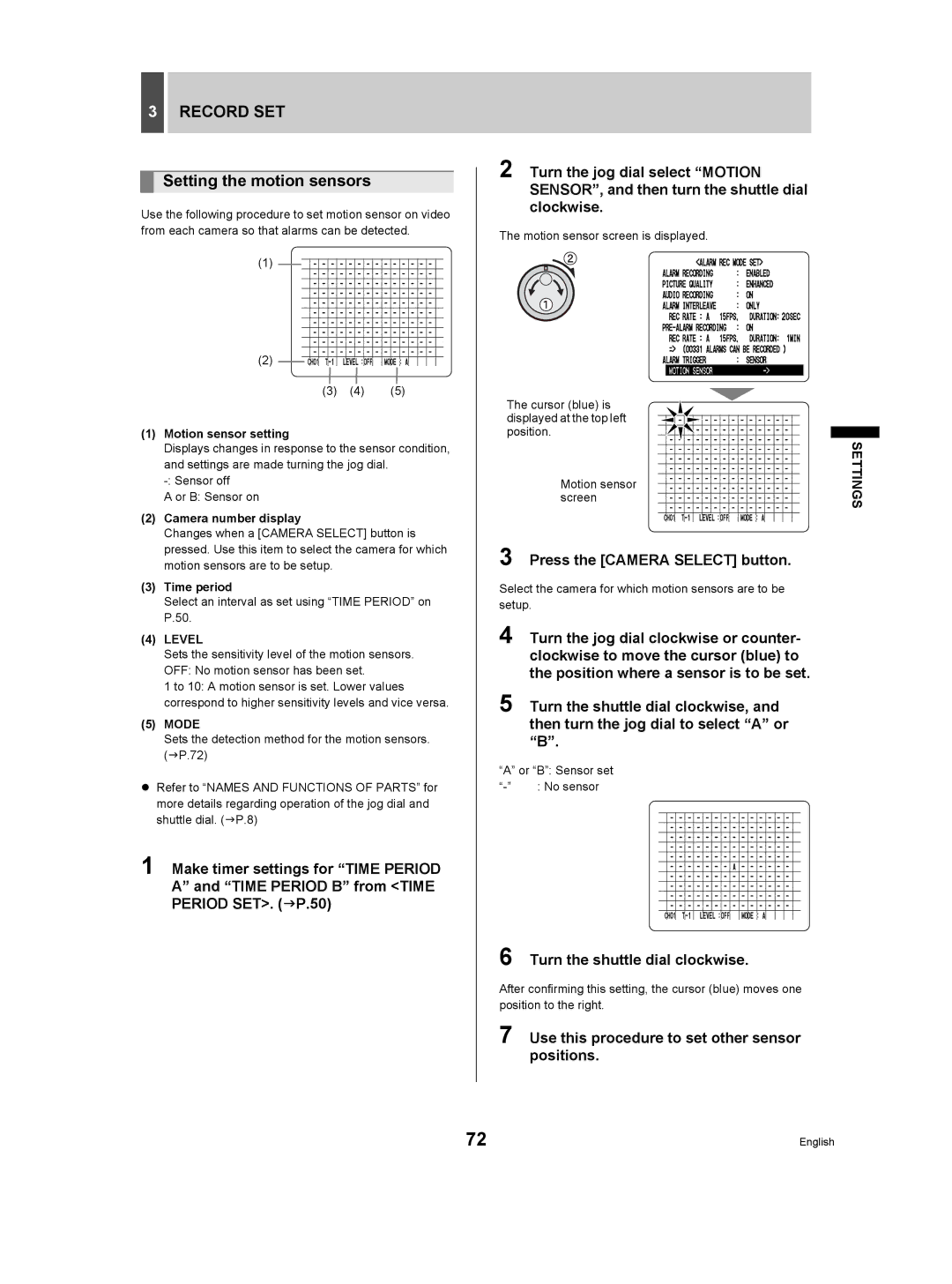3RECORD SET
Setting the motion sensors
Use the following procedure to set motion sensor on video from each camera so that alarms can be detected.
(1)
(2)
(3) | (4) | (5) |
(1)Motion sensor setting
Displays changes in response to the sensor condition, and settings are made turning the jog dial.
A or B: Sensor on
(2)Camera number display
Changes when a [CAMERA SELECT] button is pressed. Use this item to select the camera for which motion sensors are to be setup.
(3)Time period
Select an interval as set using “TIME PERIOD” on P.50.
(4)LEVEL
Sets the sensitivity level of the motion sensors. OFF: No motion sensor has been set.
1 to 10: A motion sensor is set. Lower values correspond to higher sensitivity levels and vice versa.
(5)MODE
Sets the detection method for the motion sensors. (JP.72)
zRefer to “NAMES AND FUNCTIONS OF PARTS” for more details regarding operation of the jog dial and shuttle dial. (JP.8)
1 Make timer settings for “TIME PERIOD A” and “TIME PERIOD B” from <TIME PERIOD SET>. (JP.50)
2 Turn the jog dial select “MOTION SENSOR”, and then turn the shuttle dial clockwise.
The motion sensor screen is displayed.
The cursor (blue) is displayed at the top left position.
Motion sensor | SETTINGS |
screen |
|
3 Press the [CAMERA SELECT] button.
Select the camera for which motion sensors are to be setup.
4 Turn the jog dial clockwise or counter- clockwise to move the cursor (blue) to the position where a sensor is to be set.
5 Turn the shuttle dial clockwise, and then turn the jog dial to select “A” or “B”.
“A” or “B”: Sensor set
6 Turn the shuttle dial clockwise.
After confirming this setting, the cursor (blue) moves one position to the right.
7 Use this procedure to set other sensor positions.
72 | English |