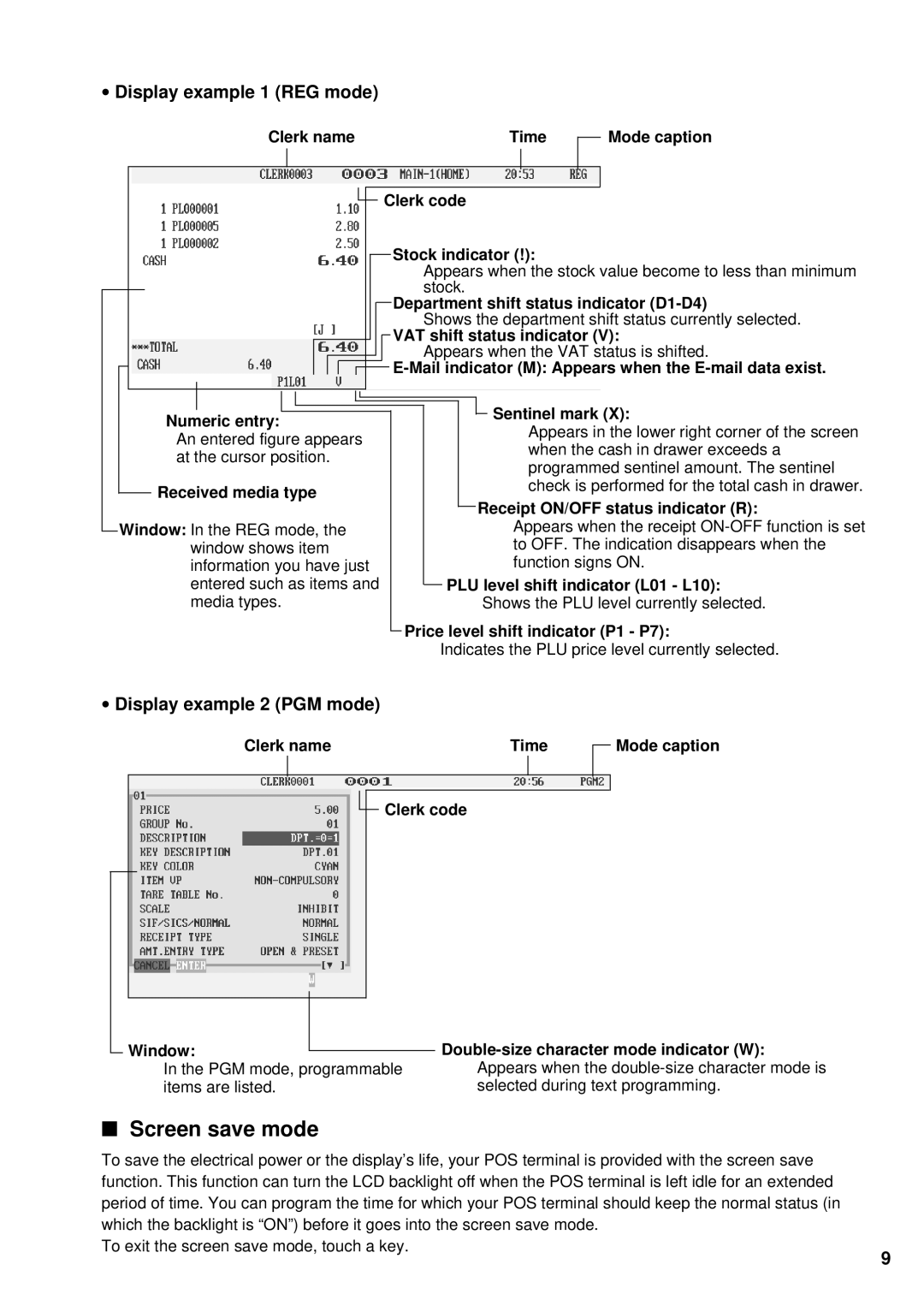∙Display example 1 (REG mode)
Clerk name | Time |
Mode caption
![]() Clerk code
Clerk code
Stock indicator (!):
Appears when the stock value become to less than minimum stock.
Department shift status indicator
Shows the department shift status currently selected.
VAT shift status indicator (V):
Appears when the VAT status is shifted.
![]()
Numeric entry:
An entered figure appears at the cursor position.
Received media type
Window: In the REG mode, the window shows item information you have just entered such as items and media types.
 Sentinel mark (X):
Sentinel mark (X):
Appears in the lower right corner of the screen when the cash in drawer exceeds a programmed sentinel amount. The sentinel check is performed for the total cash in drawer.
Receipt ON/OFF status indicator (R):
Appears when the receipt
PLU level shift indicator (L01 - L10): Shows the PLU level currently selected.
Price level shift indicator (P1 - P7):
Indicates the PLU price level currently selected.
∙Display example 2 (PGM mode)
|
| Clerk name |
| Time |
|
| Mode caption | |||
|
|
|
|
| ||||||
|
|
|
|
|
|
|
|
|
|
|
|
|
|
|
|
|
|
|
|
|
|
|
|
|
|
|
| Clerk code |
|
| ||
|
|
|
|
|
|
|
| |||
|
|
|
|
|
|
|
|
|
|
|
|
|
|
|
|
|
|
|
|
|
|
|
|
|
|
|
|
|
|
|
|
|
Window:
In the PGM mode, programmable items are listed.
■Screen save mode
To save the electrical power or the display’s life, your POS terminal is provided with the screen save function. This function can turn the LCD backlight off when the POS terminal is left idle for an extended period of time. You can program the time for which your POS terminal should keep the normal status (in which the backlight is “ON”) before it goes into the screen save mode.
To exit the screen save mode, touch a key.
9