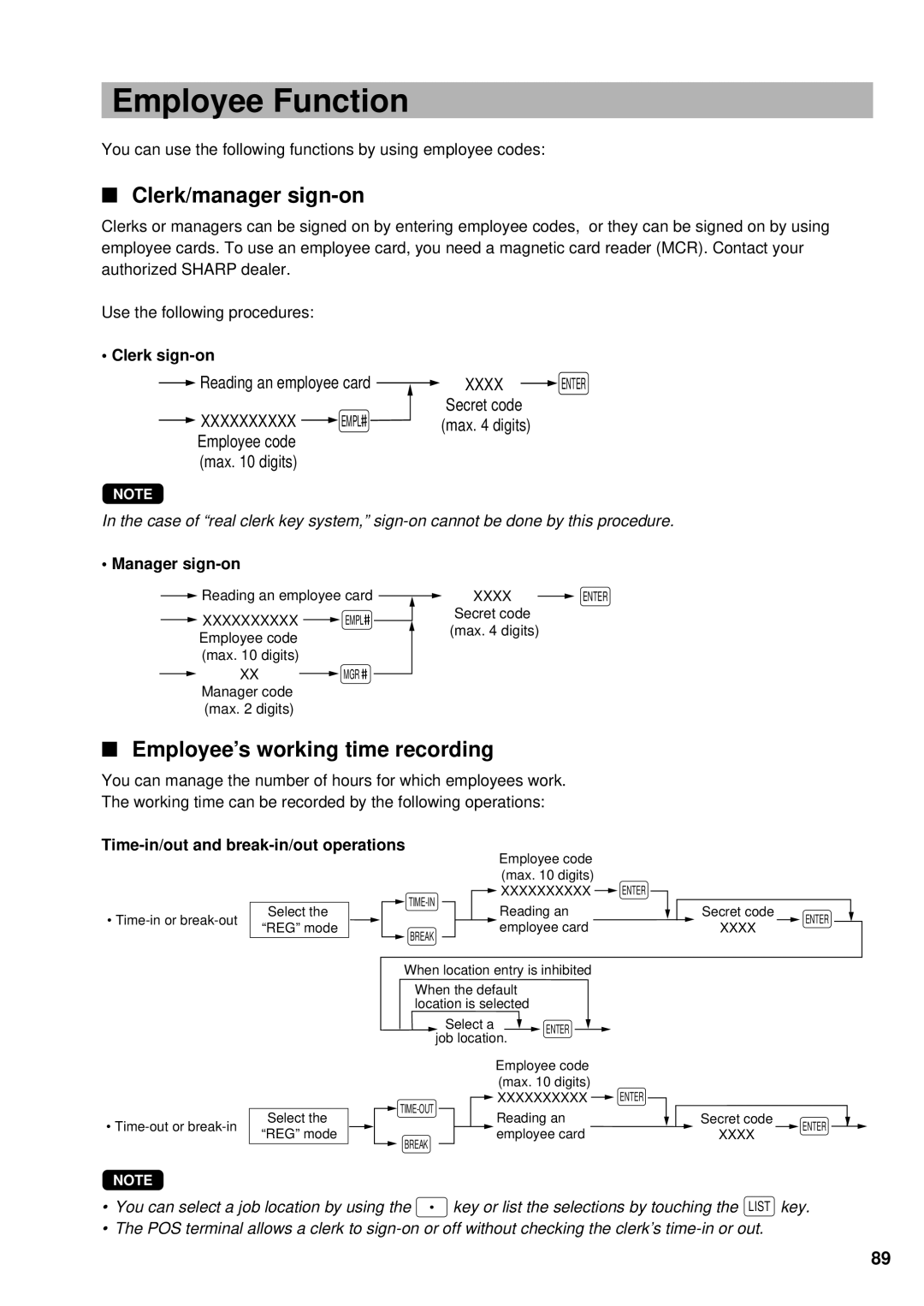Employee Function
You can use the following functions by using employee codes:
■Clerk/manager sign-on
Clerks or managers can be signed on by entering employee codes, or they can be signed on by using employee cards. To use an employee card, you need a magnetic card reader (MCR). Contact your authorized SHARP dealer.
Use the following procedures:
• Clerk |
|
|
|
|
|
|
|
|
|
|
| ||
|
| Reading an employee card |
| XXXX |
| ENTER | |||||||
|
|
| |||||||||||
|
| XXXXXXXXXX |
| EMPL |
|
|
|
|
|
| Secret code |
| |
|
|
|
|
|
|
|
|
| (max. 4 digits) |
| |||
|
| Employee code |
|
|
|
|
|
|
|
|
|
|
|
(max. 10 digits)
NOTE
In the case of “real clerk key system,”
• Manager sign-on
![]() Reading an employee card
Reading an employee card
![]() XXXXXXXXXX
XXXXXXXXXX ![]() EMPL
EMPL![]()
![]() Employee code
Employee code
(max. 10 digits)
![]() XX
XX ![]() MGR
MGR ![]() Manager code
Manager code
(max. 2 digits)
XXXX ![]() ENTER Secret code
ENTER Secret code
(max. 4 digits)
■Employee’s working time recording
You can manage the number of hours for which employees work. The working time can be recorded by the following operations:
Time-in/out and break-in/out operations
|
|
|
|
|
|
| Employee code |
|
|
|
|
|
|
|
|
| (max. 10 digits) |
|
|
|
|
|
|
|
| XXXXXXXXXX |
| ENTER | |
|
|
|
|
|
|
| |||
|
|
|
|
|
|
| |||
Select the |
|
|
|
| Reading an |
|
| ||
|
|
|
|
|
|
| |||
Secret code
• | “REG” mode |
| BREAK |
|
|
| employee card | ||||
|
|
|
| ||||||||
|
|
|
|
| |||||||
|
|
|
|
|
|
|
|
|
|
| |
|
|
|
| When location entry is inhibited | |||||||
|
|
|
| When the default |
|
| |||||
|
|
|
| location is selected |
|
| |||||
|
|
|
|
| Select a |
| ENTER |
| |||
|
|
|
| job location. |
| ||||||
|
|
|
|
|
| ||||||
XXXX
ENTER
•
Select the “REG” mode
![]()
BREAK
Employee code |
|
|
|
|
(max. 10 digits) |
|
|
|
|
XXXXXXXXXX |
| ENTER |
|
|
|
|
| ||
Reading an |
| Secret code |
| ENTER |
employee card |
| XXXX |
| |
|
|
|
NOTE
• You can select a job location by using the • key or list the selections by touching the LIST key.
• The POS terminal allows a clerk to
89