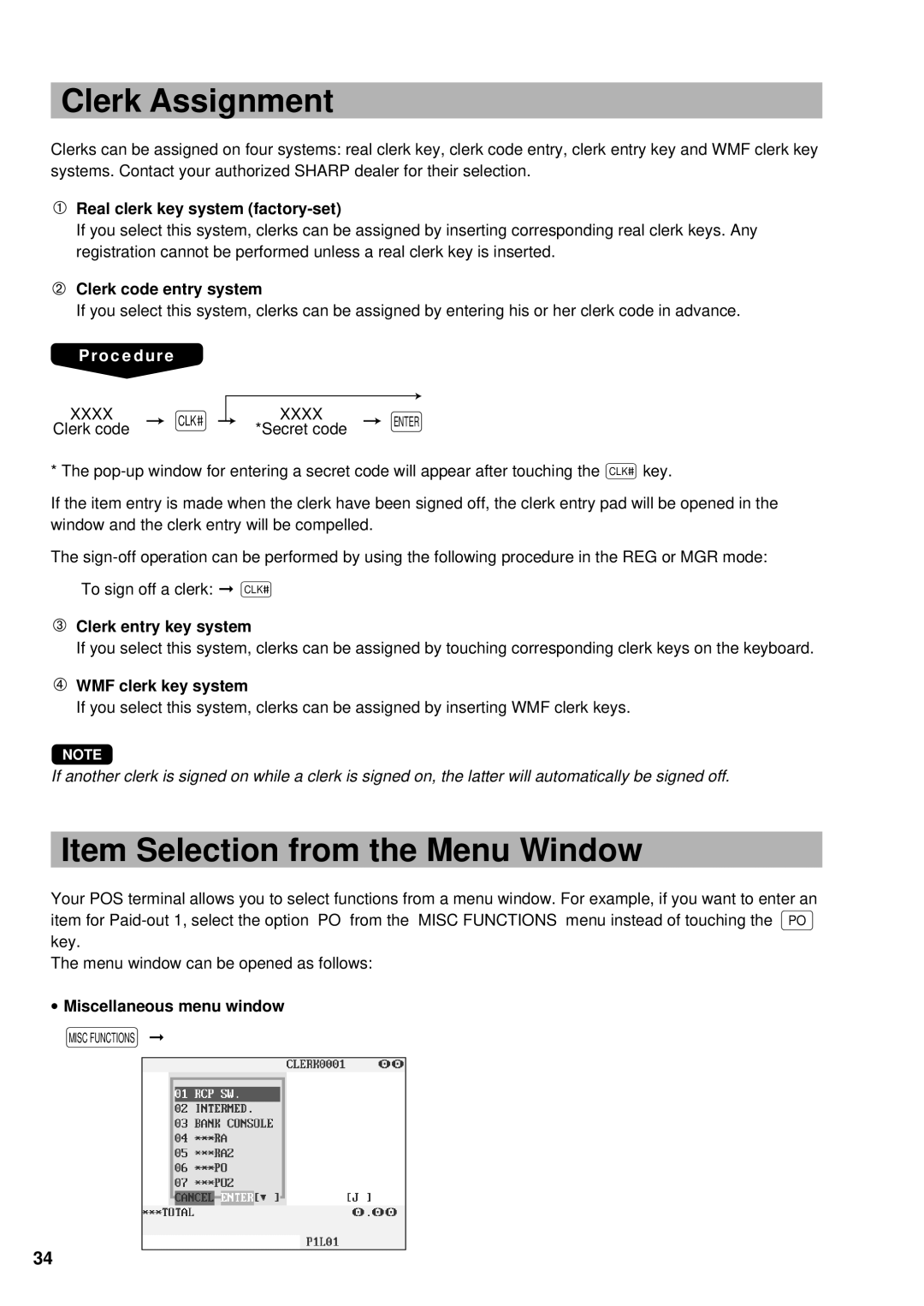Clerk Assignment
Clerks can be assigned on four systems: real clerk key, clerk code entry, clerk entry key and WMF clerk key systems. Contact your authorized SHARP dealer for their selection.
Real clerk key system (factory-set)
If you select this system, clerks can be assigned by inserting corresponding real clerk keys. Any registration cannot be performed unless a real clerk key is inserted.
Clerk code entry system
If you select this system, clerks can be assigned by entering his or her clerk code in advance.
Procedure
XXXX CLK![]() Clerk code
Clerk code
XXXX
*Secret code ENTER
* The ![]() key.
key.
If the item entry is made when the clerk have been signed off, the clerk entry pad will be opened in the window and the clerk entry will be compelled.
The
To sign off a clerk: ➞ CLK![]()
Clerk entry key system
If you select this system, clerks can be assigned by touching corresponding clerk keys on the keyboard.
WMF clerk key system
If you select this system, clerks can be assigned by inserting WMF clerk keys.
NOTE
If another clerk is signed on while a clerk is signed on, the latter will automatically be signed off.
Item Selection from the Menu Window
Your POS terminal allows you to select functions from a menu window. For example, if you want to enter an item for
The menu window can be opened as follows:
∙Miscellaneous menu window
MISC FUNCTIONS ➞
34