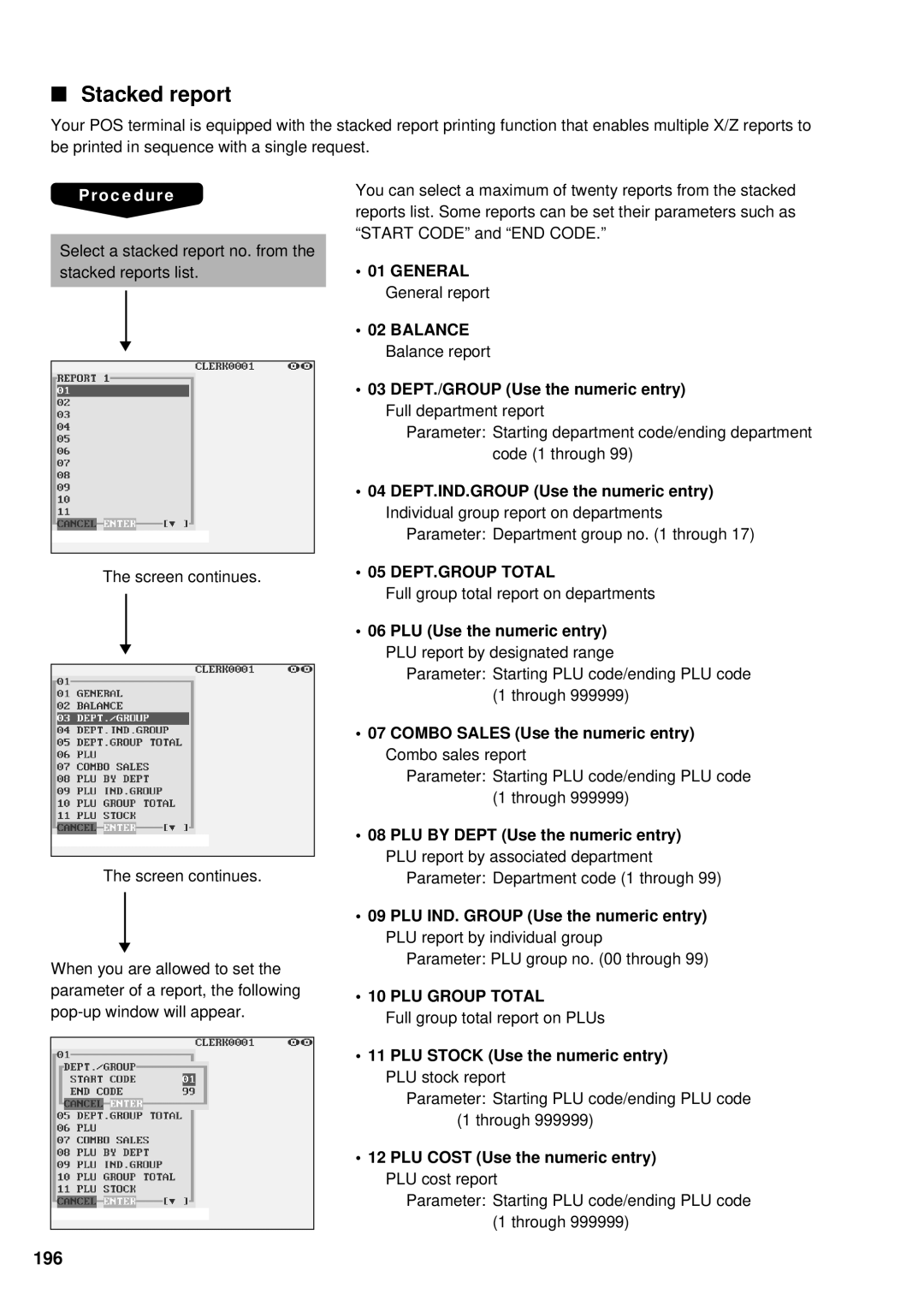■Stacked report
Your POS terminal is equipped with the stacked report printing function that enables multiple X/Z reports to be printed in sequence with a single request.
Procedure
Select a stacked report no. from the stacked reports list.
▼
The screen continues.
▼
The screen continues.
▼
When you are allowed to set the parameter of a report, the following
You can select a maximum of twenty reports from the stacked reports list. Some reports can be set their parameters such as “START CODE” and “END CODE.”
•01 GENERAL General report
•02 BALANCE Balance report
•03 DEPT./GROUP (Use the numeric entry) Full department report
Parameter: Starting department code/ending department code (1 through 99)
•04 DEPT.IND.GROUP (Use the numeric entry)
Individual group report on departments Parameter: Department group no. (1 through 17)
• 05 DEPT.GROUP TOTAL
Full group total report on departments
•06 PLU (Use the numeric entry) PLU report by designated range
Parameter: Starting PLU code/ending PLU code (1 through 999999)
•07 COMBO SALES (Use the numeric entry) Combo sales report
Parameter: Starting PLU code/ending PLU code (1 through 999999)
•08 PLU BY DEPT (Use the numeric entry)
PLU report by associated department
Parameter: Department code (1 through 99)
•09 PLU IND. GROUP (Use the numeric entry) PLU report by individual group
Parameter: PLU group no. (00 through 99)
•10 PLU GROUP TOTAL
Full group total report on PLUs
•11 PLU STOCK (Use the numeric entry) PLU stock report
Parameter: Starting PLU code/ending PLU code (1 through 999999)
•12 PLU COST (Use the numeric entry)
PLU cost report
Parameter: Starting PLU code/ending PLU code (1 through 999999)