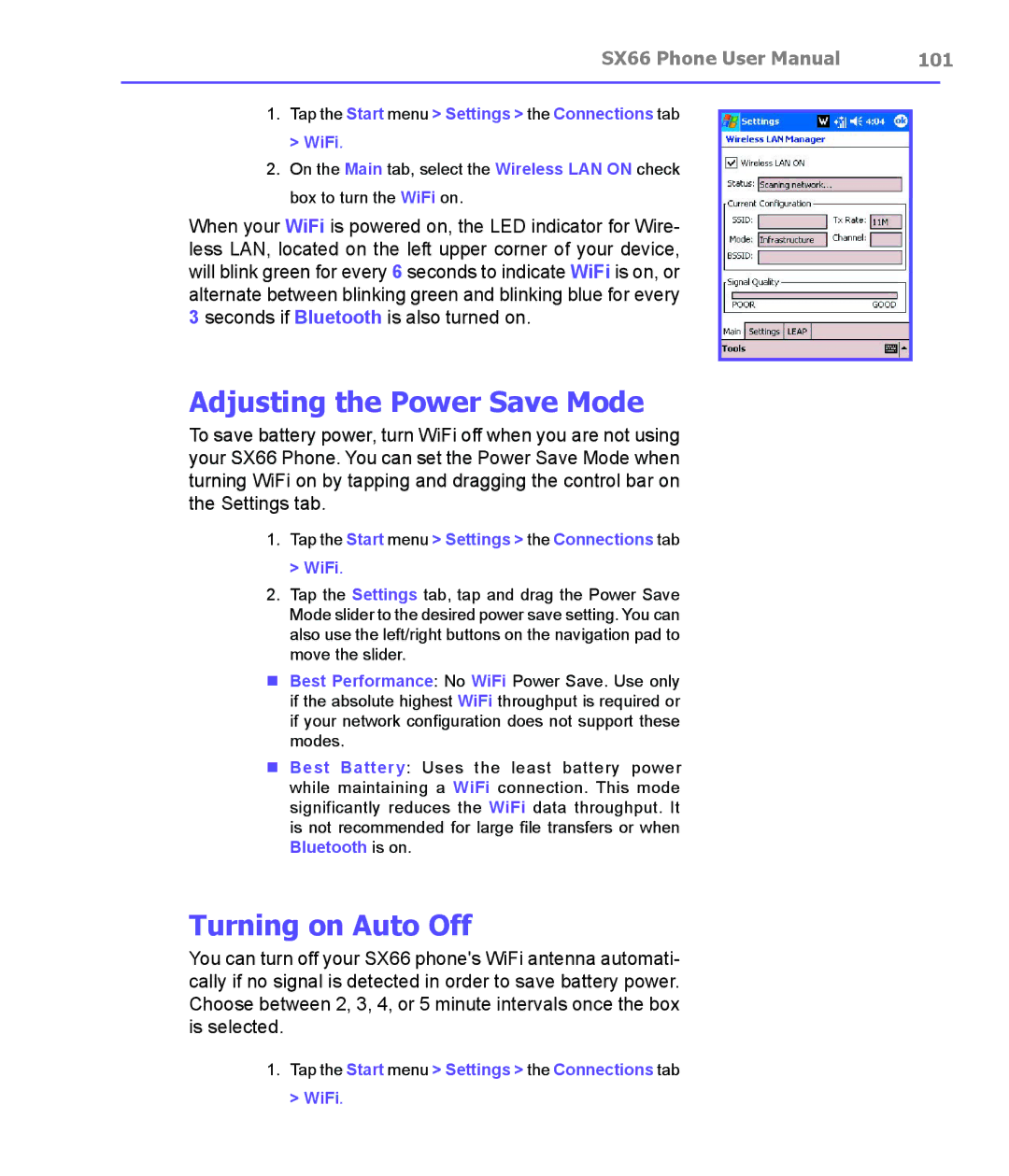SX66 Phone User Manual | 101 | |
|
|
|
1.Tap the Start menu > Settings > the Connections tab > WiFi.
2.On the Main tab, select the Wireless LAN ON check box to turn the WiFi on.
When your WiFi is powered on, the LED indicator for Wire- less LAN, located on the left upper corner of your device, will blink green for every 6 seconds to indicate WiFi is on, or alternate between blinking green and blinking blue for every 3 seconds if Bluetooth is also turned on.
Adjusting the Power Save Mode
To save battery power, turn WiFi off when you are not using your SX66 Phone. You can set the Power Save Mode when turning WiFi on by tapping and dragging the control bar on the Settings tab.
1.Tap the Start menu > Settings > the Connections tab > WiFi.
2.Tap the Settings tab, tap and drag the Power Save Mode slider to the desired power save setting. You can also use the left/right buttons on the navigation pad to move the slider.
nBest Performance: No WiFi Power Save. Use only if the absolute highest WiFi throughput is required or if your network configuration does not support these modes.
nBest Battery: Uses the least battery power while maintaining a WiFi connection. This mode significantly reduces the WiFi data throughput. It is not recommended for large file transfers or when Bluetooth is on.
Turning on Auto Off
You can turn off your SX66 phone's WiFi antenna automati- cally if no signal is detected in order to save battery power. Choose between 2, 3, 4, or 5 minute intervals once the box is selected.
1.Tap the Start menu > Settings > the Connections tab > WiFi.