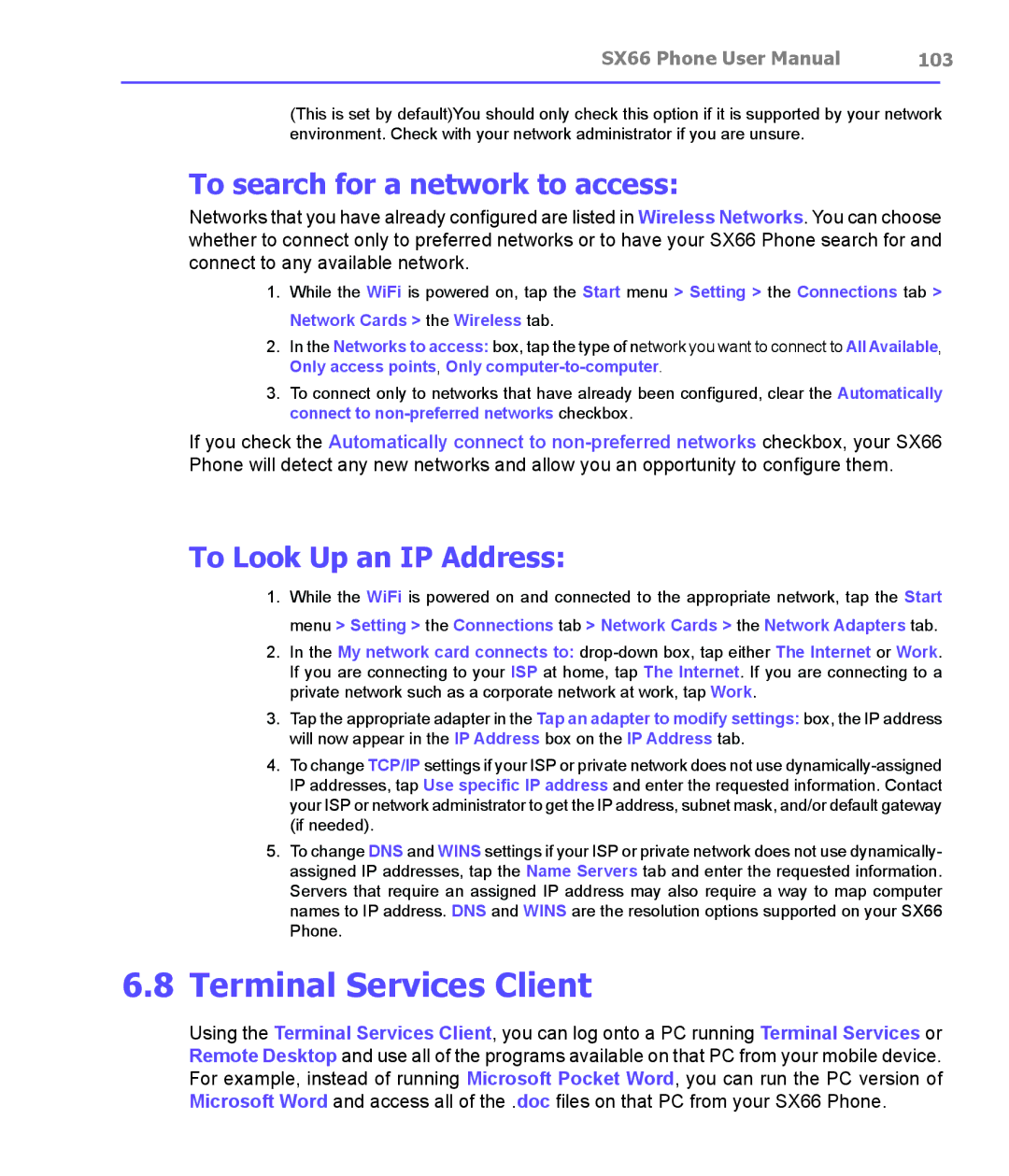SX66 Phone User Manual | 103 | |
|
|
|
(This is set by default)You should only check this option if it is supported by your network environment. Check with your network administrator if you are unsure.
To search for a network to access:
Networks that you have already configured are listed in Wireless Networks. You can choose whether to connect only to preferred networks or to have your SX66 Phone search for and connect to any available network.
1.While the WiFi is powered on, tap the Start menu > Setting > the Connections tab > Network Cards > the Wireless tab.
2.In the Networks to access: box, tap the type of network you want to connect to All Available, Only access points, Only
3.To connect only to networks that have already been configured, clear the Automatically connect to
If you check the Automatically connect to
To Look Up an IP Address:
1.While the WiFi is powered on and connected to the appropriate network, tap the Start menu > Setting > the Connections tab > Network Cards > the Network Adapters tab.
2.In the My network card connects to:
3.Tap the appropriate adapter in the Tap an adapter to modify settings: box, the IP address will now appear in the IP Address box on the IP Address tab.
4.To change TCP/IP settings if your ISP or private network does not use
5.To change DNS and WINS settings if your ISP or private network does not use dynamically- assigned IP addresses, tap the Name Servers tab and enter the requested information. Servers that require an assigned IP address may also require a way to map computer names to IP address. DNS and WINS are the resolution options supported on your SX66 Phone.
6.8Terminal Services Client
Using the Terminal Services Client, you can log onto a PC running Terminal Services or Remote Desktop and use all of the programs available on that PC from your mobile device. For example, instead of running Microsoft Pocket Word, you can run the PC version of Microsoft Word and access all of the .doc files on that PC from your SX66 Phone.