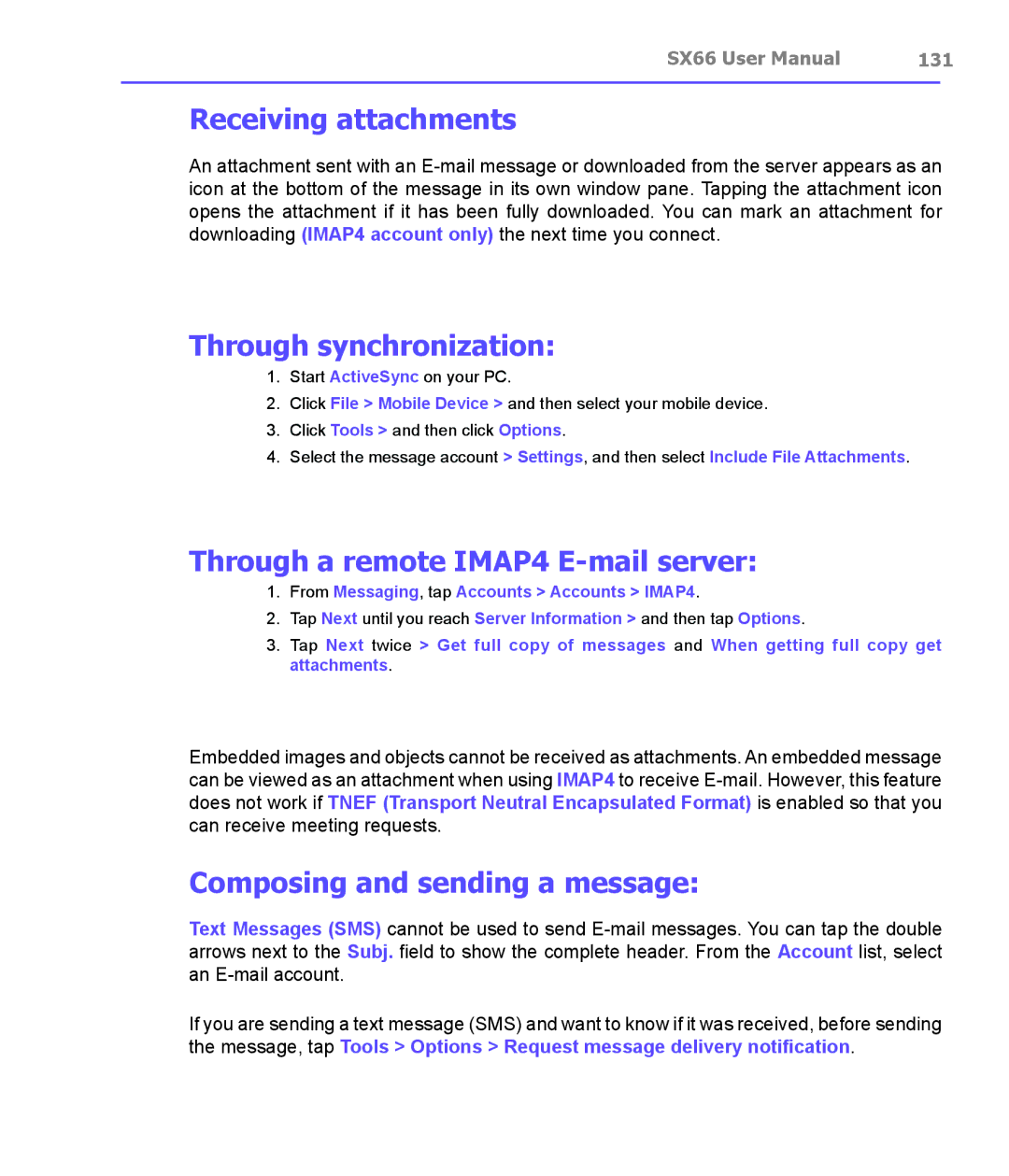SX66 User Manual | 131 | |
|
|
|
Receiving attachments
An attachment sent with an
Through synchronization:
1.Start ActiveSync on your PC.
2.Click File > Mobile Device > and then select your mobile device.
3.Click Tools > and then click Options.
4.Select the message account > Settings, and then select Include File Attachments.
Through a remote IMAP4 E-mail server:
1.From Messaging, tap Accounts > Accounts > IMAP4.
2.Tap Next until you reach Server Information > and then tap Options.
3.Tap Next twice > Get full copy of messages and When getting full copy get attachments.
Embedded images and objects cannot be received as attachments. An embedded message can be viewed as an attachment when using IMAP4 to receive
Composing and sending a message:
Text Messages (SMS) cannot be used to send
If you are sending a text message (SMS) and want to know if it was received, before sending the message, tap Tools > Options > Request message delivery notification.