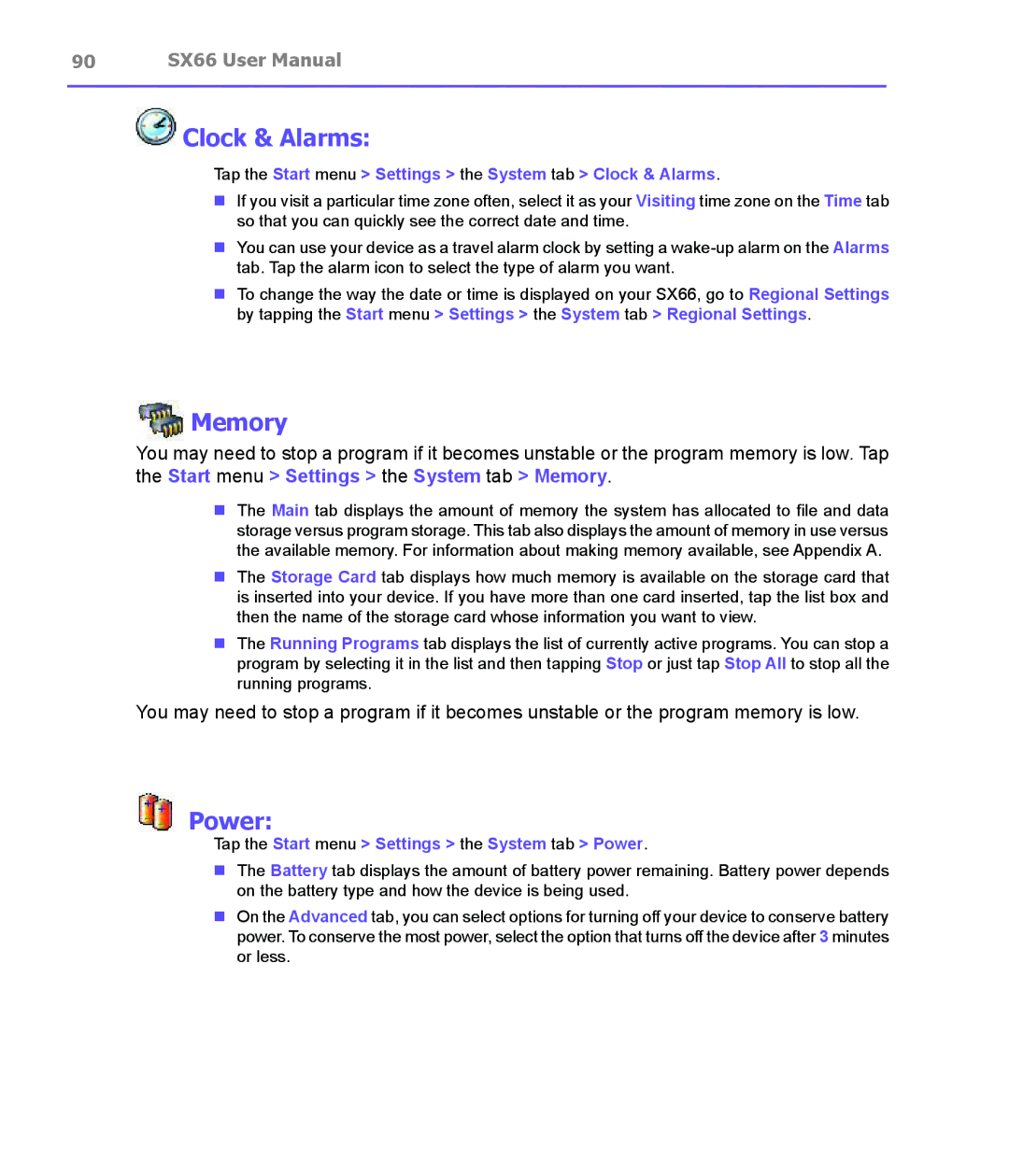90 SX66 User Manual
 Clock & Alarms:
Clock & Alarms:
Tap the Start menu > Settings > the System tab > Clock & Alarms.
nIf you visit a particular time zone often, select it as your Visiting time zone on the Time tab so that you can quickly see the correct date and time.
nYou can use your device as a travel alarm clock by setting a
nTo change the way the date or time is displayed on your SX66, go to Regional Settings by tapping the Start menu > Settings > the System tab > Regional Settings.
Memory
You may need to stop a program if it becomes unstable or the program memory is low. Tap the Start menu > Settings > the System tab > Memory.
nThe Main tab displays the amount of memory the system has allocated to file and data storage versus program storage. This tab also displays the amount of memory in use versus the available memory. For information about making memory available, see Appendix A.
nThe Storage Card tab displays how much memory is available on the storage card that is inserted into your device. If you have more than one card inserted, tap the list box and then the name of the storage card whose information you want to view.
nThe Running Programs tab displays the list of currently active programs. You can stop a program by selecting it in the list and then tapping Stop or just tap Stop All to stop all the running programs.
You may need to stop a program if it becomes unstable or the program memory is low.
 Power:
Power:
Tap the Start menu > Settings > the System tab > Power.
nThe Battery tab displays the amount of battery power remaining. Battery power depends on the battery type and how the device is being used.
nOn the Advanced tab, you can select options for turning off your device to conserve battery power. To conserve the most power, select the option that turns off the device after 3 minutes or less.