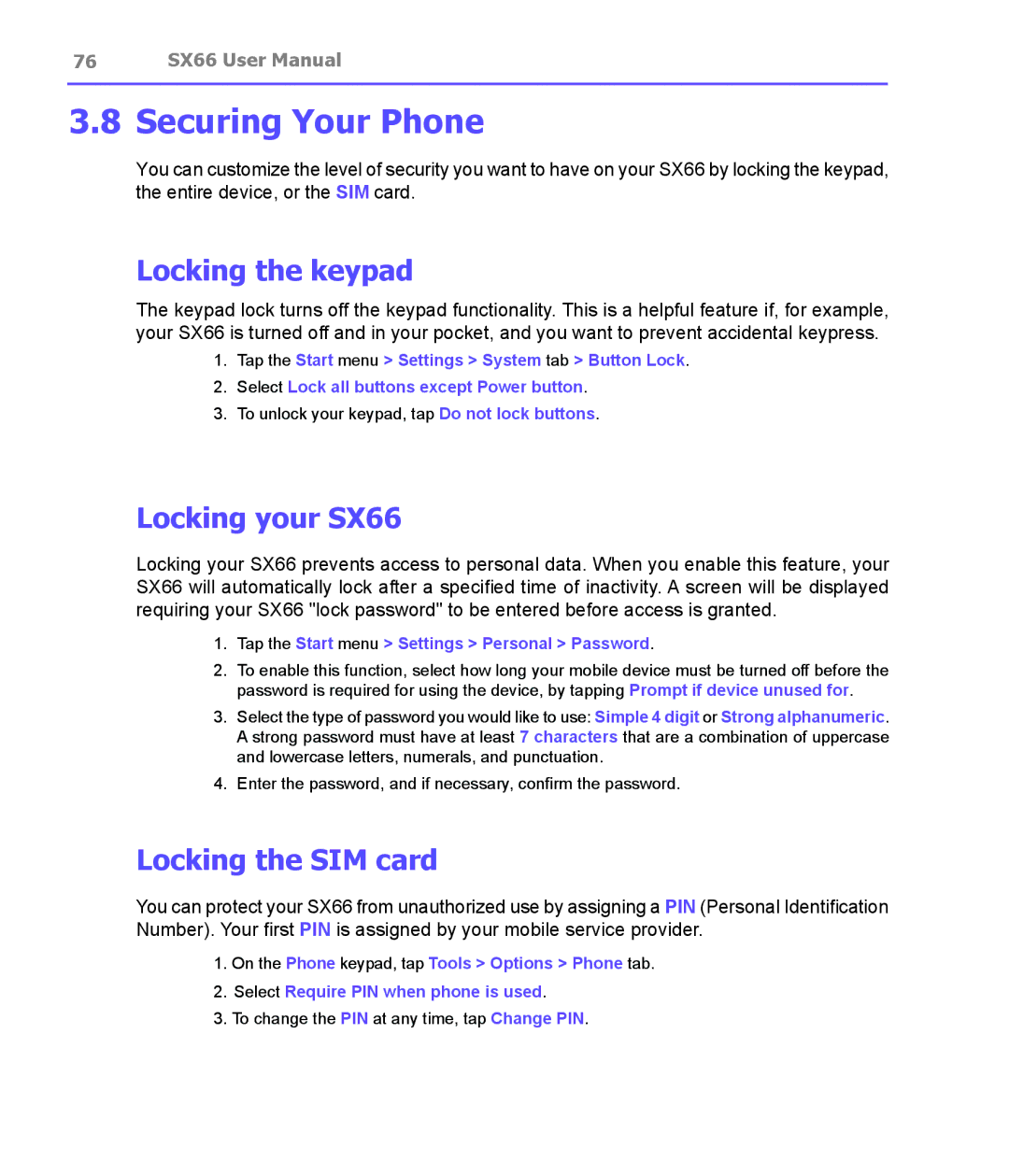76 SX66 User Manual
3.8 Securing Your Phone
You can customize the level of security you want to have on your SX66 by locking the keypad, the entire device, or the SIM card.
Locking the keypad
The keypad lock turns off the keypad functionality. This is a helpful feature if, for example, your SX66 is turned off and in your pocket, and you want to prevent accidental keypress.
1.Tap the Start menu > Settings > System tab > Button Lock.
2.Select Lock all buttons except Power button.
3.To unlock your keypad, tap Do not lock buttons.
Locking your SX66
Locking your SX66 prevents access to personal data. When you enable this feature, your SX66 will automatically lock after a specified time of inactivity. A screen will be displayed requiring your SX66 "lock password" to be entered before access is granted.
1.Tap the Start menu > Settings > Personal > Password.
2.To enable this function, select how long your mobile device must be turned off before the password is required for using the device, by tapping Prompt if device unused for.
3.Select the type of password you would like to use: Simple 4 digit or Strong alphanumeric. A strong password must have at least 7 characters that are a combination of uppercase and lowercase letters, numerals, and punctuation.
4.Enter the password, and if necessary, confirm the password.
Locking the SIM card
You can protect your SX66 from unauthorized use by assigning a PIN (Personal Identification Number). Your first PIN is assigned by your mobile service provider.
1.On the Phone keypad, tap Tools > Options > Phone tab.
2.Select Require PIN when phone is used.
3.To change the PIN at any time, tap Change PIN.