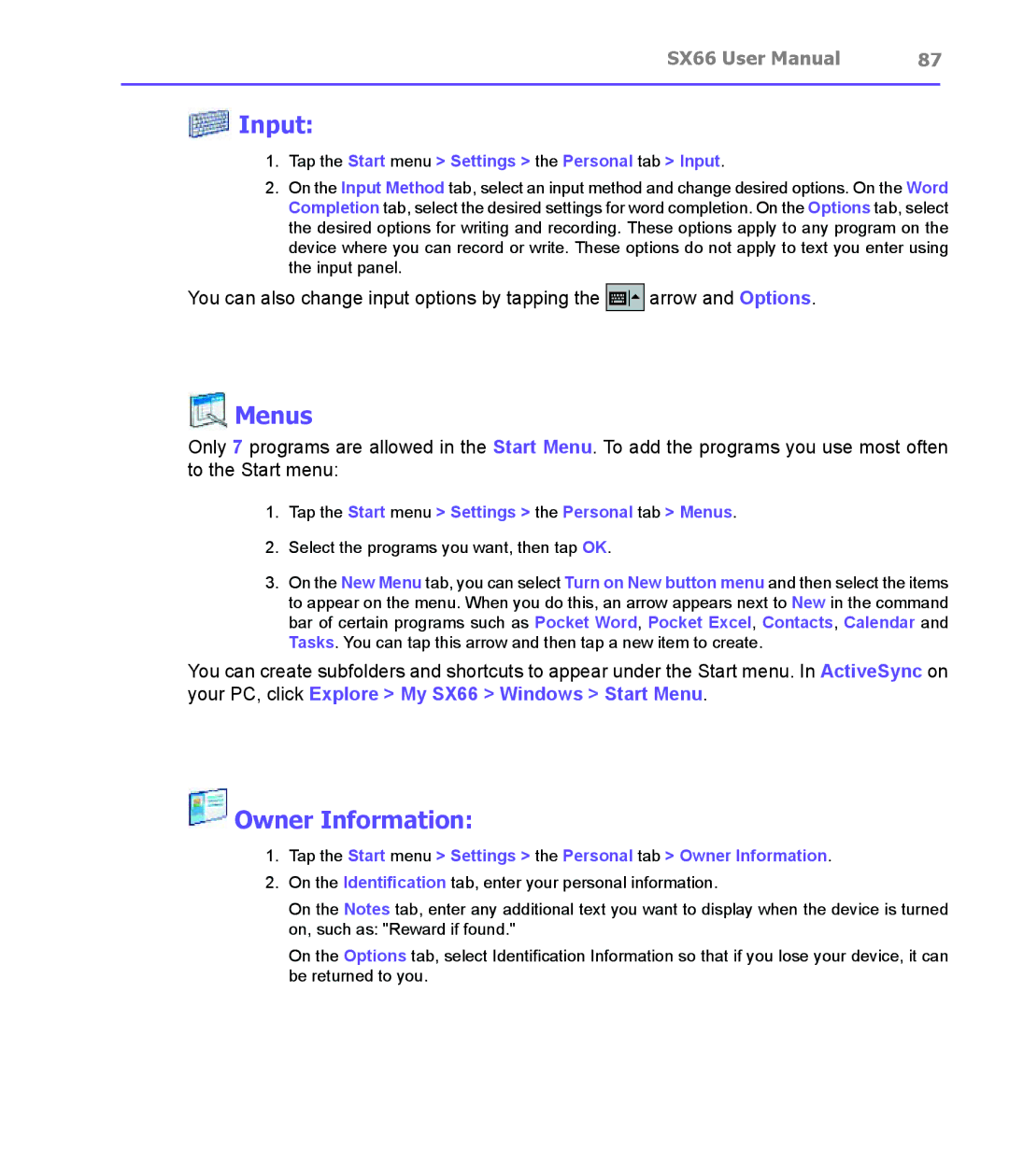SX66 User Manual | 87 |
|
|
 Input:
Input:
1.Tap the Start menu > Settings > the Personal tab > Input.
2.On the Input Method tab, select an input method and change desired options. On the Word Completion tab, select the desired settings for word completion. On the Options tab, select the desired options for writing and recording. These options apply to any program on the device where you can record or write. These options do not apply to text you enter using the input panel.
You can also change input options by tapping the ![]() arrow and Options.
arrow and Options.
 Menus
Menus
Only 7 programs are allowed in the Start Menu. To add the programs you use most often to the Start menu:
1.Tap the Start menu > Settings > the Personal tab > Menus.
2.Select the programs you want, then tap OK.
3.On the New Menu tab, you can select Turn on New button menu and then select the items to appear on the menu. When you do this, an arrow appears next to New in the command bar of certain programs such as Pocket Word, Pocket Excel, Contacts, Calendar and Tasks. You can tap this arrow and then tap a new item to create.
You can create subfolders and shortcuts to appear under the Start menu. In ActiveSync on your PC, click Explore > My SX66 > Windows > Start Menu.
 Owner Information:
Owner Information:
1.Tap the Start menu > Settings > the Personal tab > Owner Information.
2.On the Identification tab, enter your personal information.
On the Notes tab, enter any additional text you want to display when the device is turned on, such as: "Reward if found."
On the Options tab, select Identification Information so that if you lose your device, it can be returned to you.