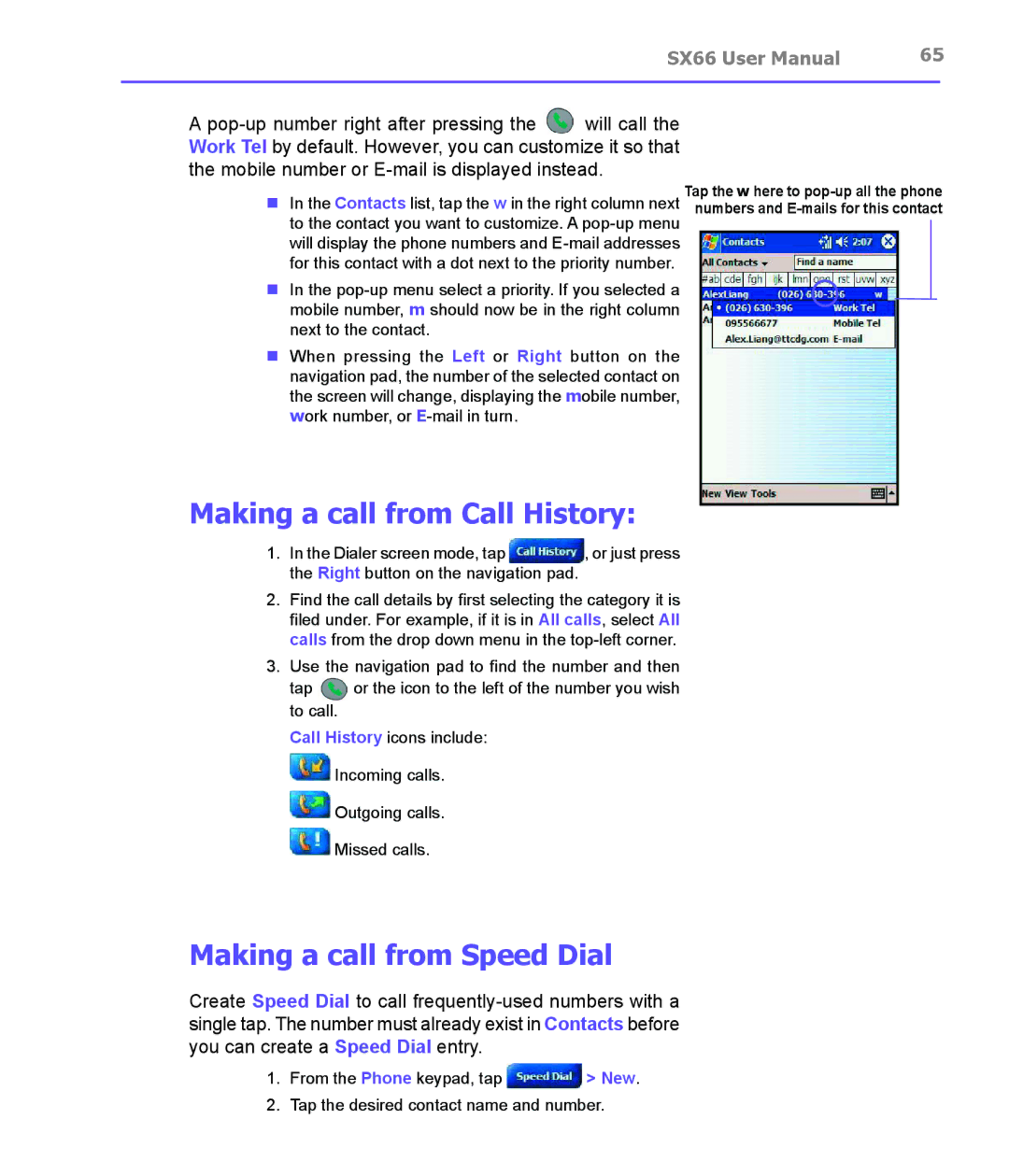SX66 User Manual | 65 | |
|
|
|
A ![]() will call the Work Tel by default. However, you can customize it so that the mobile number or
will call the Work Tel by default. However, you can customize it so that the mobile number or
nIn the Contacts list, tap the w in the right column next to the contact you want to customize. A
nIn the
nWhen pressing the Left or Right button on the navigation pad, the number of the selected contact on the screen will change, displaying the mobile number, work number, or
Making a call from Call History:
Tap the w here to
1.In the Dialer screen mode, tap ![]() , or just press the Right button on the navigation pad.
, or just press the Right button on the navigation pad.
2.Find the call details by first selecting the category it is filed under. For example, if it is in All calls, select All calls from the drop down menu in the
3.Use the navigation pad to find the number and then
tap ![]() or the icon to the left of the number you wish to call.
or the icon to the left of the number you wish to call.
Call History icons include: ![]() Incoming calls.
Incoming calls. ![]() Outgoing calls.
Outgoing calls. ![]() Missed calls.
Missed calls.
Making a call from Speed Dial
Create Speed Dial to call
1.From the Phone keypad, tap ![]() > New.
> New.
2.Tap the desired contact name and number.