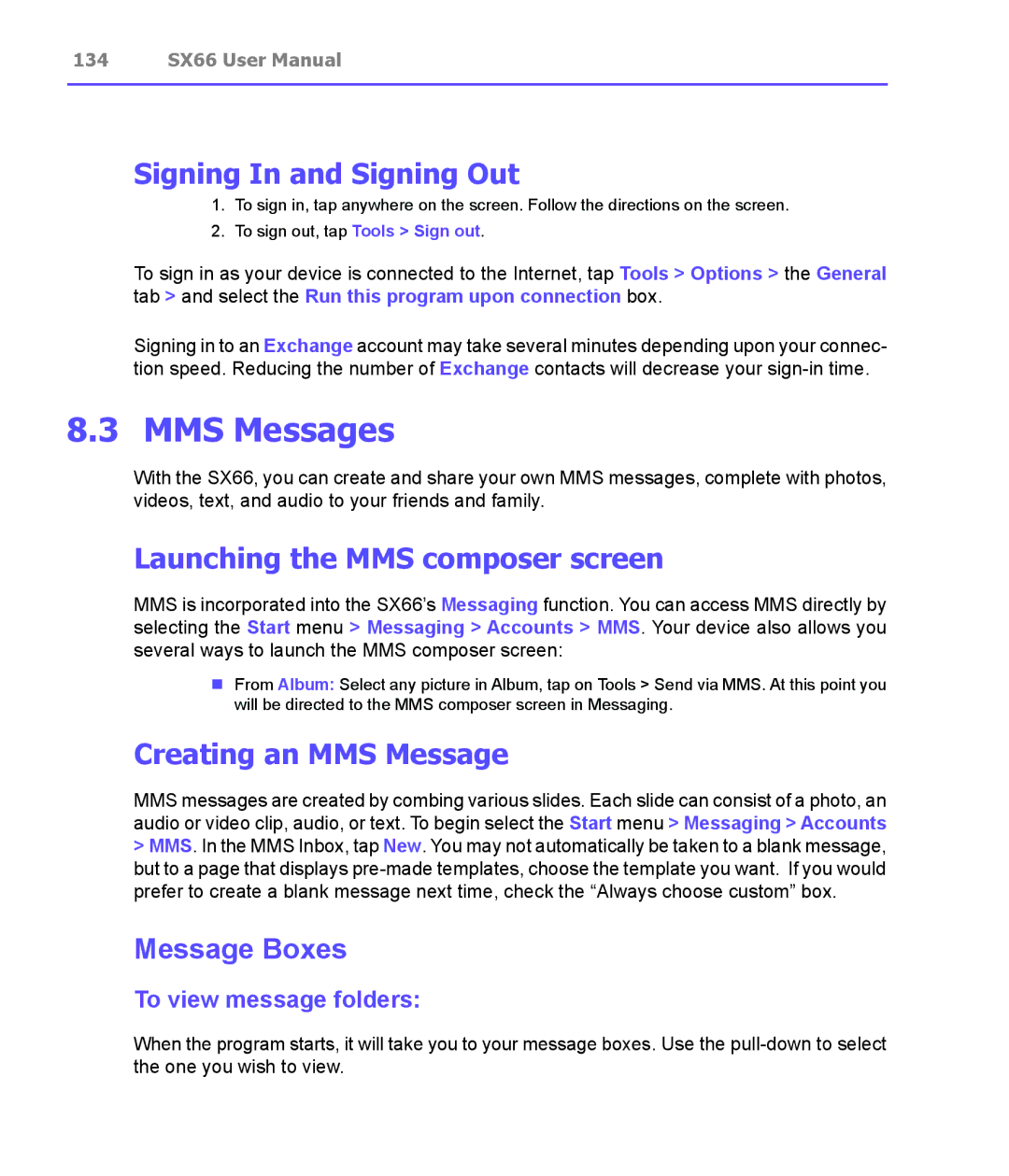134 SX66 User Manual
Signing In and Signing Out
1.To sign in, tap anywhere on the screen. Follow the directions on the screen.
2.To sign out, tap Tools > Sign out.
To sign in as your device is connected to the Internet, tap Tools > Options > the General tab > and select the Run this program upon connection box.
Signing in to an Exchange account may take several minutes depending upon your connec- tion speed. Reducing the number of Exchange contacts will decrease your
8.3 MMS Messages
With the SX66, you can create and share your own MMS messages, complete with photos, videos, text, and audio to your friends and family.
Launching the MMS composer screen
MMS is incorporated into the SX66’s Messaging function. You can access MMS directly by selecting the Start menu > Messaging > Accounts > MMS. Your device also allows you several ways to launch the MMS composer screen:
nFrom Album: Select any picture in Album, tap on Tools > Send via MMS. At this point you will be directed to the MMS composer screen in Messaging.
Creating an MMS Message
MMS messages are created by combing various slides. Each slide can consist of a photo, an audio or video clip, audio, or text. To begin select the Start menu > Messaging > Accounts
>MMS. In the MMS Inbox, tap New. You may not automatically be taken to a blank message, but to a page that displays
Message Boxes
To view message folders:
When the program starts, it will take you to your message boxes. Use the