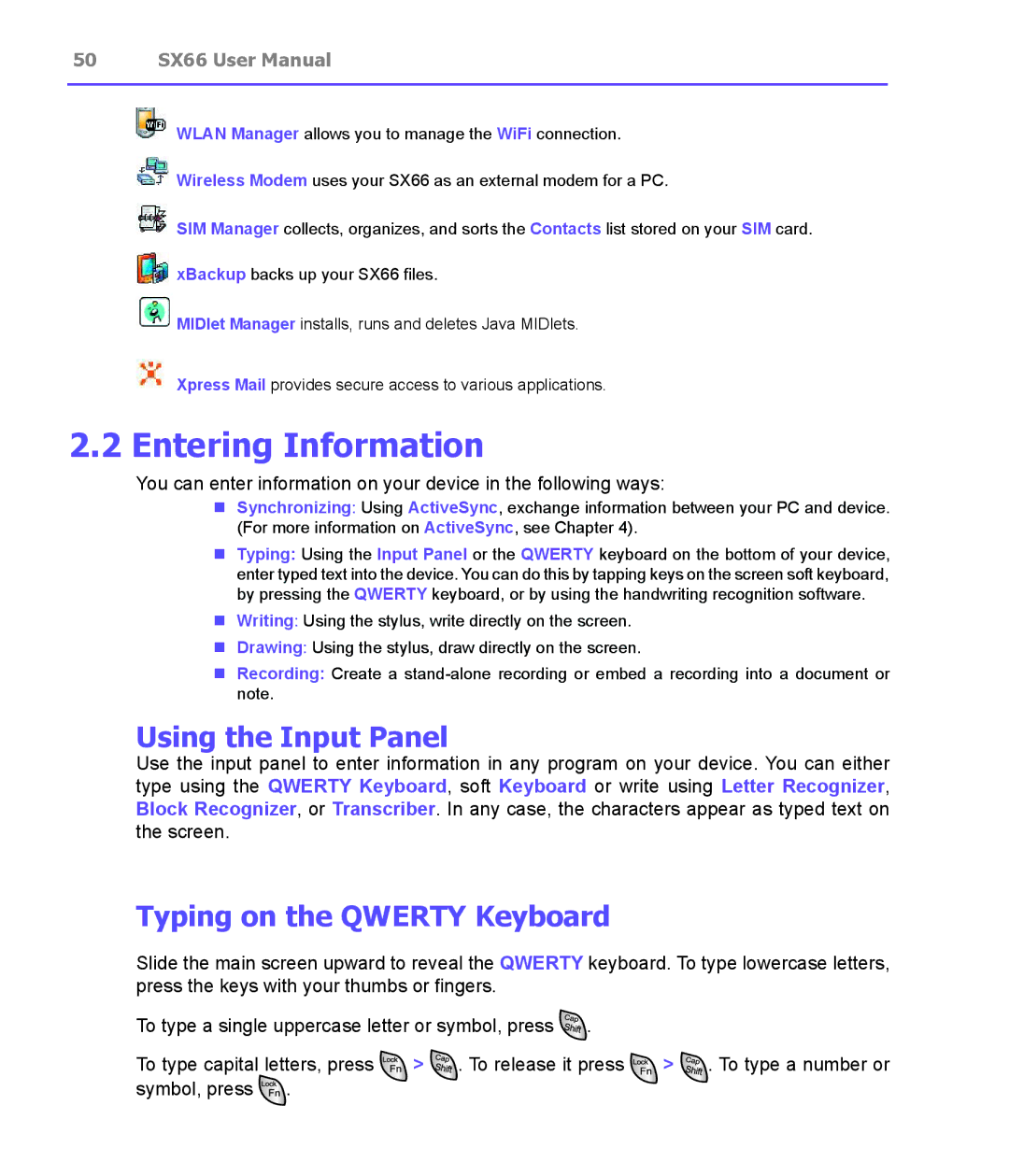50 SX66 User Manual
WLAN Manager allows you to manage the WiFi connection.
![]() Wireless Modem uses your SX66 as an external modem for a PC.
Wireless Modem uses your SX66 as an external modem for a PC.
SIM Manager collects, organizes, and sorts the Contacts list stored on your SIM card.
![]() xBackup backs up your SX66 files.
xBackup backs up your SX66 files.
![]() MIDlet Manager installs, runs and deletes Java MIDlets.
MIDlet Manager installs, runs and deletes Java MIDlets.
Xpress Mail provides secure access to various applications.
2.2 Entering Information
You can enter information on your device in the following ways:
nSynchronizing: Using ActiveSync, exchange information between your PC and device. (For more information on ActiveSync, see Chapter 4).
nTyping: Using the Input Panel or the QWERTY keyboard on the bottom of your device, enter typed text into the device. You can do this by tapping keys on the screen soft keyboard, by pressing the QWERTY keyboard, or by using the handwriting recognition software.
nWriting: Using the stylus, write directly on the screen.
nDrawing: Using the stylus, draw directly on the screen.
nRecording: Create a
Using the Input Panel
Use the input panel to enter information in any program on your device. You can either type using the QWERTY Keyboard, soft Keyboard or write using Letter Recognizer, Block Recognizer, or Transcriber. In any case, the characters appear as typed text on the screen.
Typing on the QWERTY Keyboard
Slide the main screen upward to reveal the QWERTY keyboard. To type lowercase letters, press the keys with your thumbs or fingers.
To type a single uppercase letter or symbol, press ![]() .
.
To type capital letters, press ![]()
![]() >
> ![]()
![]() . To release it press
. To release it press ![]()
![]() >
> ![]()
![]() . To type a number or symbol, press
. To type a number or symbol, press ![]() .
.