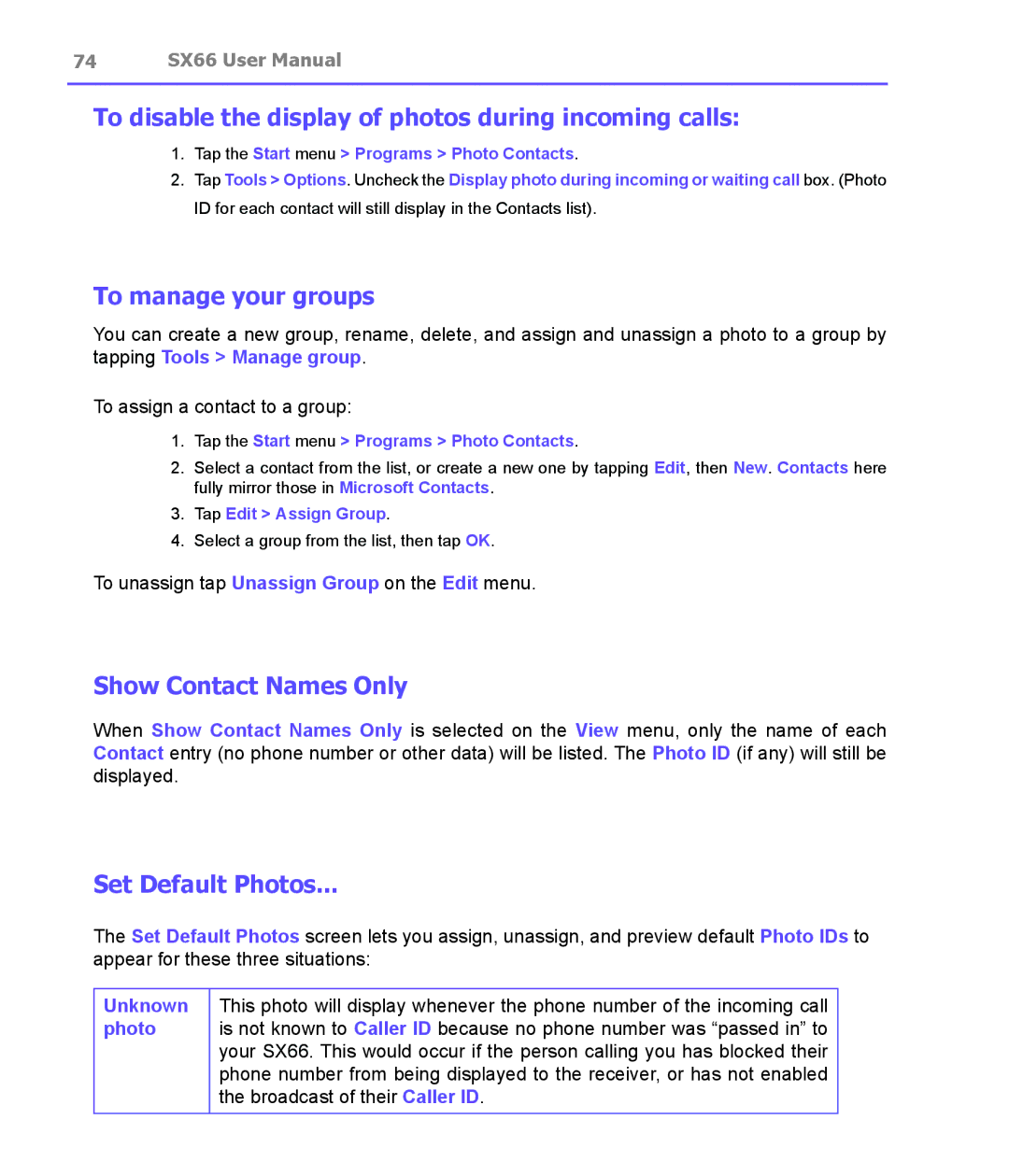74 SX66 User Manual
To disable the display of photos during incoming calls:
1.Tap the Start menu > Programs > Photo Contacts.
2.Tap Tools > Options. Uncheck the Display photo during incoming or waiting call box. (Photo ID for each contact will still display in the Contacts list).
To manage your groups
You can create a new group, rename, delete, and assign and unassign a photo to a group by tapping Tools > Manage group.
To assign a contact to a group:
1.Tap the Start menu > Programs > Photo Contacts.
2.Select a contact from the list, or create a new one by tapping Edit, then New. Contacts here fully mirror those in Microsoft Contacts.
3.Tap Edit > Assign Group.
4.Select a group from the list, then tap OK.
To unassign tap Unassign Group on the Edit menu.
Show Contact Names Only
When Show Contact Names Only is selected on the View menu, only the name of each Contact entry (no phone number or other data) will be listed. The Photo ID (if any) will still be displayed.
Set Default Photos...
The Set Default Photos screen lets you assign, unassign, and preview default Photo IDs to appear for these three situations:
Unknown photo
This photo will display whenever the phone number of the incoming call is not known to Caller ID because no phone number was “passed in” to your SX66. This would occur if the person calling you has blocked their phone number from being displayed to the receiver, or has not enabled the broadcast of their Caller ID.