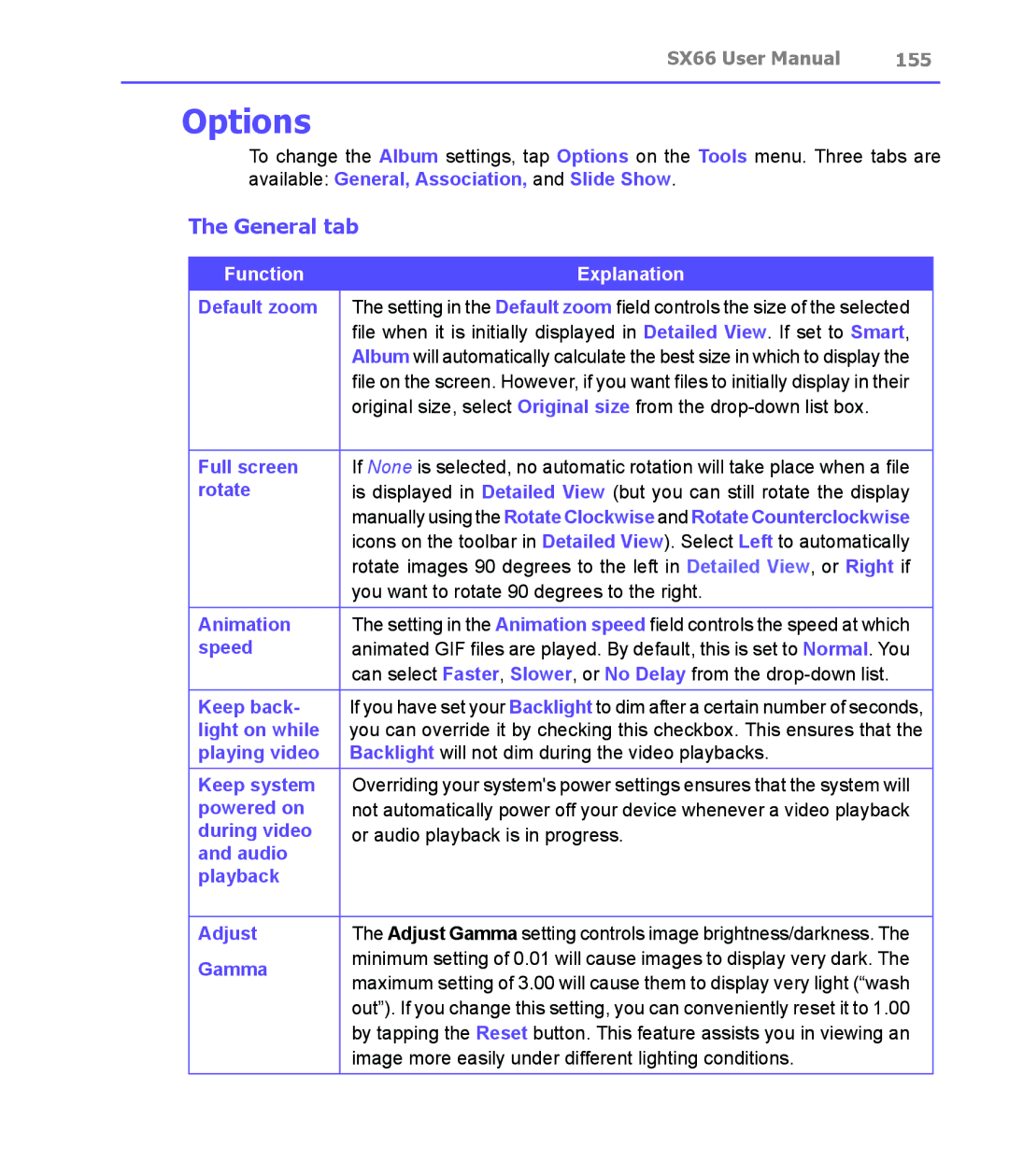SX66 User Manual | 155 |
|
|
Options
To change the Album settings, tap Options on the Tools menu. Three tabs are available: General, Association, and Slide Show.
The General tab
Function | Explanation | |
Default zoom | The setting in the Default zoom field controls the size of the selected | |
| file when it is initially displayed in Detailed View. If set to Smart, | |
| Album will automatically calculate the best size in which to display the | |
| file on the screen. However, if you want files to initially display in their | |
| original size, select Original size from the | |
|
| |
Full screen | If None is selected, no automatic rotation will take place when a file | |
rotate | is displayed in Detailed View (but you can still rotate the display | |
| manually using the Rotate Clockwise and Rotate Counterclockwise | |
| icons on the toolbar in Detailed View). Select Left to automatically | |
| rotate images 90 degrees to the left in Detailed View, or Right if | |
| you want to rotate 90 degrees to the right. | |
Animation | The setting in the Animation speed field controls the speed at which | |
speed | animated GIF files are played. By default, this is set to Normal. You | |
| can select Faster, Slower, or No Delay from the | |
Keep back- | If you have set your Backlight to dim after a certain number of seconds, | |
light on while | you can override it by checking this checkbox. This ensures that the | |
playing video | Backlight will not dim during the video playbacks. | |
Keep system | Overriding your system's power settings ensures that the system will | |
powered on | not automatically power off your device whenever a video playback | |
during video | or audio playback is in progress. | |
and audio |
| |
playback |
| |
|
| |
Adjust | The Adjust Gamma setting controls image brightness/darkness. The | |
Gamma | minimum setting of 0.01 will cause images to display very dark. The | |
maximum setting of 3.00 will cause them to display very light (“wash | ||
| ||
| out”). If you change this setting, you can conveniently reset it to 1.00 | |
| by tapping the Reset button. This feature assists you in viewing an | |
| image more easily under different lighting conditions. |