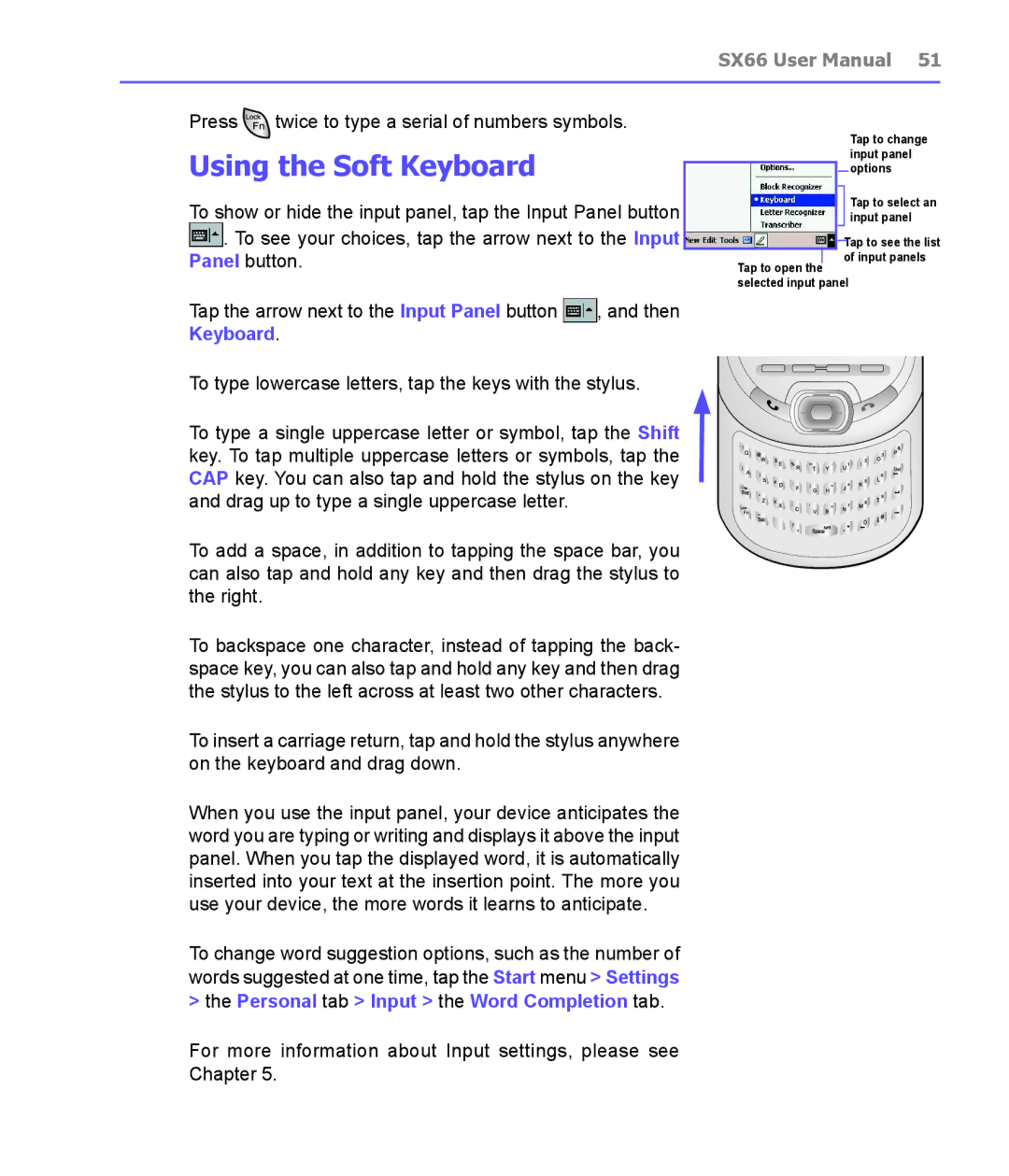SX66 User Manual 51
Press ![]() twice to type a serial of numbers symbols.
twice to type a serial of numbers symbols.
Using the Soft Keyboard
To show or hide the input panel, tap the Input Panel button
![]() . To see your choices, tap the arrow next to the Input Panel button.
. To see your choices, tap the arrow next to the Input Panel button.
Tap the arrow next to the Input Panel button ![]() , and then Keyboard.
, and then Keyboard.
To type lowercase letters, tap the keys with the stylus.
To type a single uppercase letter or symbol, tap the Shift key. To tap multiple uppercase letters or symbols, tap the CAP key. You can also tap and hold the stylus on the key and drag up to type a single uppercase letter.
To add a space, in addition to tapping the space bar, you can also tap and hold any key and then drag the stylus to the right.
To backspace one character, instead of tapping the back- space key, you can also tap and hold any key and then drag the stylus to the left across at least two other characters.
To insert a carriage return, tap and hold the stylus anywhere on the keyboard and drag down.
When you use the input panel, your device anticipates the word you are typing or writing and displays it above the input panel. When you tap the displayed word, it is automatically inserted into your text at the insertion point. The more you use your device, the more words it learns to anticipate.
To change word suggestion options, such as the number of words suggested at one time, tap the Start menu > Settings > the Personal tab > Input > the Word Completion tab.
For more information about Input settings, please see Chapter 5.
Tap to change input panel options
Tap to select an input panel
Tap to see the list of input panels
Tap to open the selected input panel
£
£