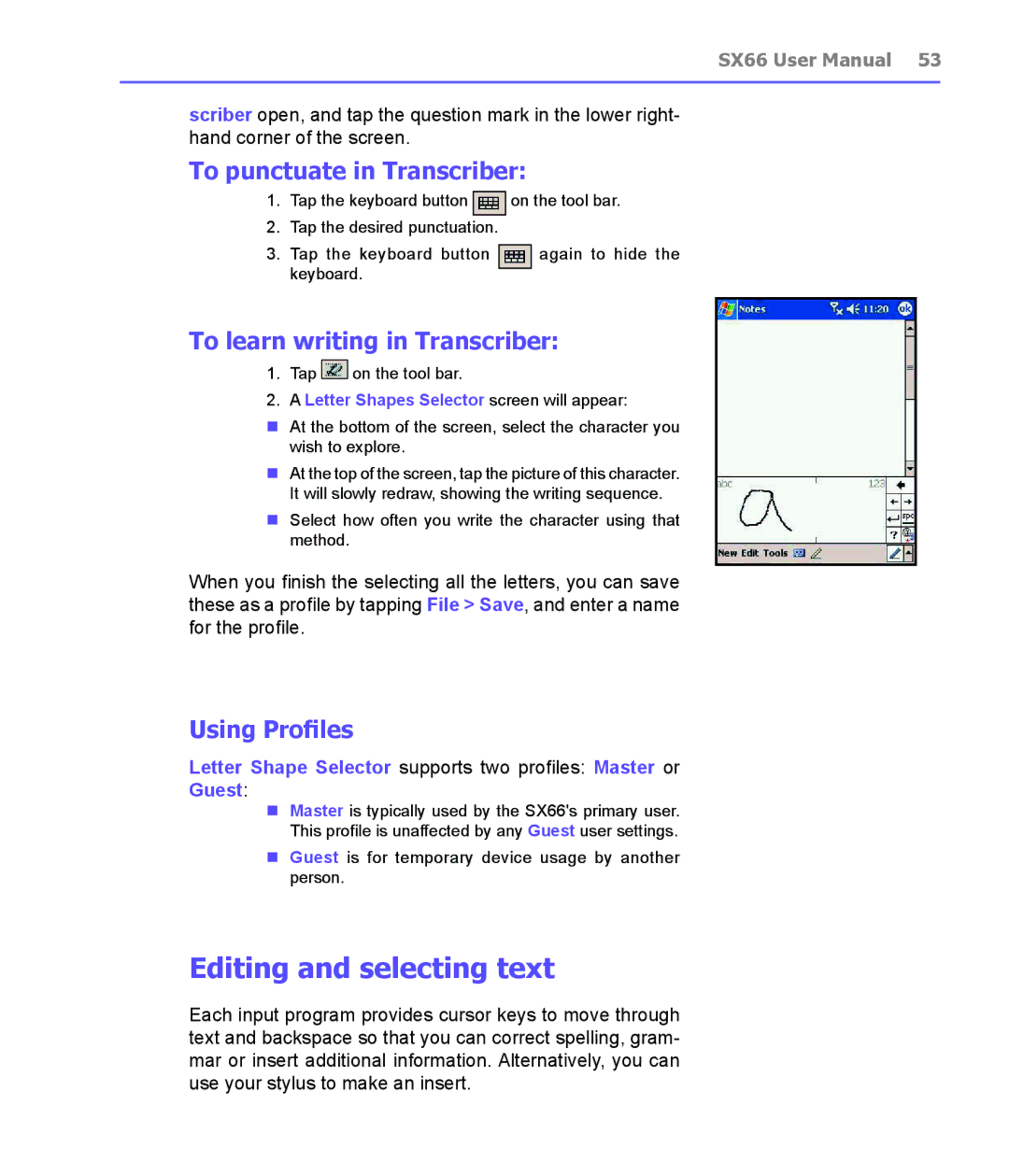SX66 User Manual 53
scriber open, and tap the question mark in the lower right- hand corner of the screen.
To punctuate in Transcriber:
1.Tap the keyboard button ![]() on the tool bar.
on the tool bar.
2.Tap the desired punctuation.
3. Tap the keyboard button |
| again to hide the |
keyboard. |
|
|
|
|
To learn writing in Transcriber:
1.Tap ![]()
![]() on the tool bar.
on the tool bar.
2.A Letter Shapes Selector screen will appear:
nAt the bottom of the screen, select the character you wish to explore.
nAt the top of the screen, tap the picture of this character. It will slowly redraw, showing the writing sequence.
nSelect how often you write the character using that method.
When you finish the selecting all the letters, you can save these as a profile by tapping File > Save, and enter a name for the profile.
Using Profiles
Letter Shape Selector supports two profiles: Master or
Guest:
nMaster is typically used by the SX66's primary user. This profile is unaffected by any Guest user settings.
nGuest is for temporary device usage by another person.
Editing and selecting text
Each input program provides cursor keys to move through text and backspace so that you can correct spelling, gram- mar or insert additional information. Alternatively, you can use your stylus to make an insert.