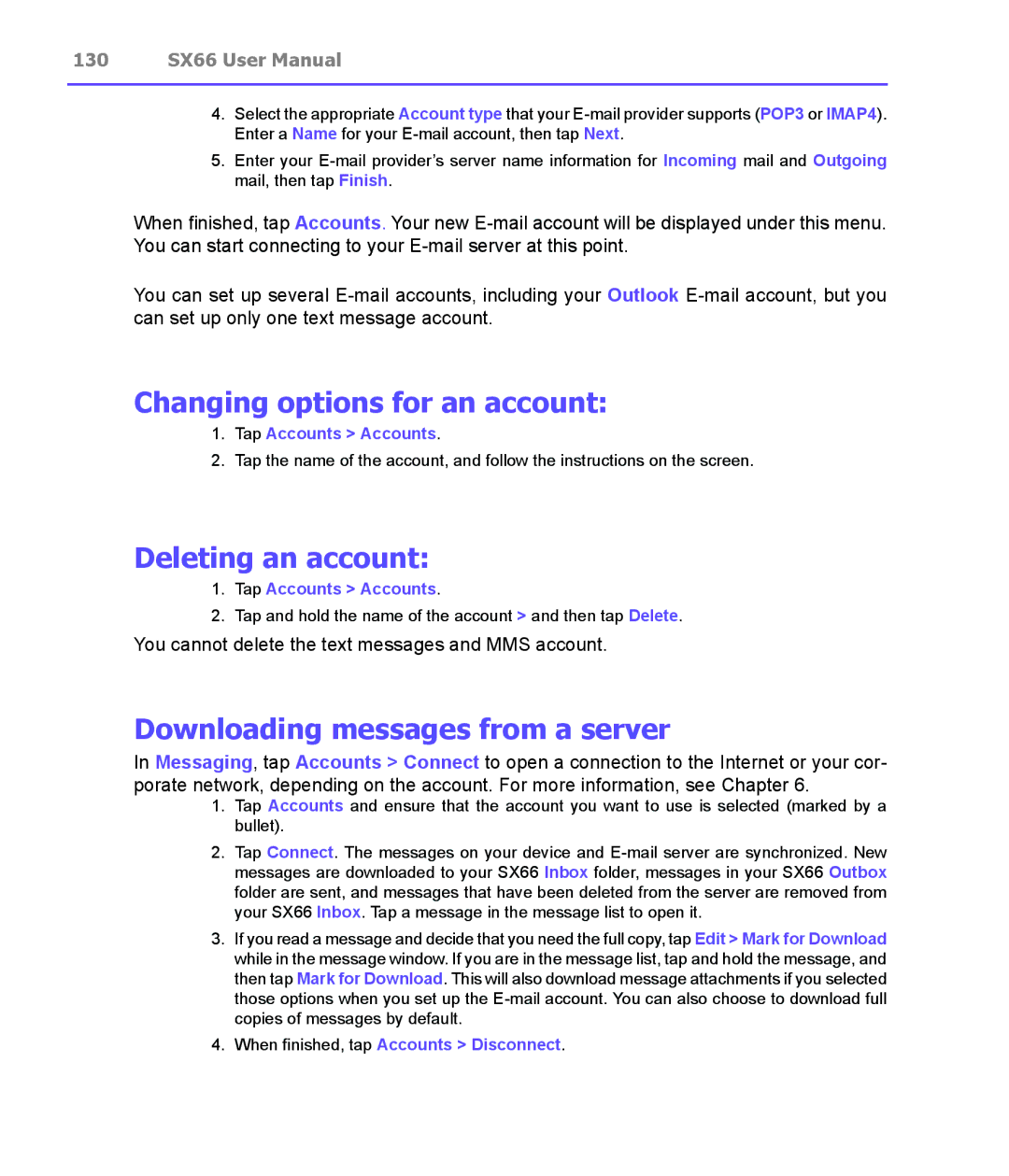130SX66 User Manual
4.Select the appropriate Account type that your
5.Enter your
When finished, tap Accounts. Your new
You can set up several
Changing options for an account:
1.Tap Accounts > Accounts.
2.Tap the name of the account, and follow the instructions on the screen.
Deleting an account:
1.Tap Accounts > Accounts.
2.Tap and hold the name of the account > and then tap Delete.
You cannot delete the text messages and MMS account.
Downloading messages from a server
In Messaging, tap Accounts > Connect to open a connection to the Internet or your cor- porate network, depending on the account. For more information, see Chapter 6.
1.Tap Accounts and ensure that the account you want to use is selected (marked by a bullet).
2.Tap Connect. The messages on your device and
3.If you read a message and decide that you need the full copy, tap Edit > Mark for Download while in the message window. If you are in the message list, tap and hold the message, and then tap Mark for Download. This will also download message attachments if you selected those options when you set up the