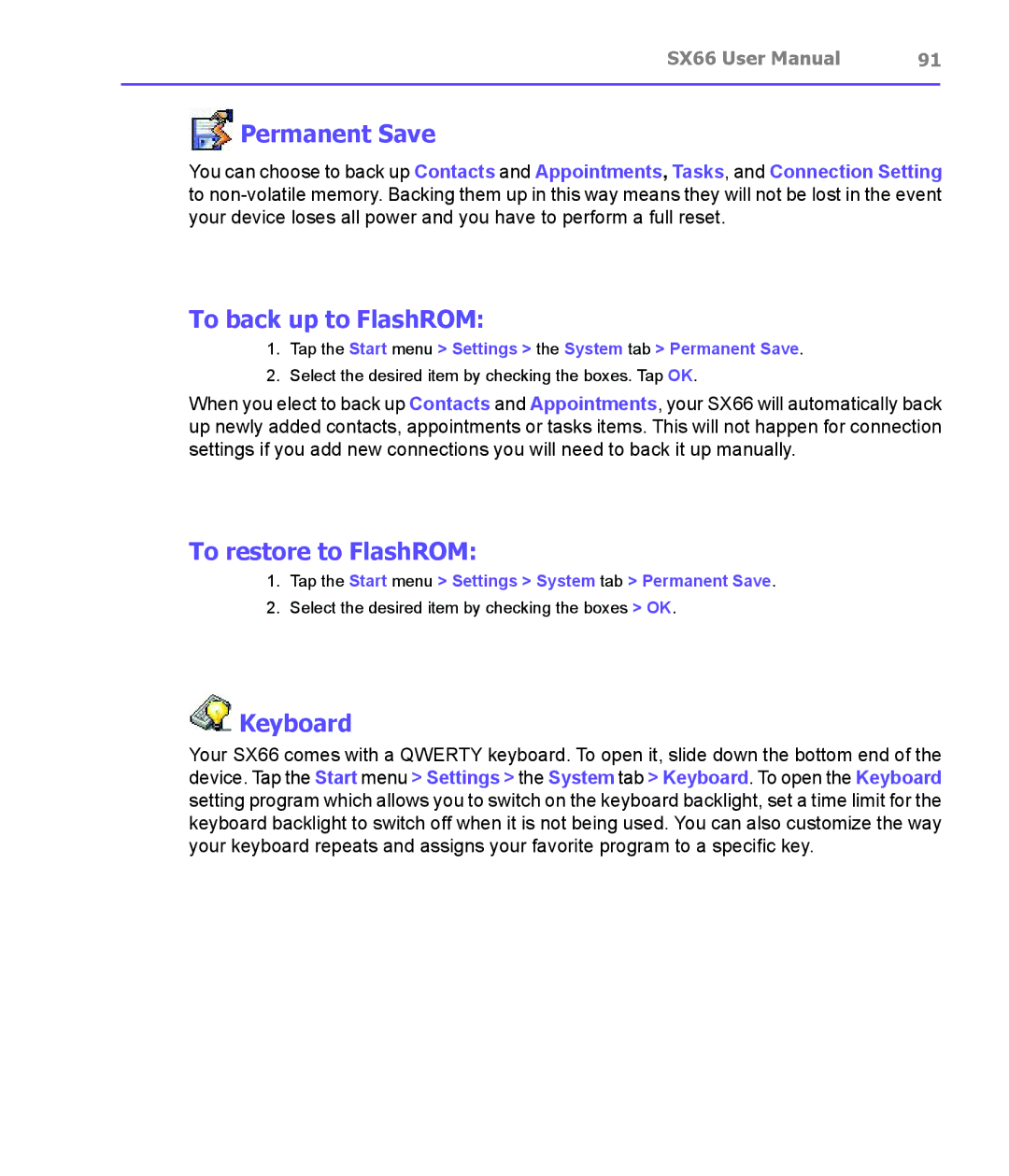SX66 User Manual | 91 |
|
|
 Permanent Save
Permanent Save
You can choose to back up Contacts and Appointments, Tasks, and Connection Setting to
To back up to FlashROM:
1.Tap the Start menu > Settings > the System tab > Permanent Save.
2.Select the desired item by checking the boxes. Tap OK.
When you elect to back up Contacts and Appointments, your SX66 will automatically back up newly added contacts, appointments or tasks items. This will not happen for connection settings if you add new connections you will need to back it up manually.
To restore to FlashROM:
1.Tap the Start menu > Settings > System tab > Permanent Save.
2.Select the desired item by checking the boxes > OK.
 Keyboard
Keyboard
Your SX66 comes with a QWERTY keyboard. To open it, slide down the bottom end of the device. Tap the Start menu > Settings > the System tab > Keyboard. To open the Keyboard setting program which allows you to switch on the keyboard backlight, set a time limit for the keyboard backlight to switch off when it is not being used. You can also customize the way your keyboard repeats and assigns your favorite program to a specific key.