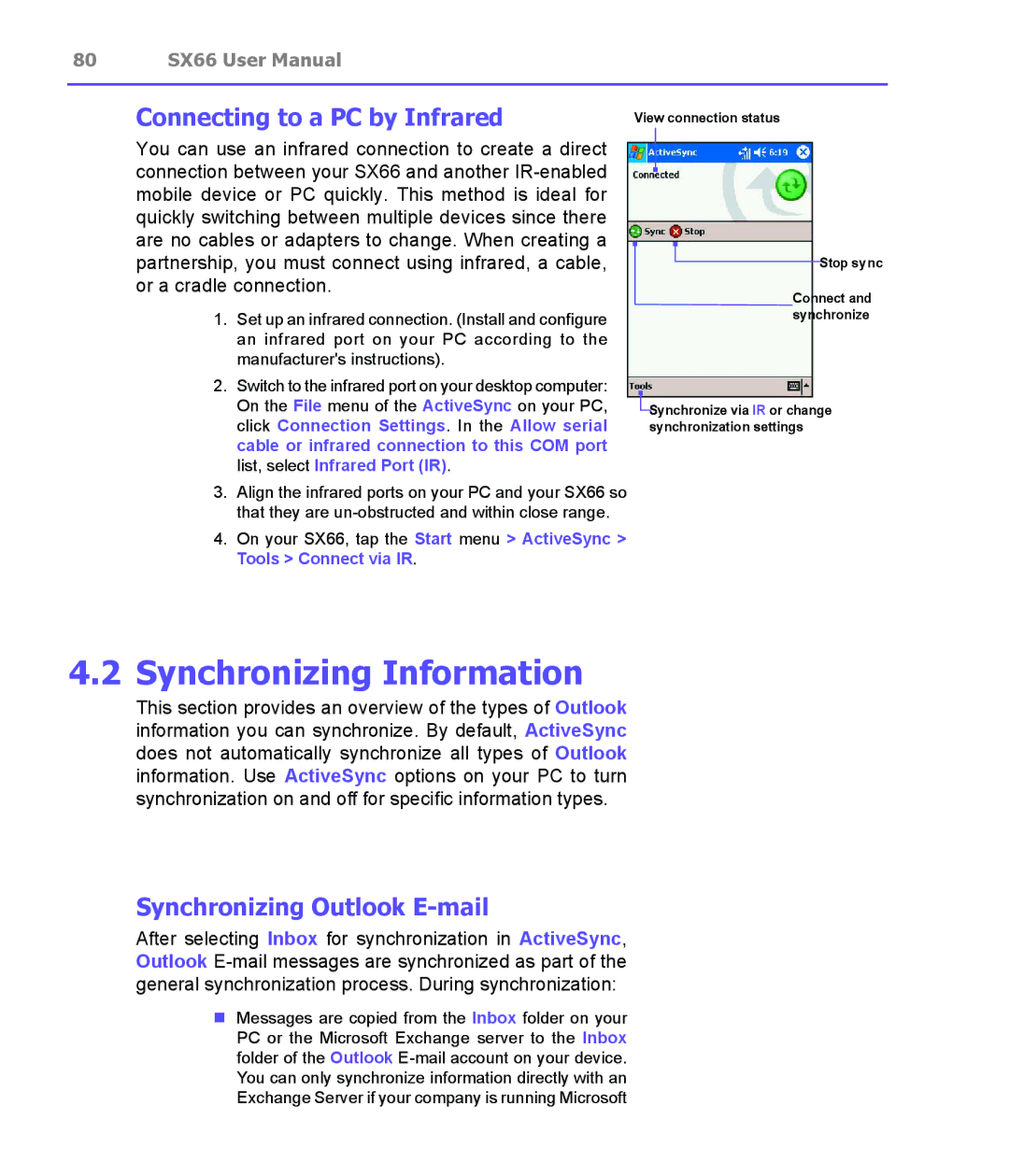80 SX66 User Manual
Connecting to a PC by Infrared
You can use an infrared connection to create a direct connection between your SX66 and another
1.Set up an infrared connection. (Install and configure an infrared port on your PC according to the manufacturer's instructions).
2.Switch to the infrared port on your desktop computer: On the File menu of the ActiveSync on your PC, click Connection Settings. In the Allow serial cable or infrared connection to this COM port list, select Infrared Port (IR).
3.Align the infrared ports on your PC and your SX66 so that they are
4.On your SX66, tap the Start menu > ActiveSync > Tools > Connect via IR.
View connection status
Stop sync
Connect and synchronize
![]() Synchronize via IR or change synchronization settings
Synchronize via IR or change synchronization settings
4.2 Synchronizing Information
This section provides an overview of the types of Outlook information you can synchronize. By default, ActiveSync does not automatically synchronize all types of Outlook information. Use ActiveSync options on your PC to turn synchronization on and off for specific information types.
Synchronizing Outlook E-mail
After selecting Inbox for synchronization in ActiveSync, Outlook
nMessages are copied from the Inbox folder on your PC or the Microsoft Exchange server to the Inbox folder of the Outlook