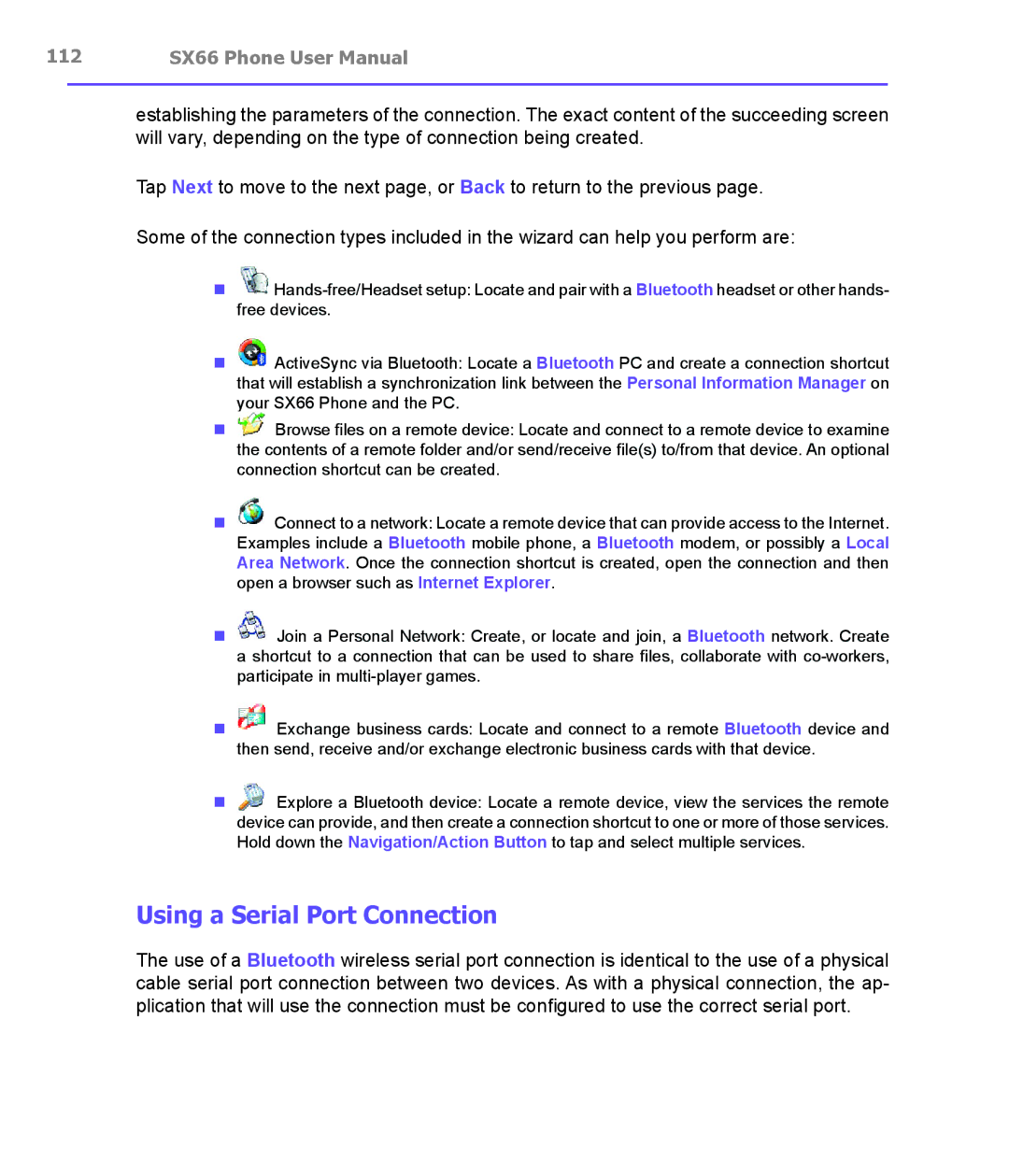112 | SX66 Phone User Manual | |
|
|
|
establishing the parameters of the connection. The exact content of the succeeding screen will vary, depending on the type of connection being created.
Tap Next to move to the next page, or Back to return to the previous page.
Some of the connection types included in the wizard can help you perform are:
n![]()
n![]() ActiveSync via Bluetooth: Locate a Bluetooth PC and create a connection shortcut that will establish a synchronization link between the Personal Information Manager on your SX66 Phone and the PC.
ActiveSync via Bluetooth: Locate a Bluetooth PC and create a connection shortcut that will establish a synchronization link between the Personal Information Manager on your SX66 Phone and the PC.
n![]() Browse files on a remote device: Locate and connect to a remote device to examine the contents of a remote folder and/or send/receive file(s) to/from that device. An optional connection shortcut can be created.
Browse files on a remote device: Locate and connect to a remote device to examine the contents of a remote folder and/or send/receive file(s) to/from that device. An optional connection shortcut can be created.
n![]() Connect to a network: Locate a remote device that can provide access to the Internet. Examples include a Bluetooth mobile phone, a Bluetooth modem, or possibly a Local Area Network. Once the connection shortcut is created, open the connection and then open a browser such as Internet Explorer.
Connect to a network: Locate a remote device that can provide access to the Internet. Examples include a Bluetooth mobile phone, a Bluetooth modem, or possibly a Local Area Network. Once the connection shortcut is created, open the connection and then open a browser such as Internet Explorer.
n![]() Join a Personal Network: Create, or locate and join, a Bluetooth network. Create a shortcut to a connection that can be used to share files, collaborate with
Join a Personal Network: Create, or locate and join, a Bluetooth network. Create a shortcut to a connection that can be used to share files, collaborate with
n![]() Exchange business cards: Locate and connect to a remote Bluetooth device and then send, receive and/or exchange electronic business cards with that device.
Exchange business cards: Locate and connect to a remote Bluetooth device and then send, receive and/or exchange electronic business cards with that device.
nExplore a Bluetooth device: Locate a remote device, view the services the remote device can provide, and then create a connection shortcut to one or more of those services. Hold down the Navigation/Action Button to tap and select multiple services.
Using a Serial Port Connection
The use of a Bluetooth wireless serial port connection is identical to the use of a physical cable serial port connection between two devices. As with a physical connection, the ap- plication that will use the connection must be configured to use the correct serial port.