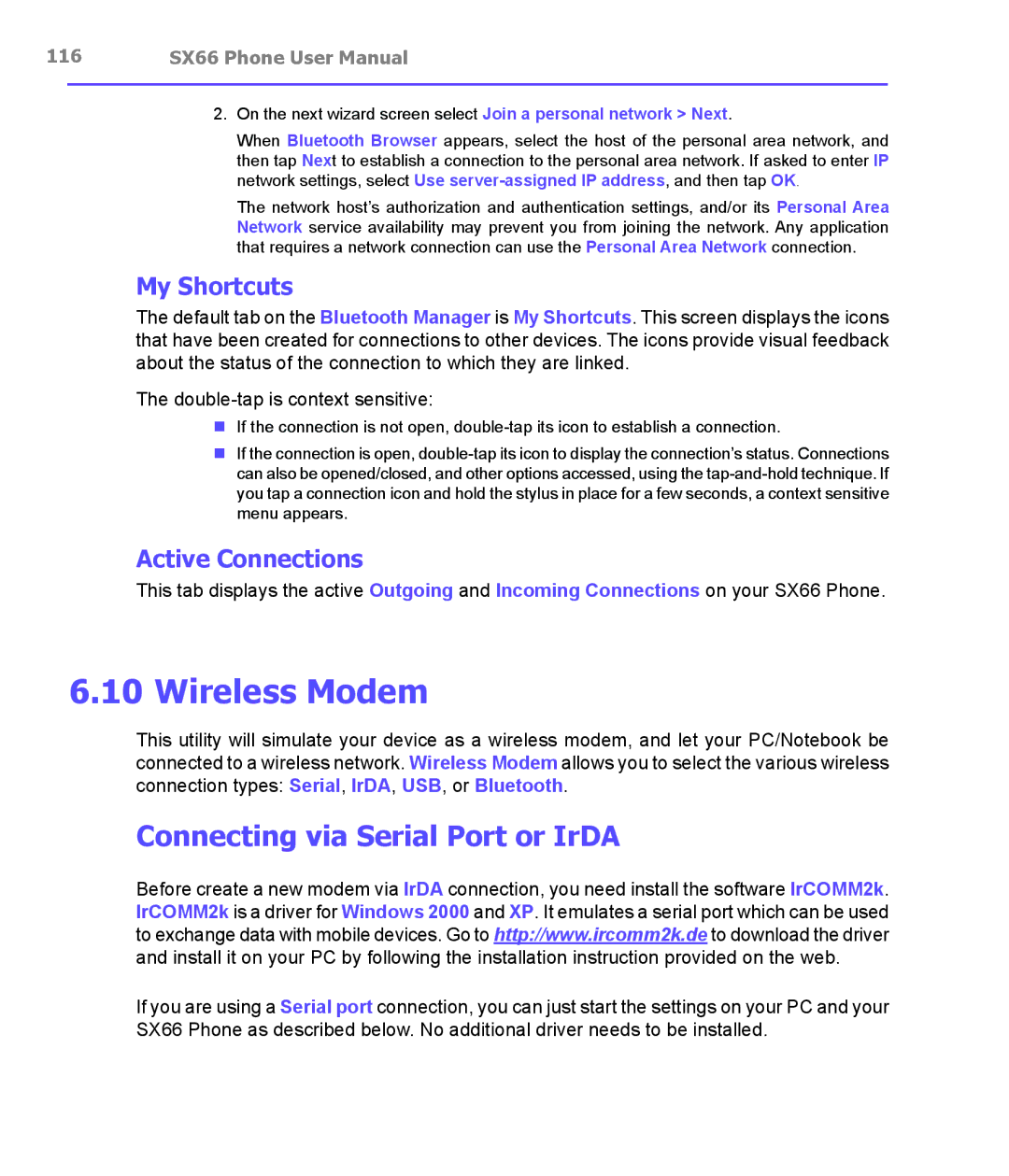116SX66 Phone User Manual
2.On the next wizard screen select Join a personal network > Next.
When Bluetooth Browser appears, select the host of the personal area network, and then tap Next to establish a connection to the personal area network. If asked to enter IP network settings, select Use
The network host’s authorization and authentication settings, and/or its Personal Area Network service availability may prevent you from joining the network. Any application that requires a network connection can use the Personal Area Network connection.
My Shortcuts
The default tab on the Bluetooth Manager is My Shortcuts. This screen displays the icons that have been created for connections to other devices. The icons provide visual feedback about the status of the connection to which they are linked.
The
nIf the connection is not open,
nIf the connection is open,
Active Connections
This tab displays the active Outgoing and Incoming Connections on your SX66 Phone.
6.10 Wireless Modem
This utility will simulate your device as a wireless modem, and let your PC/Notebook be connected to a wireless network. Wireless Modem allows you to select the various wireless connection types: Serial, IrDA, USB, or Bluetooth.
Connecting via Serial Port or IrDA
Before create a new modem via IrDA connection, you need install the software IrCOMM2k. IrCOMM2k is a driver for Windows 2000 and XP. It emulates a serial port which can be used to exchange data with mobile devices. Go to http://www.ircomm2k.de to download the driver and install it on your PC by following the installation instruction provided on the web.
If you are using a Serial port connection, you can just start the settings on your PC and your SX66 Phone as described below. No additional driver needs to be installed.