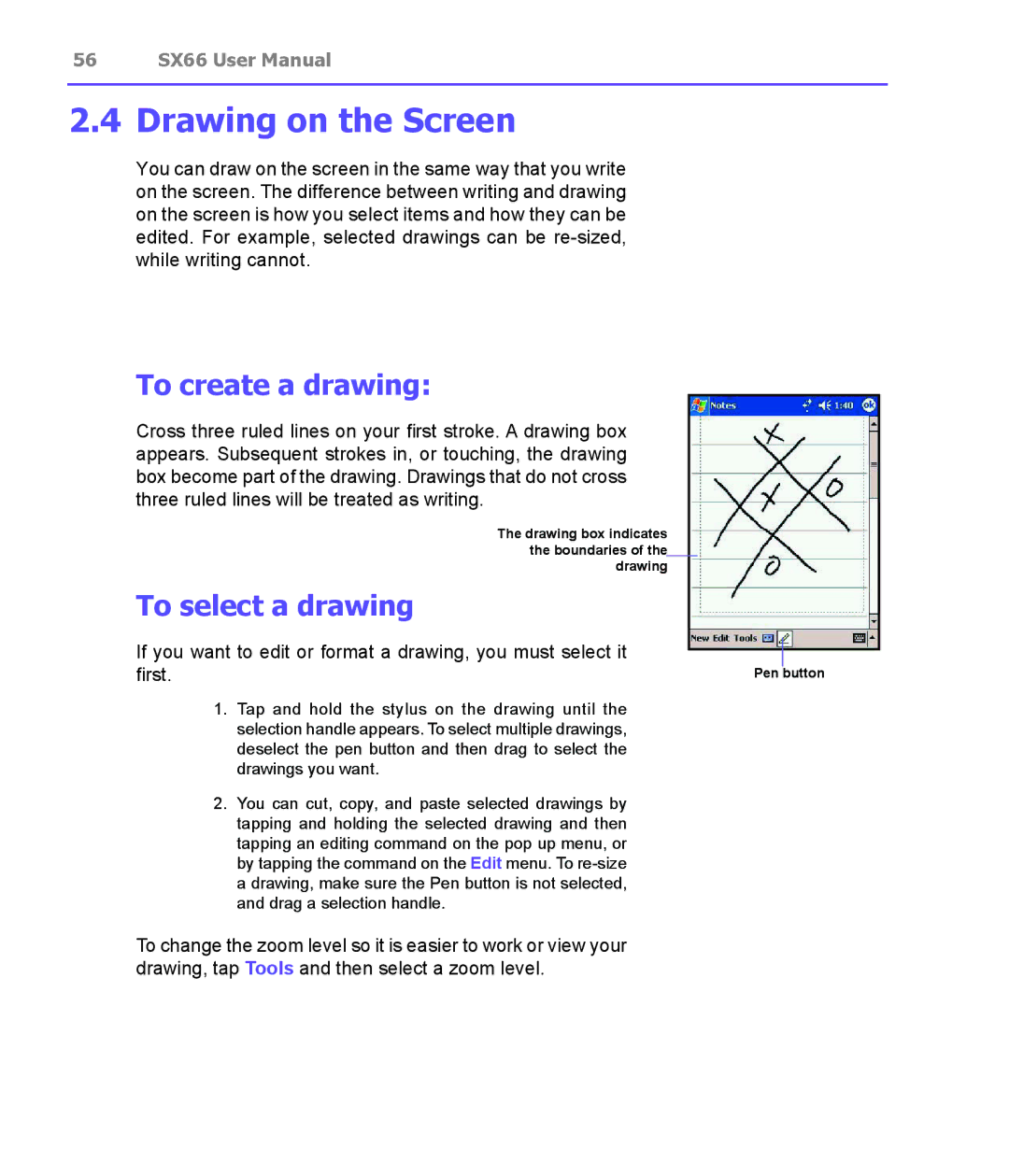56 SX66 User Manual
2.4 Drawing on the Screen
You can draw on the screen in the same way that you write on the screen. The difference between writing and drawing on the screen is how you select items and how they can be edited. For example, selected drawings can be
To create a drawing: |
|
|
| |
Cross three ruled lines on your first stroke. A drawing box |
|
|
| |
appears. Subsequent strokes in, or touching, the drawing |
|
|
| |
box become part of the drawing. Drawings that do not cross |
|
|
| |
three ruled lines will be treated as writing. |
|
|
| |
The drawing box indicates |
|
|
| |
the boundaries of the |
|
|
| |
|
|
|
|
|
drawing |
|
|
| |
To select a drawing |
|
|
| |
If you want to edit or format a drawing, you must select it |
|
|
| |
|
|
| ||
|
|
| ||
first. |
| Pen | button | |
1.Tap and hold the stylus on the drawing until the selection handle appears. To select multiple drawings, deselect the pen button and then drag to select the drawings you want.
2.You can cut, copy, and paste selected drawings by tapping and holding the selected drawing and then tapping an editing command on the pop up menu, or by tapping the command on the Edit menu. To
To change the zoom level so it is easier to work or view your drawing, tap Tools and then select a zoom level.