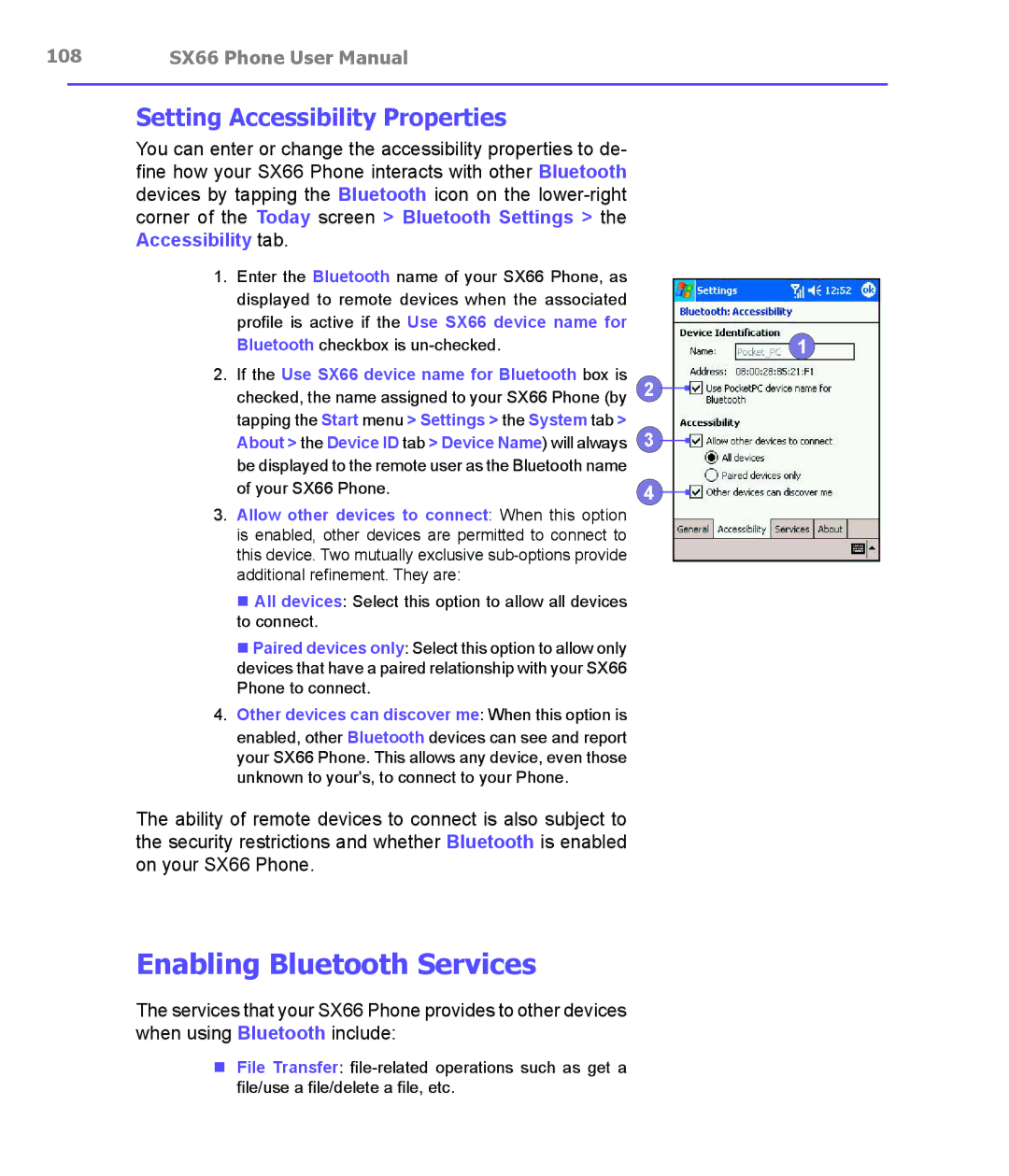108 | SX66 Phone User Manual |
Setting Accessibility Properties
You can enter or change the accessibility properties to de- fine how your SX66 Phone interacts with other Bluetooth devices by tapping the Bluetooth icon on the
1. Enter the Bluetooth name of your SX66 Phone, as displayed to remote devices when the associated profile is active if the Use SX66 device name for
Bluetooth checkbox is |
|
2. If the Use SX66 device name for Bluetooth box is | 2 |
checked, the name assigned to your SX66 Phone (by | |
tapping the Start menu > Settings > the System tab > | 3 |
About > the Device ID tab > Device Name) will always | |
be displayed to the remote user as the Bluetooth name |
|
of your SX66 Phone. | 4 |
3. Allow other devices to connect: When this option |
|
is enabled, other devices are permitted to connect to |
|
this device. Two mutually exclusive |
|
additional refinement. They are: |
|
n All devices: Select this option to allow all devices |
|
to connect. |
|
n Paired devices only: Select this option to allow only |
|
devices that have a paired relationship with your SX66 |
|
Phone to connect. |
|
4. Other devices can discover me: When this option is |
|
enabled, other Bluetooth devices can see and report |
|
your SX66 Phone. This allows any device, even those |
|
unknown to your's, to connect to your Phone. |
|
The ability of remote devices to connect is also subject to |
|
the security restrictions and whether Bluetooth is enabled |
|
on your SX66 Phone. |
|
Enabling Bluetooth Services
The services that your SX66 Phone provides to other devices when using Bluetooth include:
1
nFile Transfer: